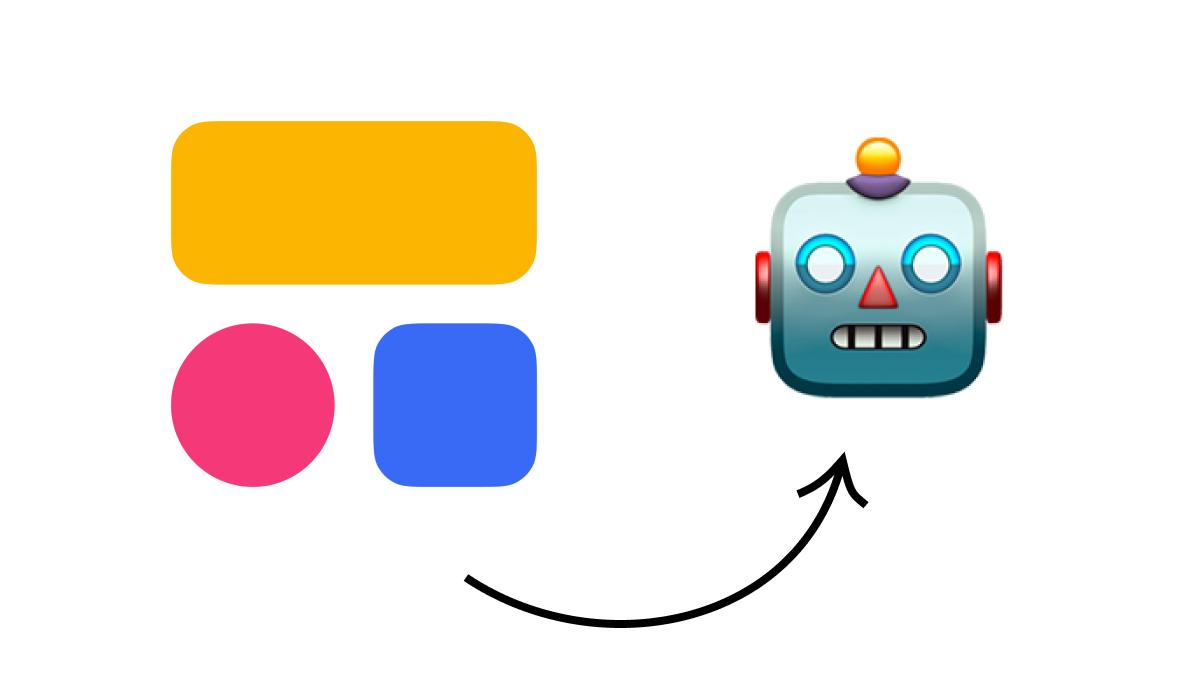Instantly Recreate Notion Content and Pages with Templates
Notion makes it easy to create and duplicate templates for any use case. In this guide, we'll show you how to get started with all three methods of creating templated content in Notion.
September 8, 2025
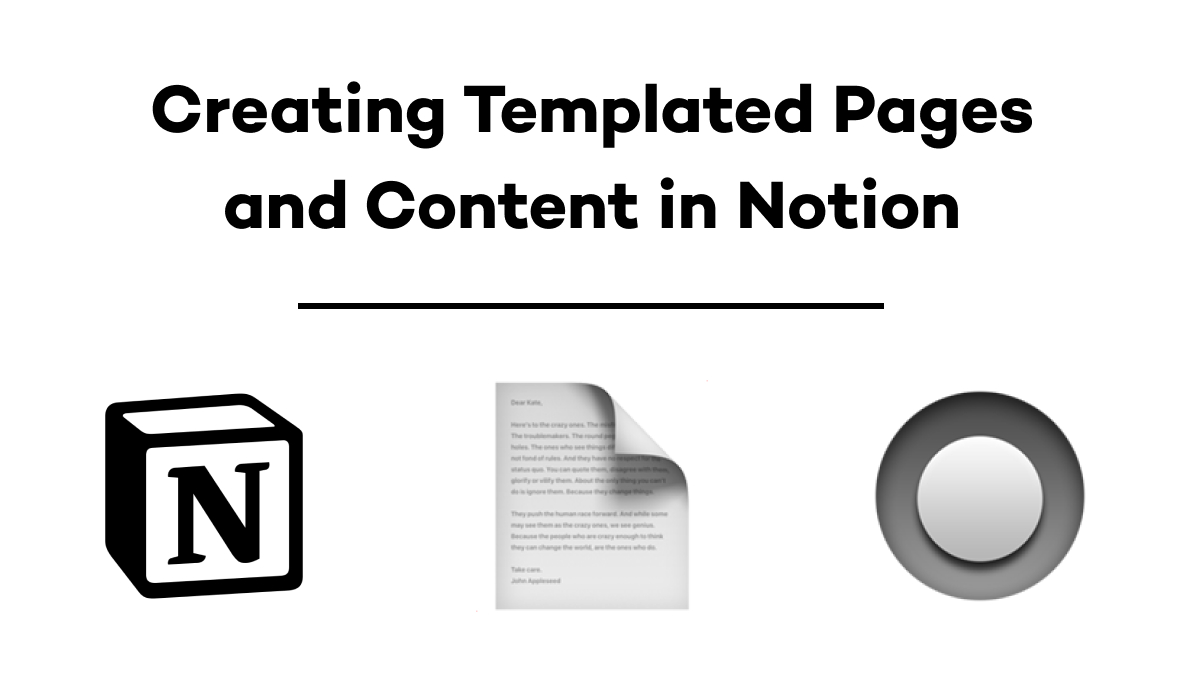
Creating complete Notion pages with the click of a button saves hours of repetitive work. Instead of rebuilding the same page layouts repeatedly, you can save any structure as a template and recreate it instantly whenever needed.
Notion offers three distinct methods for creating templates: template buttons, database templates, and public templates. Each method works better for different situations, and they're all straightforward once you know where to find them.
Choose the right template method
Notion's three template options each serve different purposes:
• Template buttons work best for adding repeated content blocks to existing pages, like weekly meeting notes or daily project updates
• Database templates excel at standardizing new database entries while allowing for unique customization of each item
• Public templates enable sharing your designs with others or preparing them for marketplace sales
Template buttons: Add content blocks to any page
Template buttons let you add preformatted content blocks to a page whenever you click them. This makes it easy to add the same layout repeatedly without recreating all the blocks manually each time.
Buttons can also perform other actions, like creating or editing new pages, or sending a webhook to launch an automation. But for now, let's focus on creating content with a button.
Creating your first template button
Open the page where you want to add your button. Click anywhere on the page and hit forward slash to bring up the list of Notion blocks. Search for "button" and select it.

Give your button a descriptive name. For instance, we’ll call ours “New Meeting Notes”.
The button interface shows a simple flowchart describing a trigger (“when”) and one or more actions (“do”).
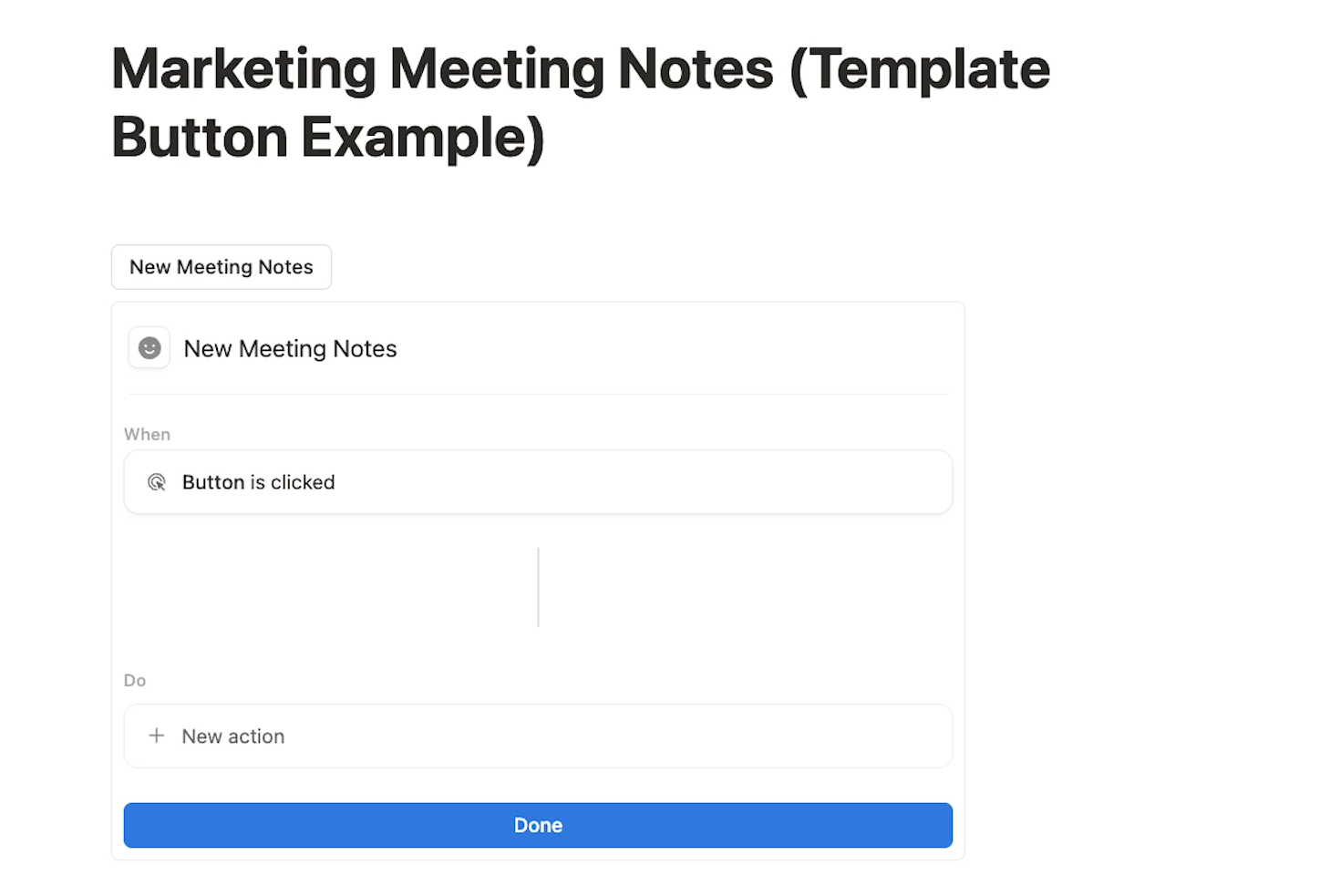
Click on "New action" to configure what your button will do. You'll see several options, but select "Insert blocks" for content creation.

Now you can add blocks in the configuration window just like anywhere else in Notion. Hit forward slash to see the full menu of available blocks: headers, charts, AI blocks, and more.

Create your desired layout with headings, bulleted lists, dividers, or any other blocks you need. You can even include an AI block to run prompts based on notes you write later.
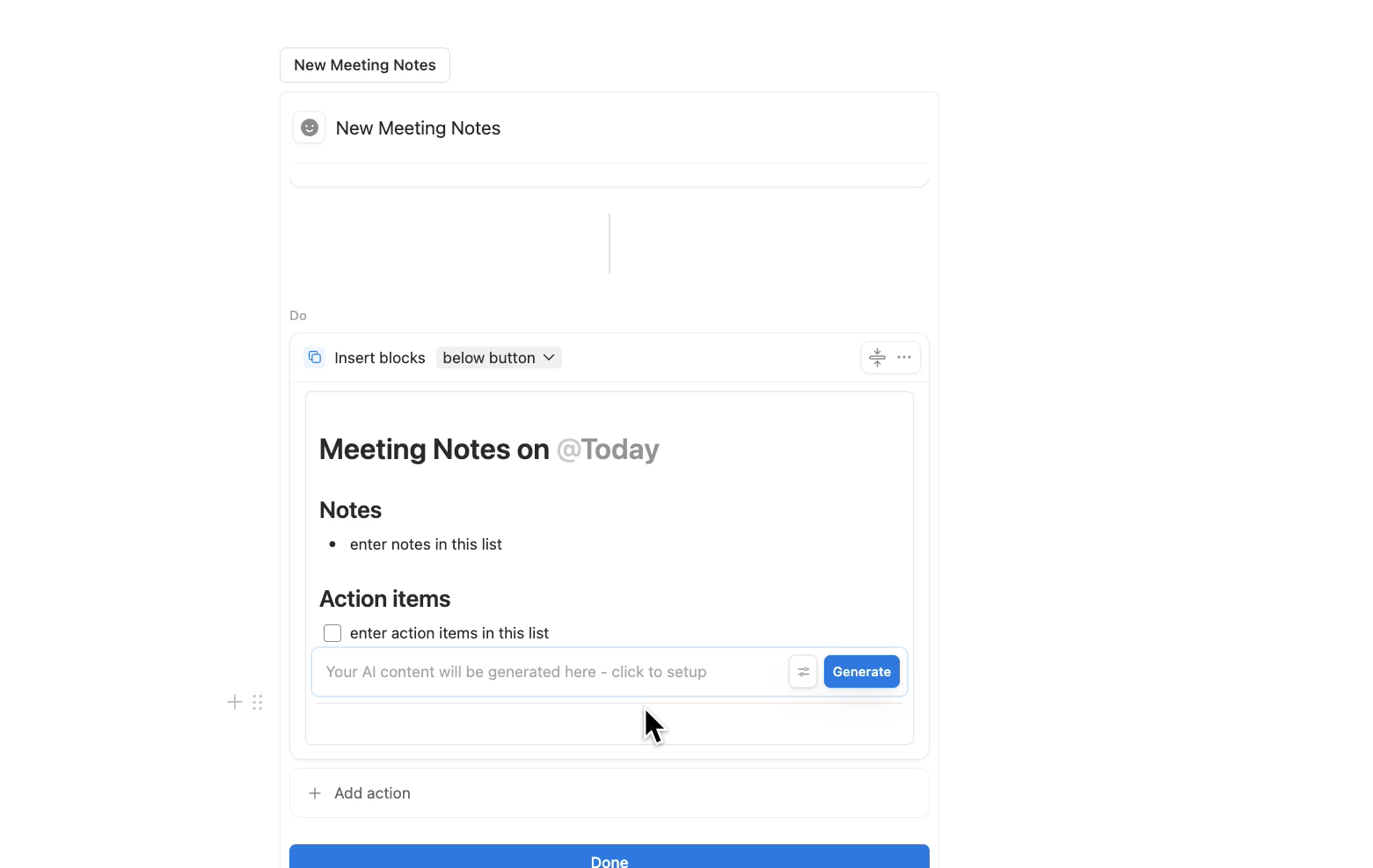
Before finishing, choose whether the blocks will appear above or below the button using the dropdown menu. Select "below" so the button doesn't get buried under content as you use it repeatedly.
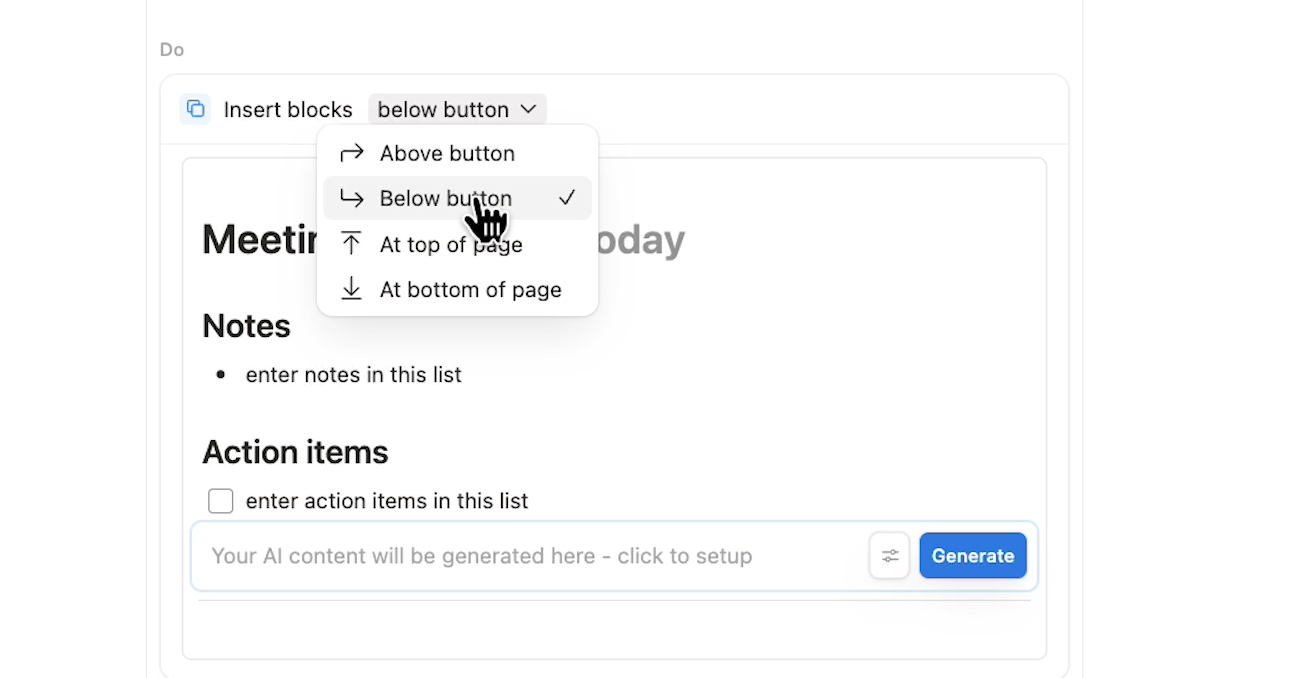
Once you’ve finished up the layout, click "Done" to save your button configuration.
Using and updating template buttons
Click your button and all of your preconfigured content appears instantly.
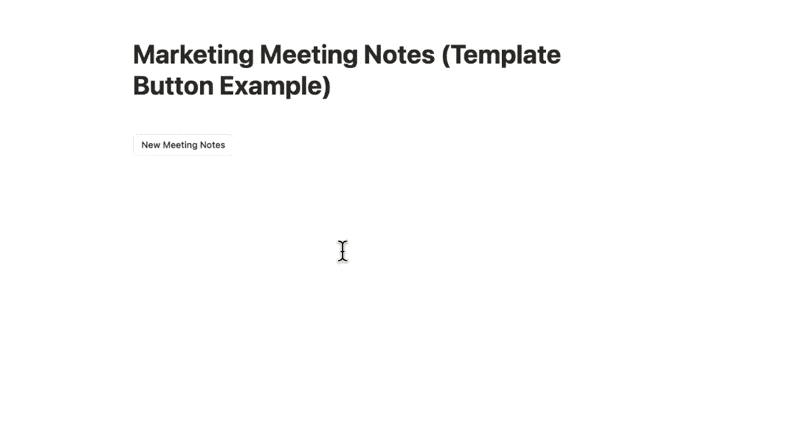
You can also freely edit all the content it creates without affecting the original template.
If you’d like to update your template, click the gear icon next to the button to edit its configuration at any time.

To use your button, open the page where you created it.
Using the button on multiple pages with synced blocks
If you’d like to use the button on multiple pages, you can add it to a synced block and copy that synced block wherever needed.
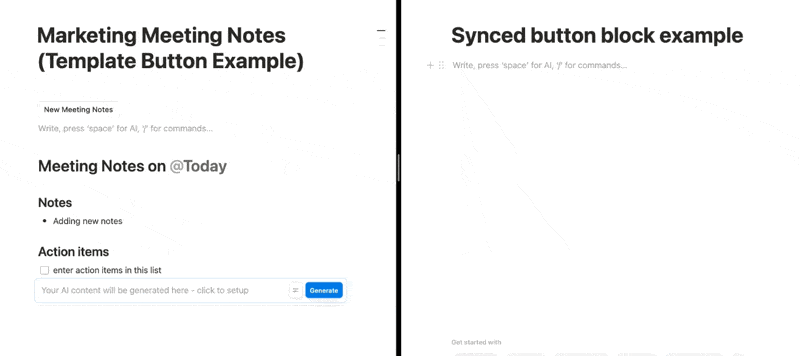
However, any content created with the button will appear on all instances of the synced block, so you'll see identical content across every page.
For buttons that create unique content on different pages, database templates offer a better solution.
Database page templates: Standardize new database entries
Database page templates let you configure blocks that populate new database items, along with the item's properties. If you want every page in a database to follow the same format, templates make that setup effortless.
Setting up database templates
Open the database where you want to add your template. Click the arrow next to "New" and select "New Template."

This opens a blank page you can configure with any content for your template.
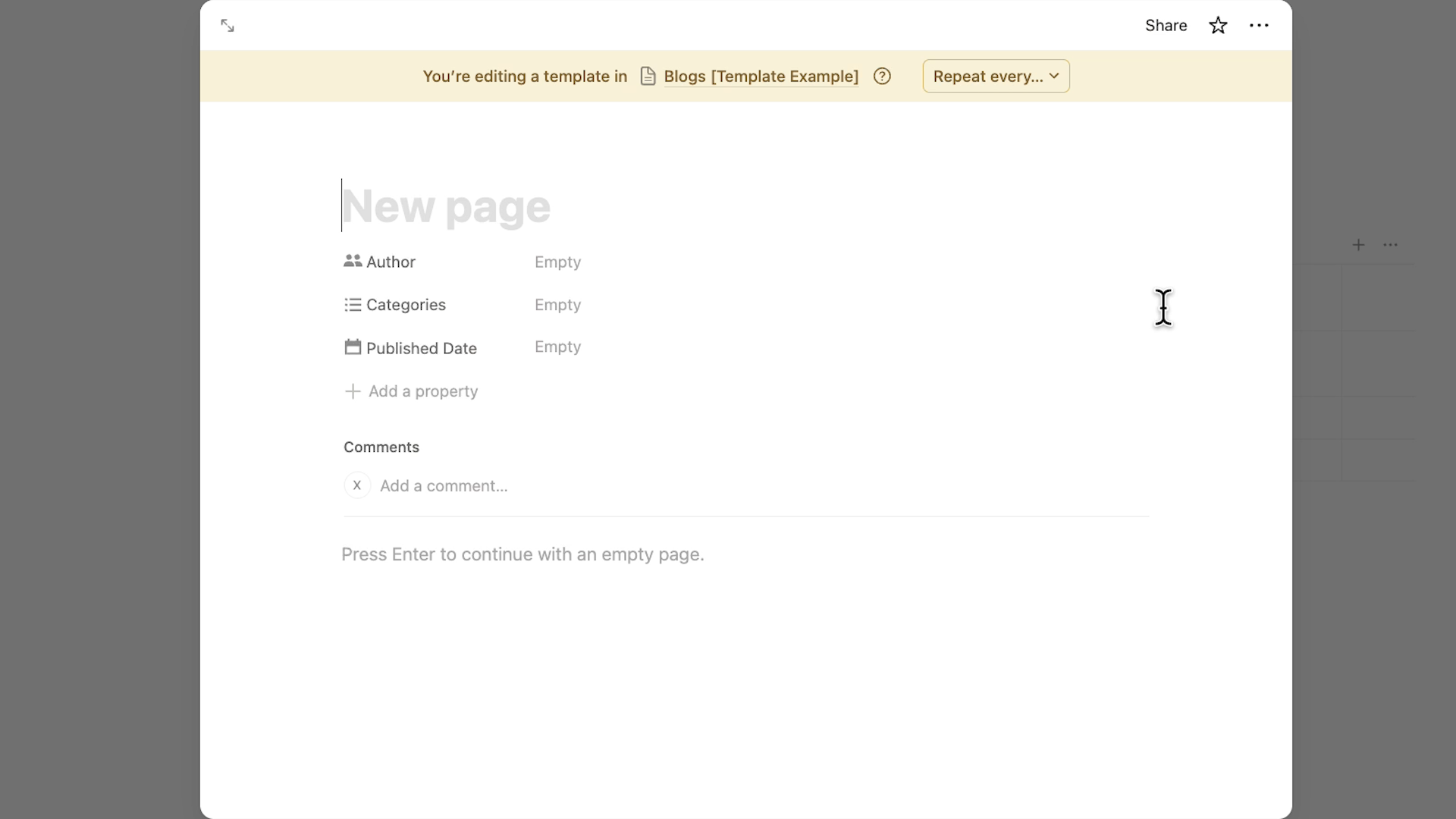
Change the title from "New page" to something more descriptive, like "New blog post", and set any default property values you want. For our example, we’ll set the author to be the person who creates the copy, while leaving other properties blank for manual completion.
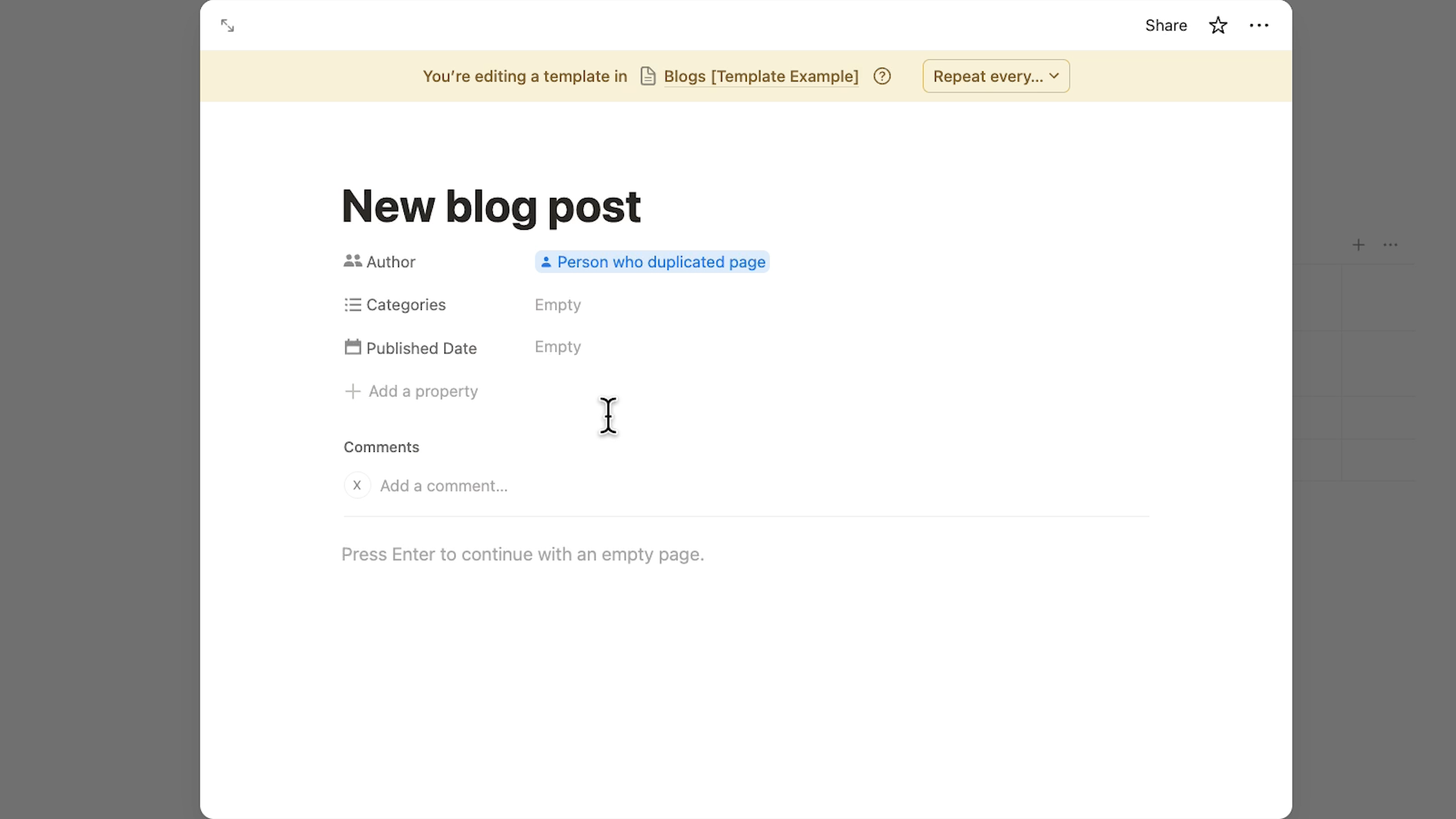
In the page content section, add any blocks you want in your template. All the usual Notion blocks are available here: headings, bulleted lists, and even buttons.
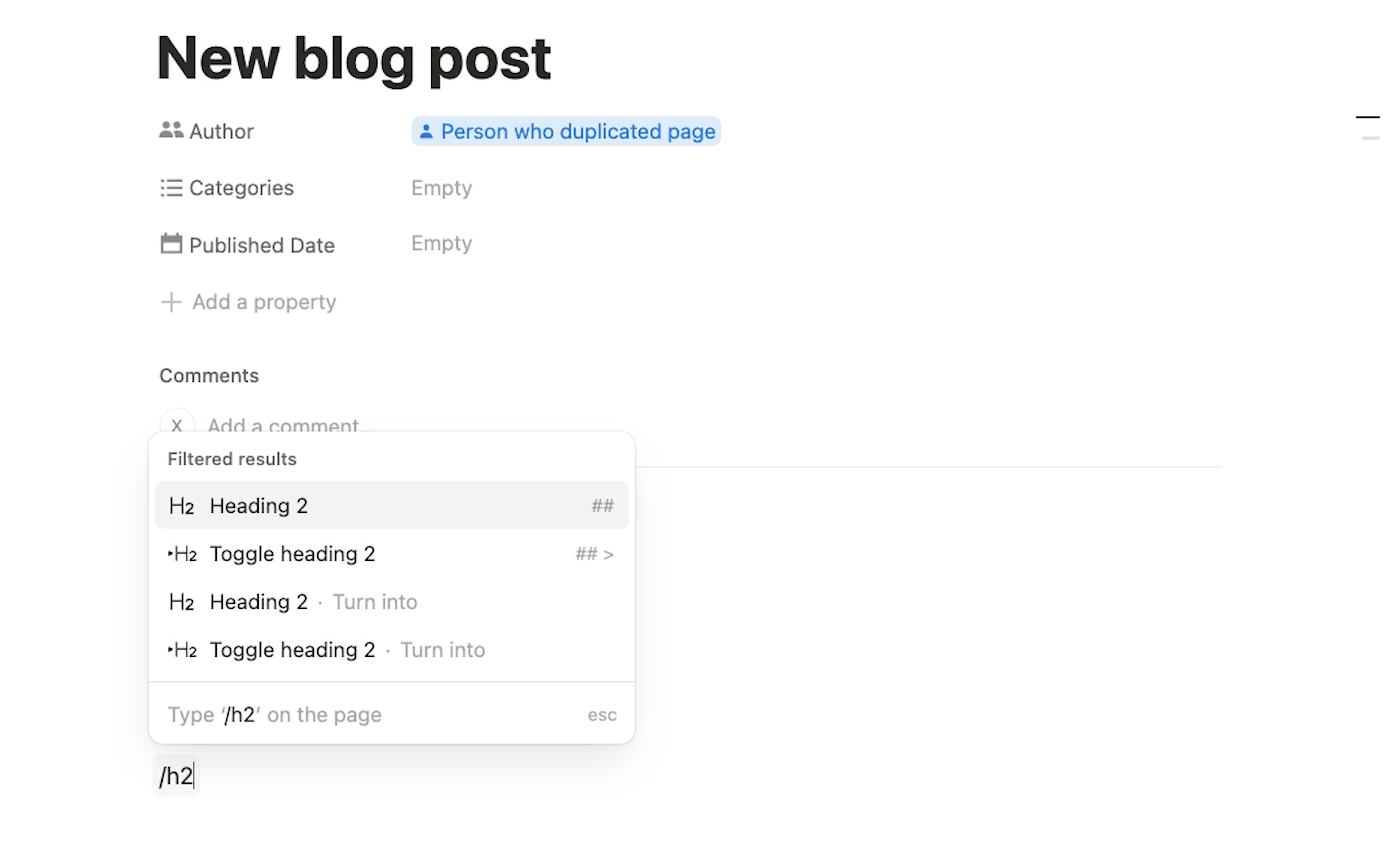
For flexible templates, add buttons that let you expand the content as needed. For instance, we’ll add a "New main idea" button to add as many sections as each project requires, rather than forcing a fixed structure.
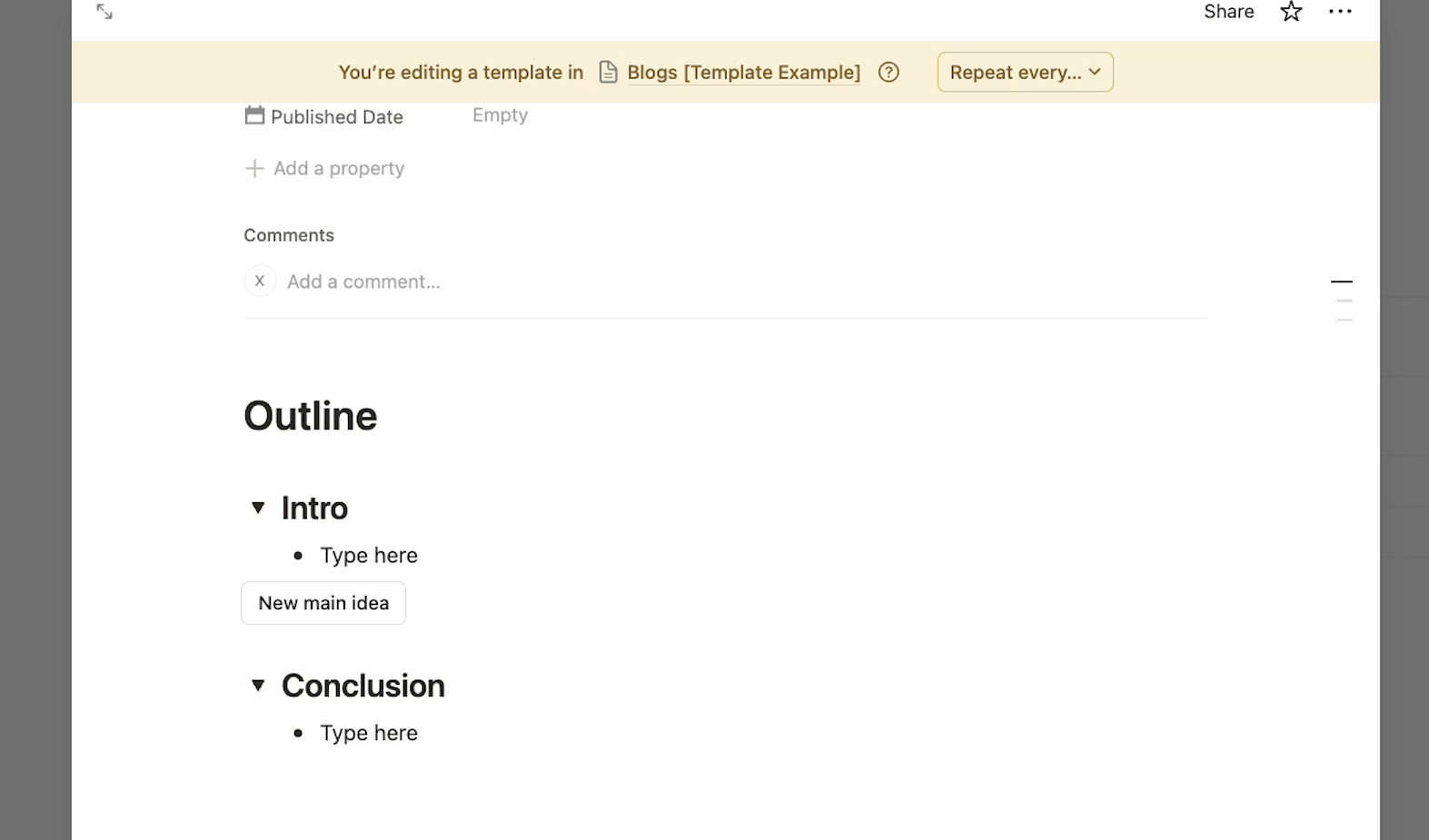
Click outside the template window to save your configuration.
Using database templates
Back in your database, click the arrow next to "New". Your new template will appear in the list.
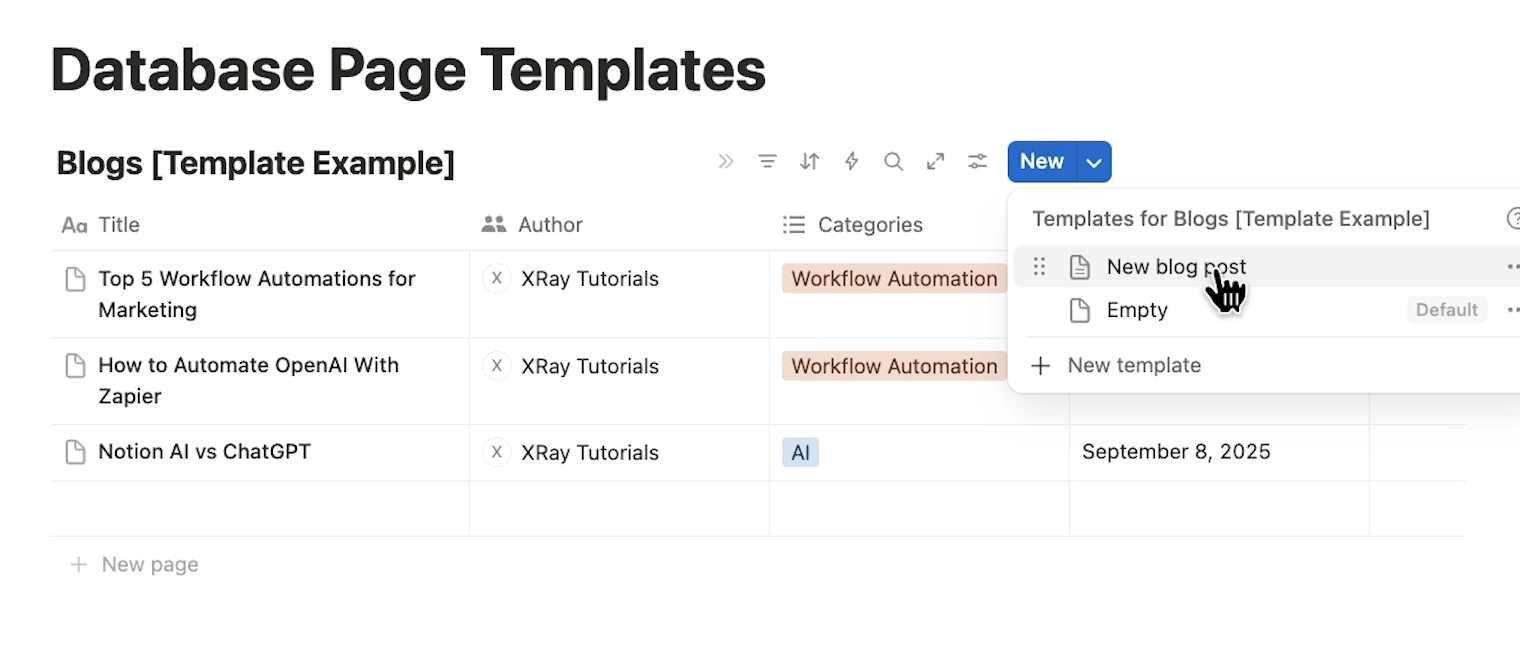
Select it to create a new page using that template.
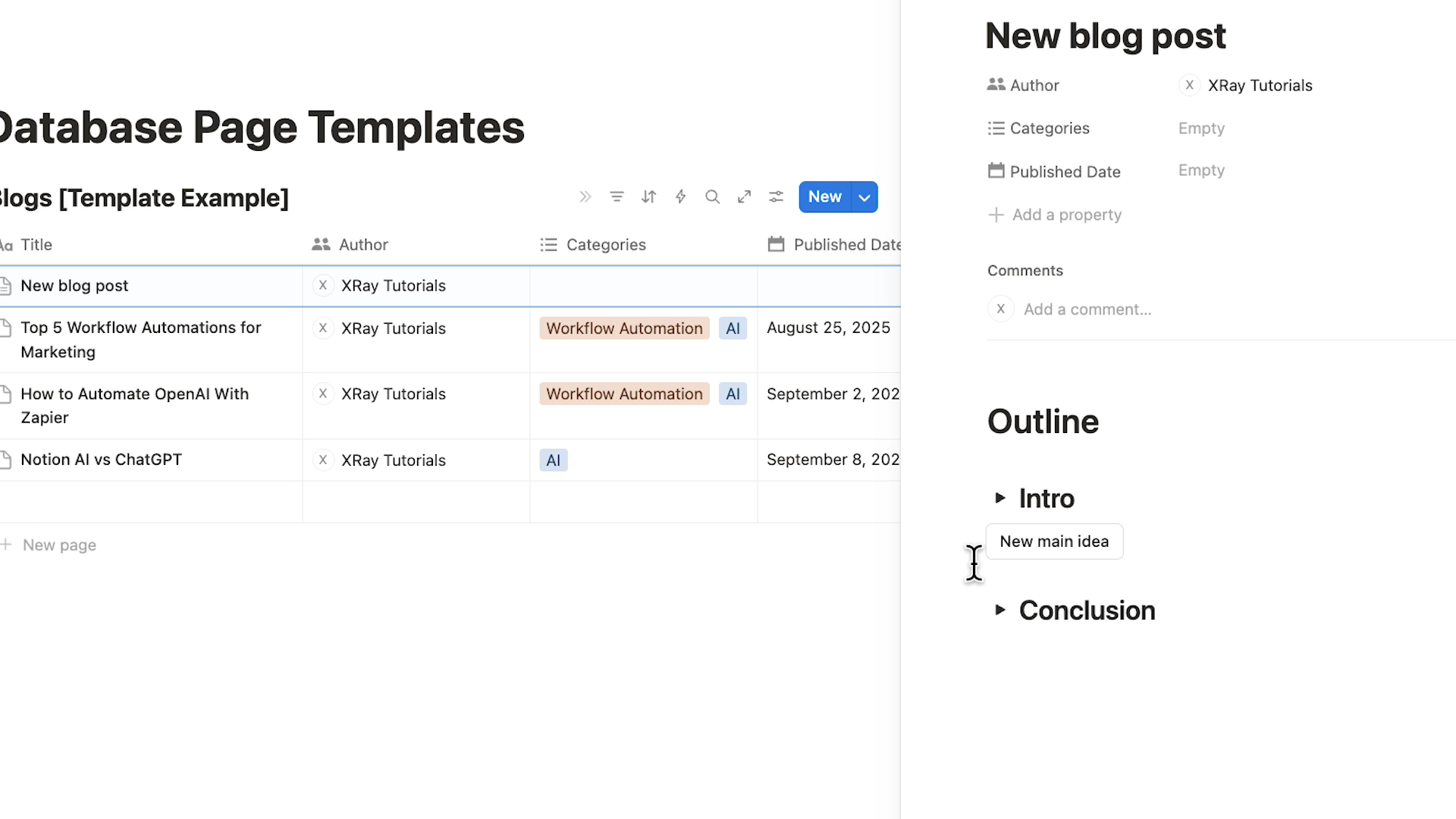
Each new page starts fresh with the template content. You can make unique edits and additions to each page without affecting others or changing the original template.
Unlike synced content blocks, database templates create independent copies every time. This allows for completely customized pages while maintaining a consistent starting structure.
You can also create multiple templates within the same database to offer different starting points for various types of content.
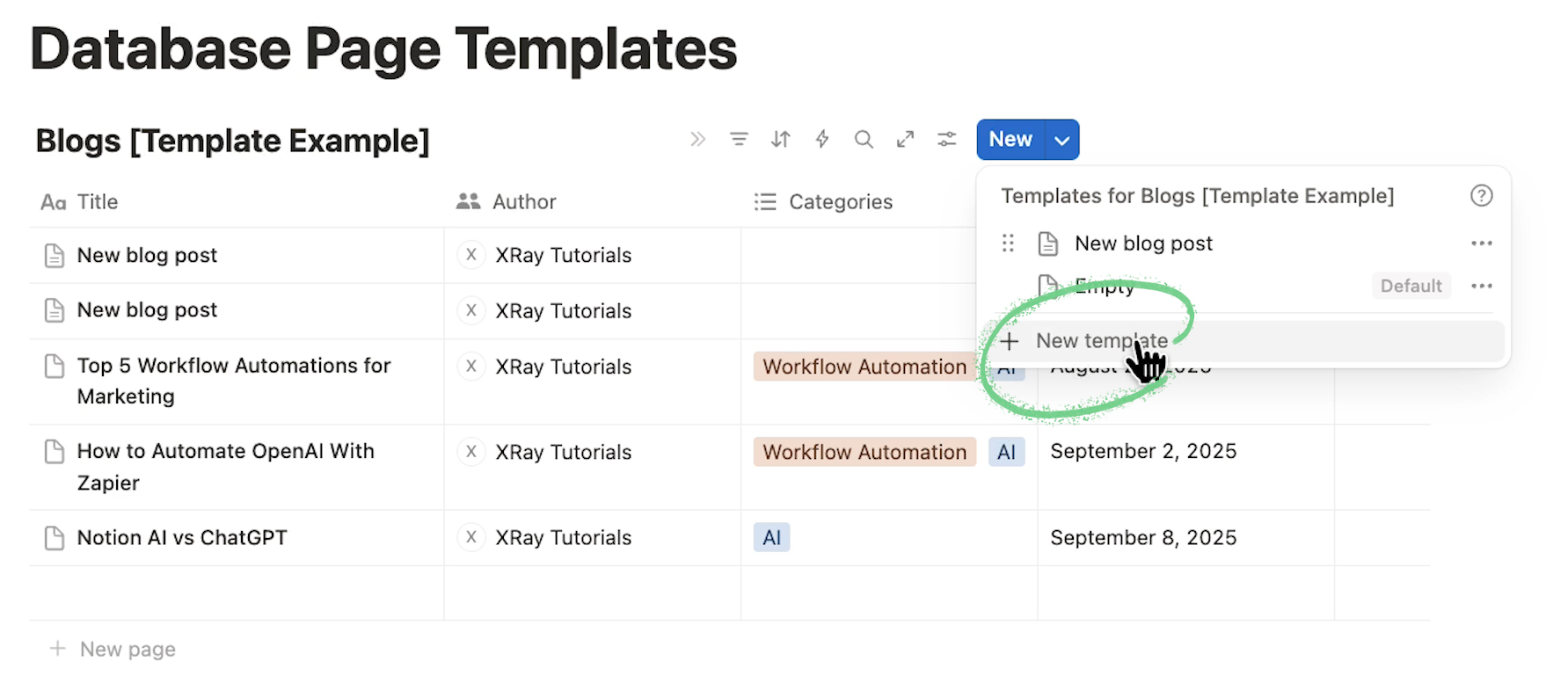
Need help with your Notion setup?
If you're ready to take your Notion workspace to the next level but need expert guidance, consider connecting with the vetted low-code specialists at LowCodeEngineers.com.
Whether you need help setting up Zapier or Make automations within your Notion workspace, configuring complex databases, or building custom solutions that integrate multiple tools, experienced engineers can assist with your project on a convenient hourly basis.
LowCodeEngineers is a service managed by XRay that connects builders and entrepreneurs with qualified experts for rapid, collaborative support. Visit LowCodeEngineers.com to learn more and book your first building session.
Public templates: Share your designs with others
Sharing a page publicly allows colleagues, collaborators, or customers to access and copy your templates. This is also the first step if you want to sell templates in Notion's marketplace.
Publishing a template
Open the page you want to share as a template. Click "Share" in the top right corner and select the "Publish" tab.
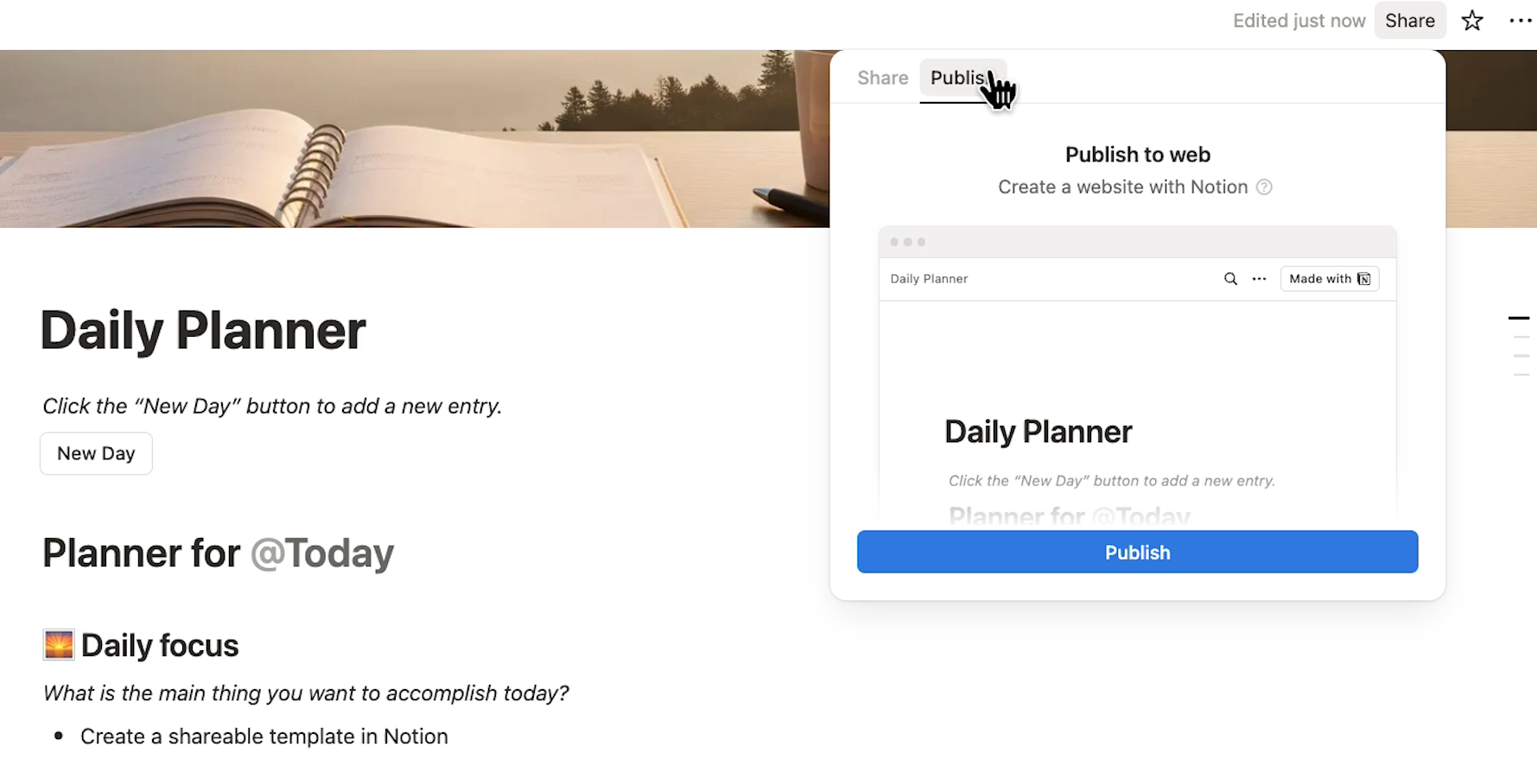
Click "Publish" to make your page immediately accessible as a public site at the generated URL.
You have several configuration options available, with additional settings available to premium plan users like dark mode display or custom favicons.
Users on any plan can control search engine indexing if you want people to discover your template through Google searches.
Most importantly, you can toggle the option to allow viewers to duplicate the page as a template.
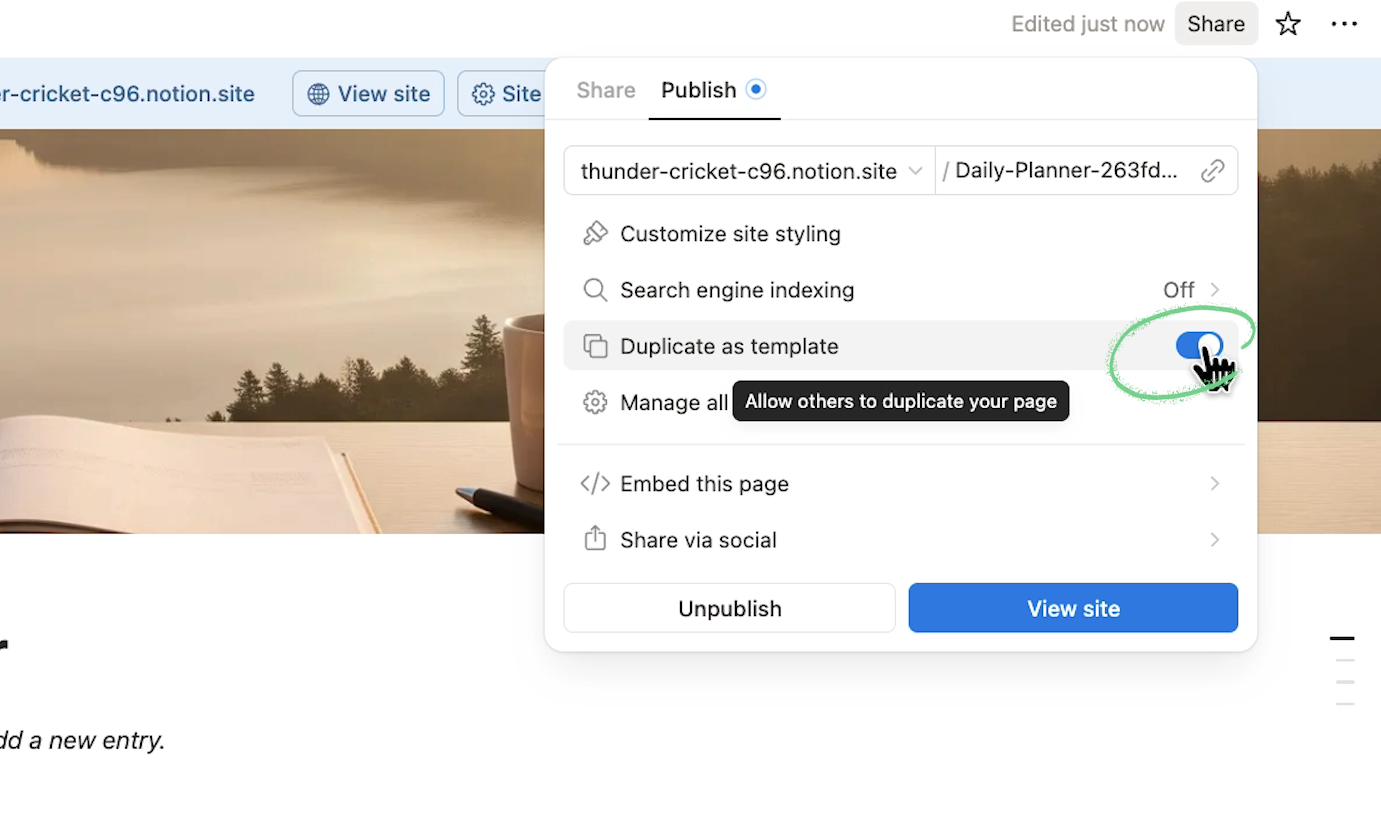
Sharing and customizing public templates
Click "View site" to see how your published page appears. The public version will look very similar to a normal Notion page.

Share your template by copying the live URL.
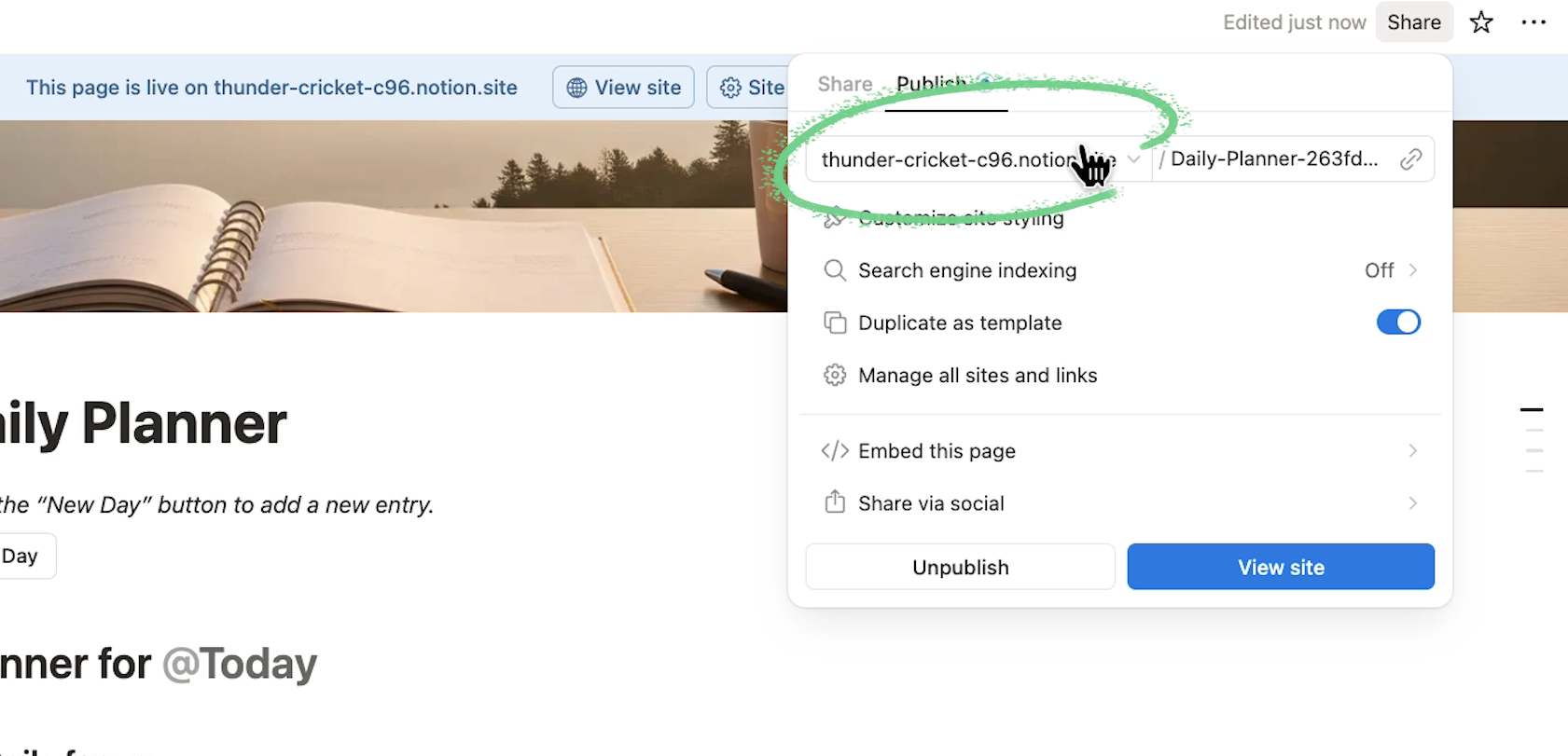
By default, it uses a string of random words, but Plus users and higher can set custom domains.
Block visibility on public templates
If any blocks in your page reference a private database, those elements won't appear in your public template. You would need to make those databases visible to anyone with the link, which might not be ideal for sensitive information.
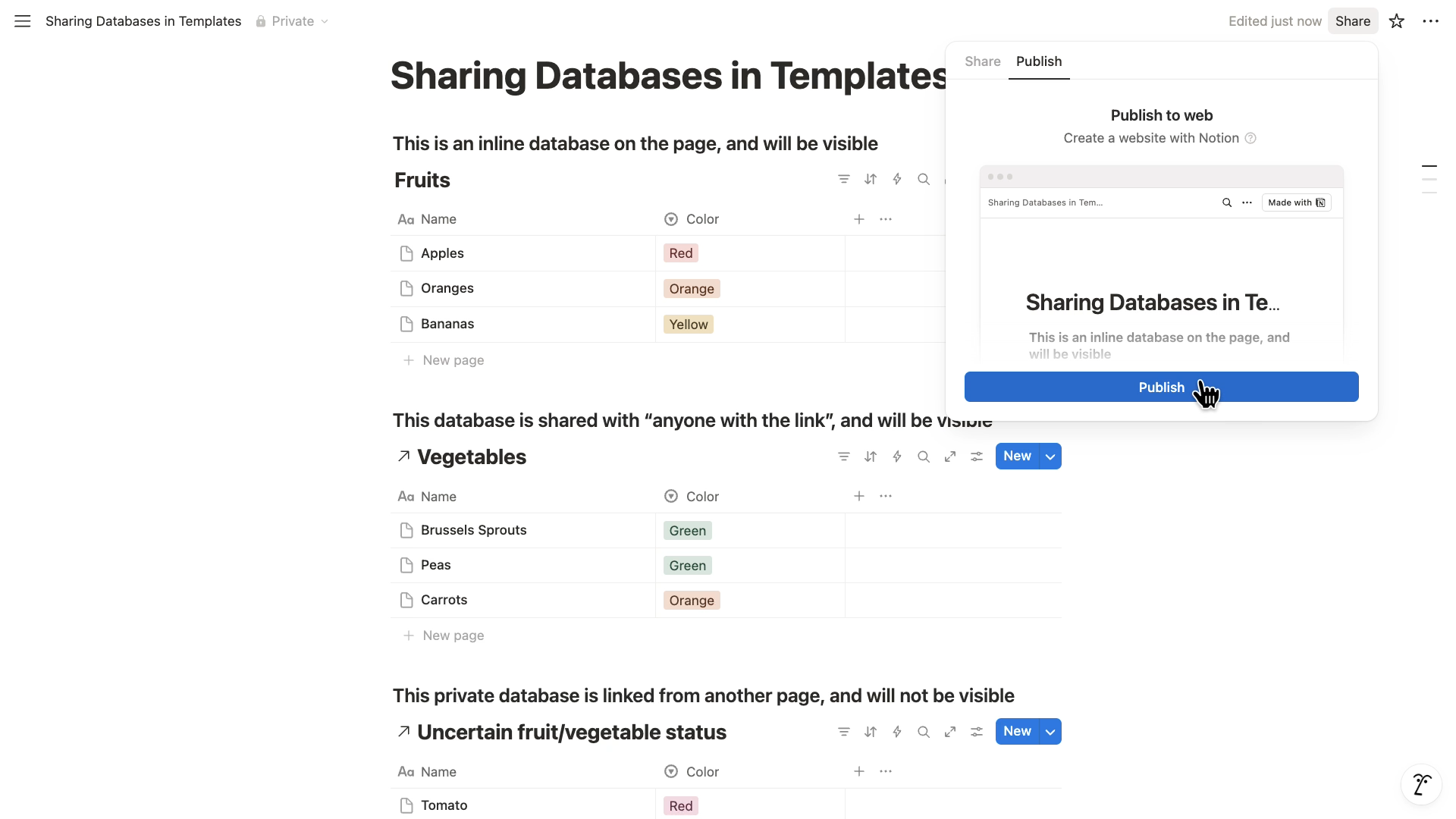
In most cases, it’s best to use inline databases on shared template pages to keep things simple and avoid permission issues.
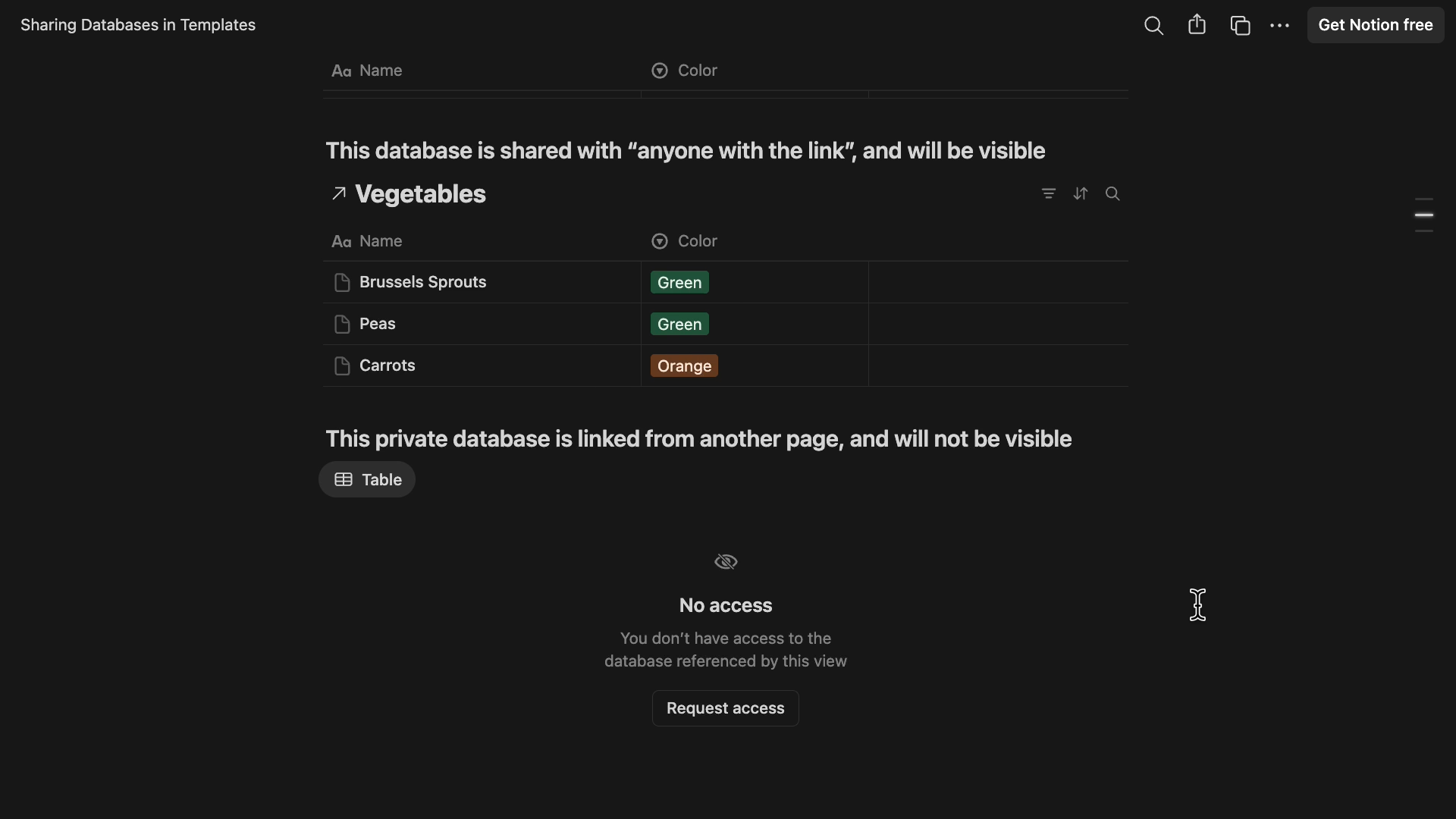
Selling templates on the Marketplace
If you want to monetize your Notion designs, creating a public template like this is the first step. You can follow Notion's documentation to learn about setting up Stripe integration and other marketplace requirements.
Saving time with Notion templates
Once you've created a layout you like, using templates is much more efficient than recreating the same setup repeatedly. These three methods give you flexibility to repurpose and share your designs however works best for your workflow.
Each method integrates seamlessly into Notion's existing interface, making template creation and usage a natural part of your page-building process.