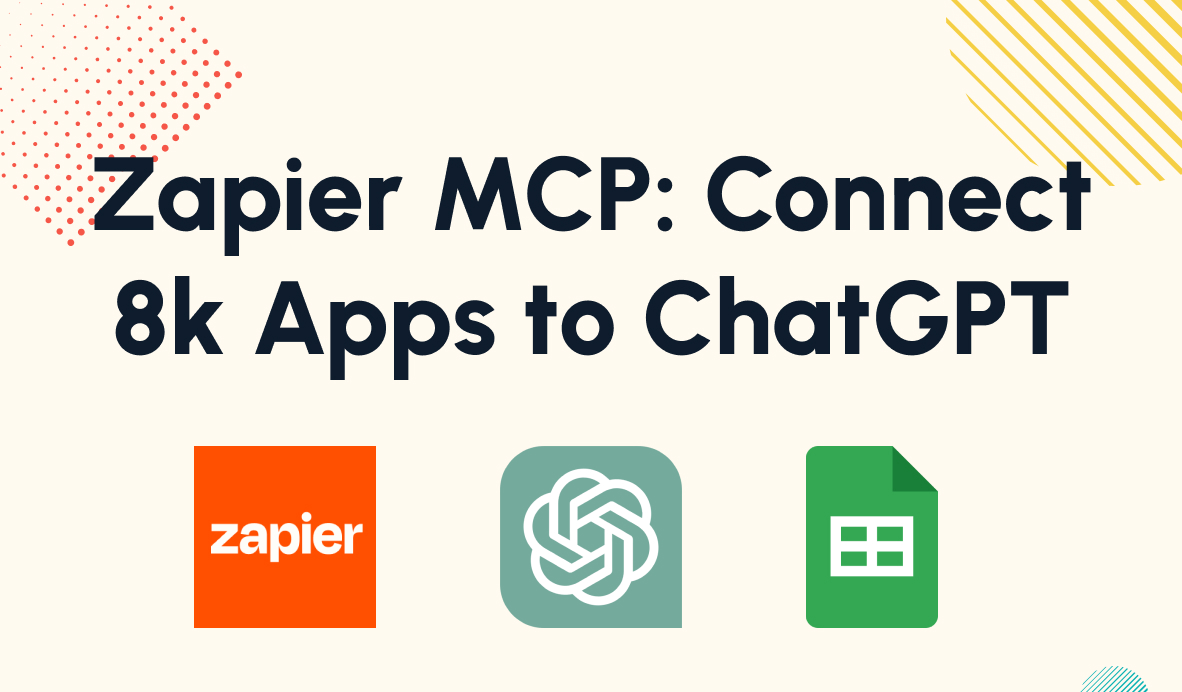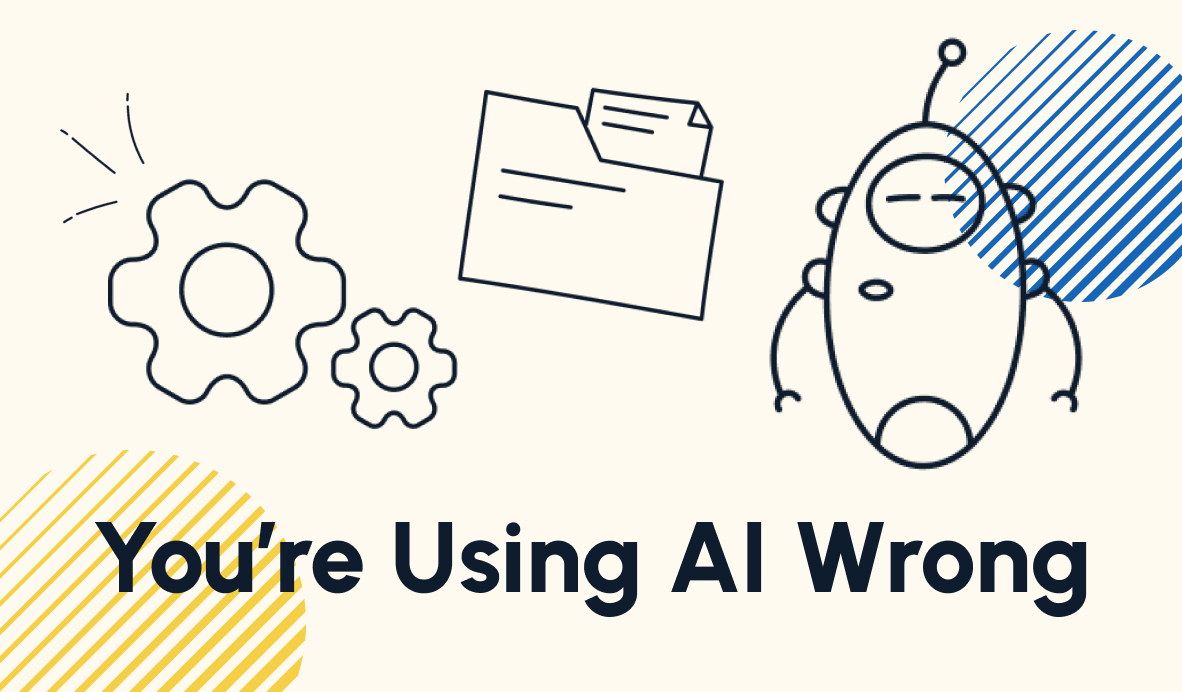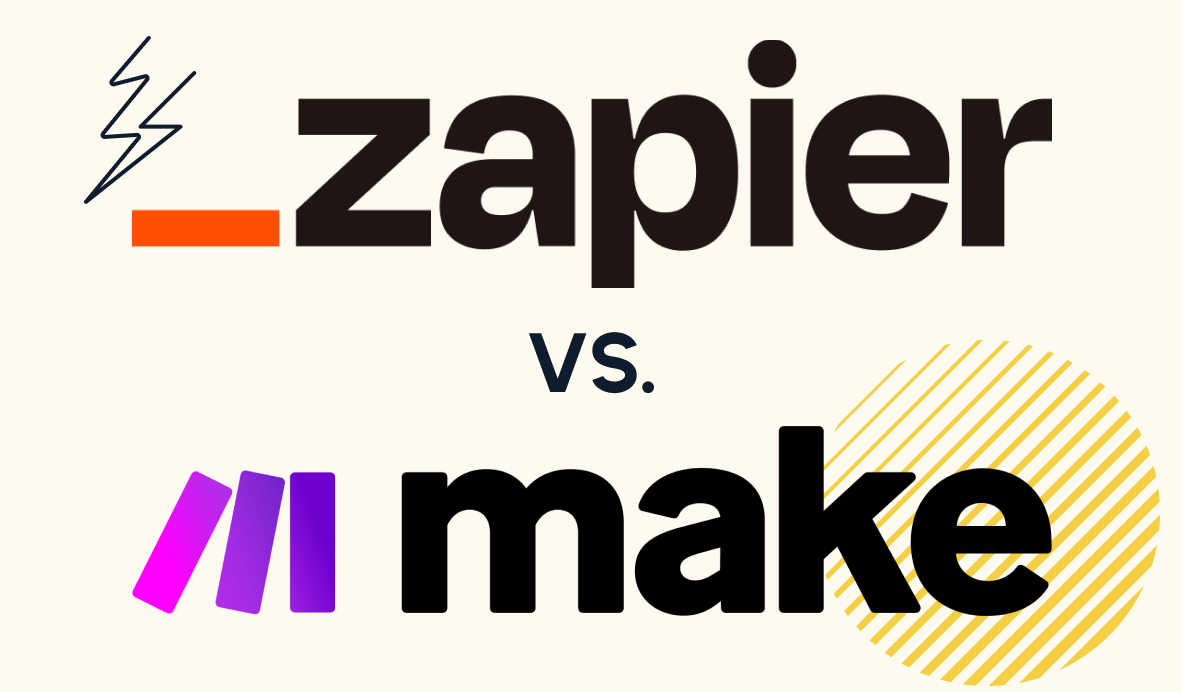Keep Track of Your Automated Work With These Simple Techniques
As you build more automations to support your work, it's important to keep track of everything they're doing and all the resources they're creating. In this post, we'll share the techniques that we use at XRay.Tech to monitor all of our automated activity.
November 23, 2021
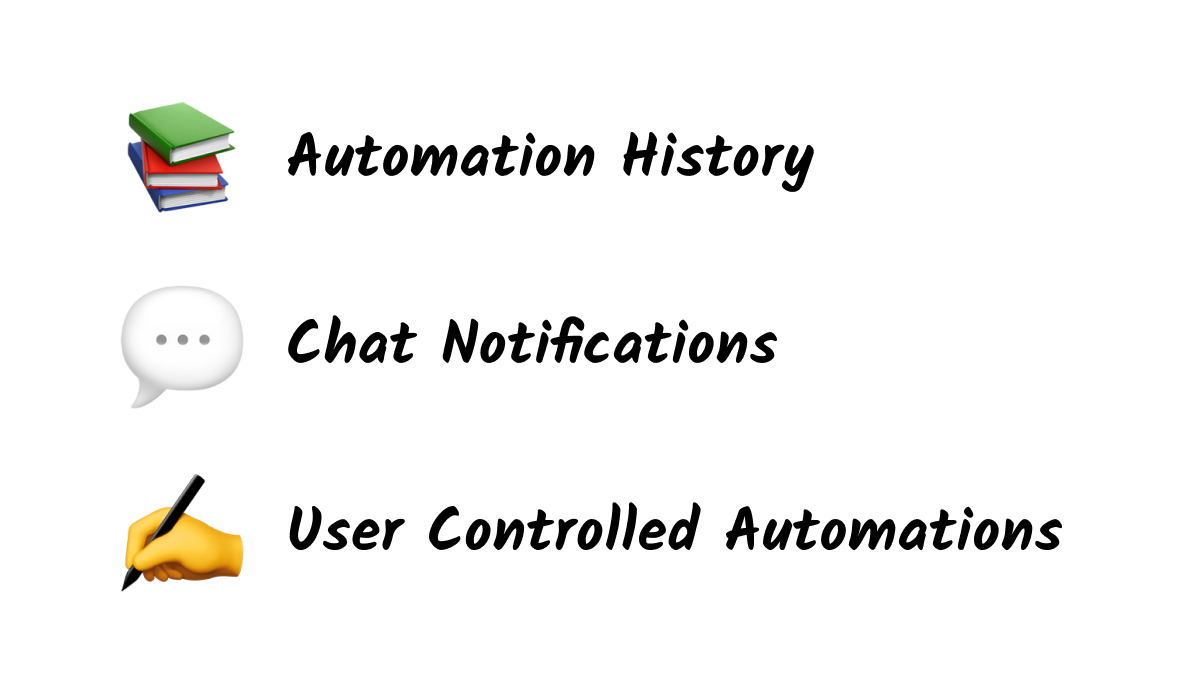
No-code and low-code automations are a convenient way to save time at work, letting you refocus your attention on the things that matter the most.
But in some cases, automations can almost become too convenient. If your automations are running completely in the background, it’s easy to lose track of what they’re doing, which can result in redundant work, unnoticed errors, or other mistakes.
The last thing you want is to spend an hour making a document that your automation already put together yesterday.
In this post, we’ll show you three ways to keep track of all your automated activity, so you’ll always know what the robots are doing.
Check the automation history
One of the simplest ways to see what your automations have done is to check the history tab of your automation platform. Apps like Zapier, Integromat, Unito, etc., all have an easily accessible history tab for you to reference whenever you want.
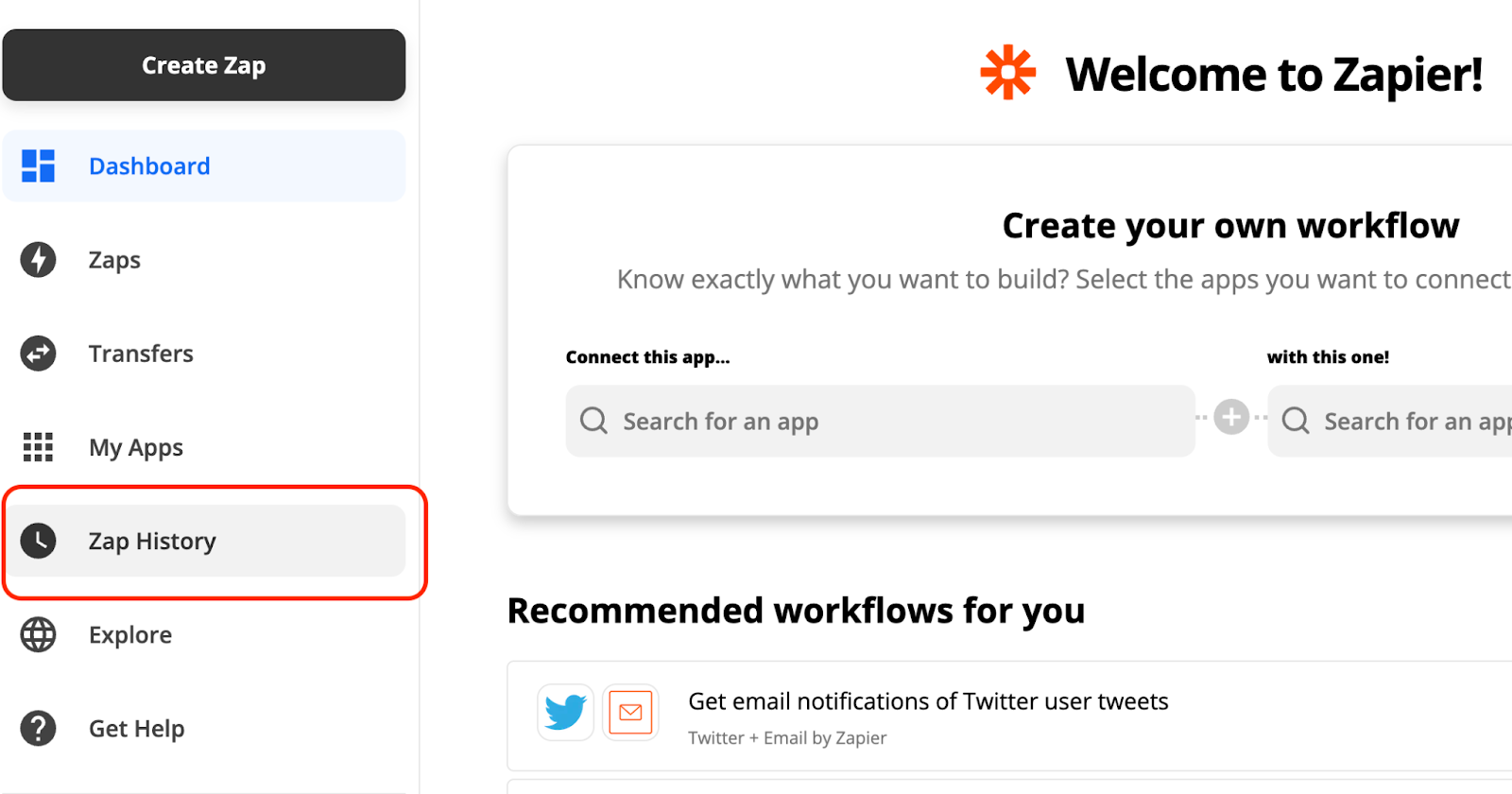
When you check the history on any of these apps, you’ll see a list of every automated action that your account has performed over a certain window of time. This will usually include errors or failed runs in addition to the successful actions, which can be helpful when you’re trying to fix bugs.
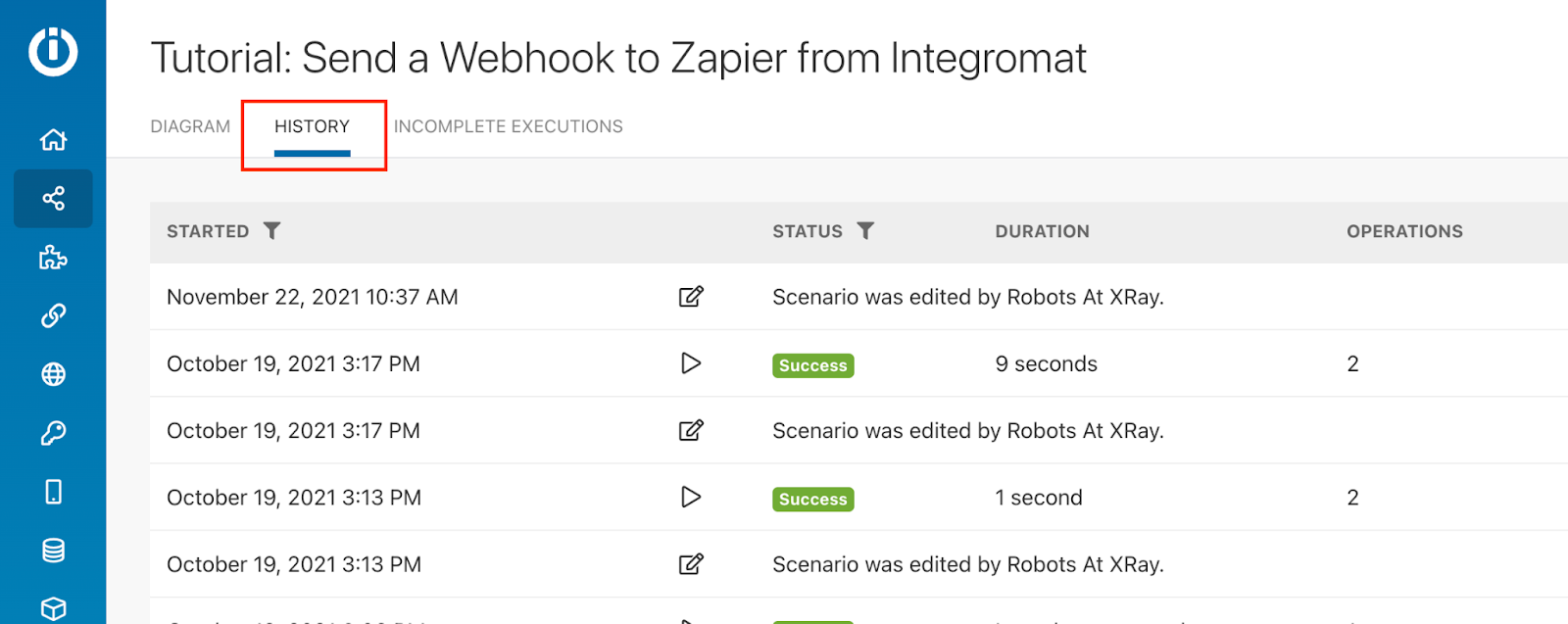
These history tabs provide comprehensive records, but regularly checking them isn’t the most convenient way to keep an eye on your automations.
At XRay, we’re all about automating repetitive tasks to save time, and refreshing an automated activity log every day definitely qualifies as a repetitive task.
So while checking the history can be useful, we’ll also show you a couple of more proactive ways to track your automations.
Configure real-time chat notifications
One of the first “best practices” that we established for building automations at XRay was to have every automation send a Slack message every time it runs. To keep things organized, we send all of the messages for our internal automations into a dedicated #auto_updates channel.
With automated messages, everyone on your team can stay in the loop without having to take any extra actions on their own. Each message includes a brief description of what the automation did, a link to edit the automation in Zapier, Integromat, etc., and links to any resources the automation might have created.
The messages are sent in real-time, so if a new document is created at 3:00pm, you’ll know about it before 3:05. Messages can also be sent in any app your team uses: Microsoft teams, Discord, etc.
Having an automation updates channel helps your team to work more efficiently with automations. It prevents them from having to ask each other if and when automations ran, or go searching for files.
It also works as a simple reminder that your automations are working - or a tacit warning that something might not be right. As long as you see regular updates when you expect them, you know everything’s working fine. If you’re not seeing any activity, it’s a strong signal that your automations might need a quick fix.
Build User-Controlled Automations
App history and chat messages will let you know about your automations after they run, but there’s also a way to stay ahead of the curve and be aware of every automated action before it happens.
There are several different ways to trigger automations, as we’ve discussed in a previous post. Many triggers are passive, like scheduled automations that run every day at a specific time, or software-based automations that run whenever a task is updated in Trello. These automations run without human input, which can be useful but doesn’t always offer the control and visibility that you might be looking for.
With a user-controlled trigger, an automation only runs when a user launches it with a survey, a form, or even a simple button. Because a human has to be involved at the start of the automation, you (or someone on your team) will always be aware of when and why a user-controlled automation runs its actions.
Opting for a user-controlled trigger isn’t always necessary, but it can be a helpful way to integrate human checkpoints into critical workflows. Even if you’re automating the bulk of the work, you may still want to have someone on your team manually approve each invoice or proposal being sent out, or every job offer going to new recruits.
Even with user-controlled triggers, you should still make sure to add a chat message to the end of the automation. That way, you’ll have confirmation that it ran successfully after you launched it.
Streamline your work without losing visibility
Automations eliminate lots of tedious work from our overburdened to-do lists, but it’s still important for us to know about all the work they’re doing. If your automations just run silently in the background, it’s easy for you and your team to get confused and start producing redundant or unnecessary work - which defeats the purpose of automating in the first place!
With the tips that we’ve outlined here, you can easily stay on top of your automated activity. If you’d like to learn more best practices for building automations, check out our blog or our YouTube channel. You can also follow XRay on Twitter, Facebook, or LinkedIn.