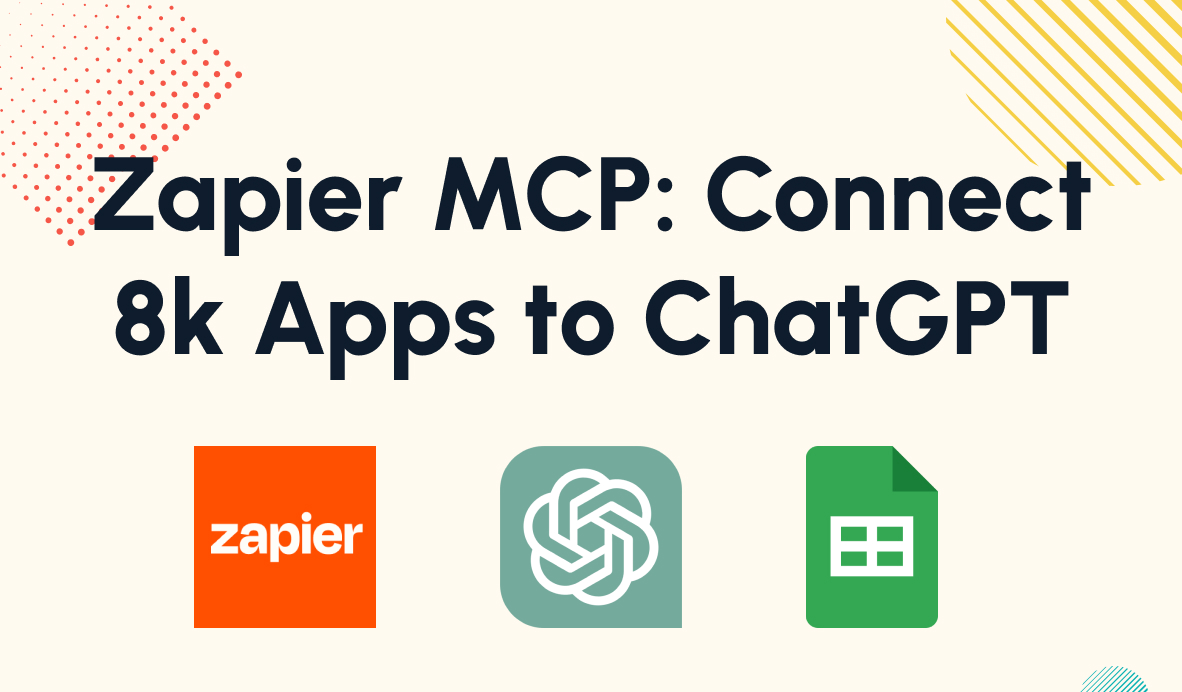Start Using Notion's AI Tools to Support Your Writing
In this post, we'll show you how to access Notion's AI tools and instantly use it to start writing copy, identifying action items, translating text and more.
March 15, 2023
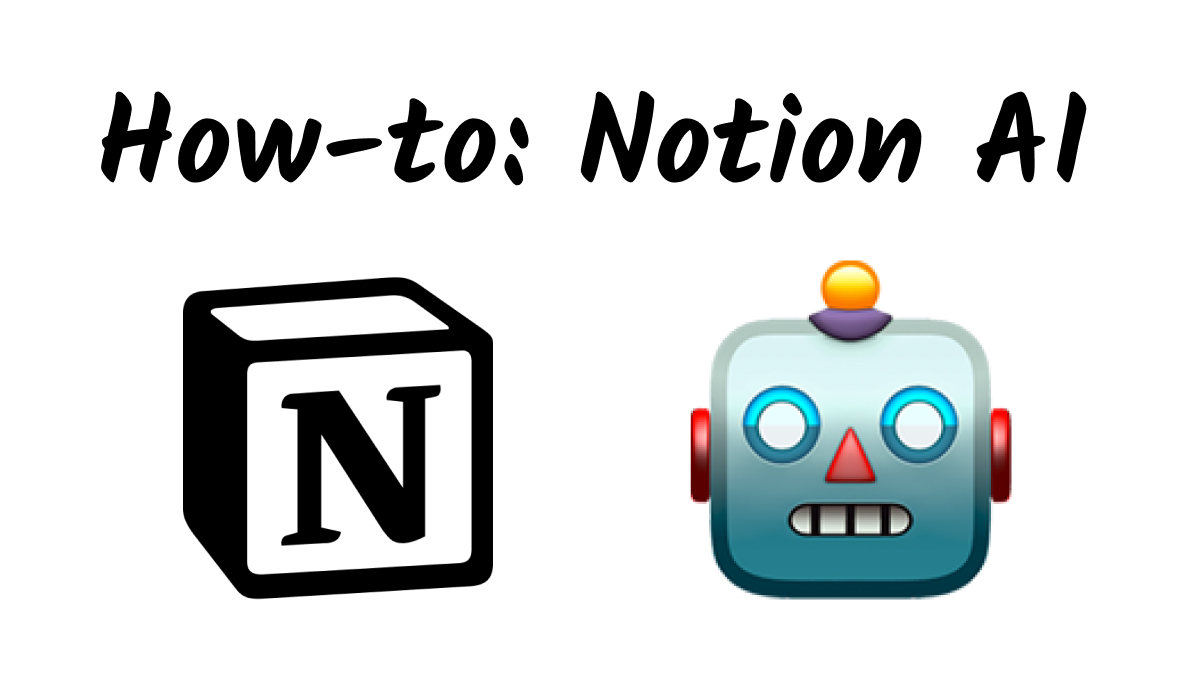
New AI tools are revolutionizing the way we work, and ChatGPT isn’t the only show in town.
Every month, new software built on machine learning is emerging and becoming accessible to anyone, and popular apps like Notion are adding AI tools to an already impressive feature set.
Now, with a simple command in Notion, you can ask an AI assistant to generate any text you can think of in a matter of seconds.
In this post, we’ll show you how to start using Notion AI, and we’ll demonstrate what it can do with various prompts and options.
Notion AI Pricing and Trial
Notion AI recently got out of beta, and is now available to all users.
Unfortunately, you’re going to be limited to just 20 AI responses for free. You’ll have to opt for the AI add-on to keep using it indefinitely, and that’s priced at $10 per user per month.
But don’t worry; if you’d like to see what Notion AI can do without burning through all of your free responses at once, we’ve got you covered.
We’ll show you all of Notion AI’s main commands, prompts, and options, so you can see what it’s capable of before you sign up for it. You can also check out the embedded video to see Notion’s AI working in real time.
Exploring Notion AI: Summarize, Translate, Explain, and More
To access Notion AI, just type forward slash or hit space to bring up a list of options. You’ll see all of the familiar Notion commands, but you should also see several choices for AI-related commands in purple. We’ll go through these choices one at a time.
You can also highlight a piece of text to see options for transforming the content with AI. When you select an item from the menu, Notion AI will generate an answer in the preview window.
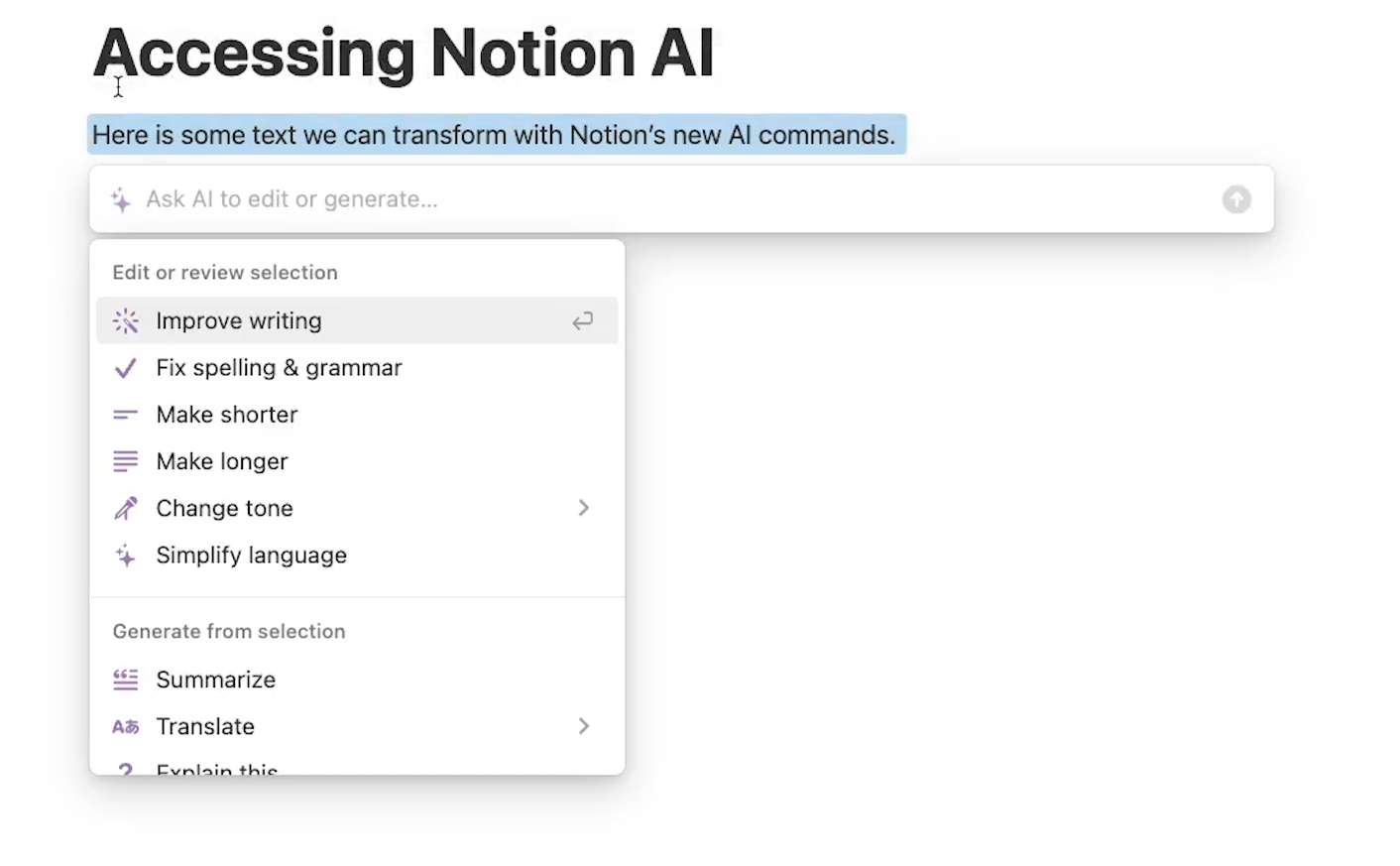
If you’re happy with the results, you can click on “Insert below” to add the AI-generated copy underneath your original copy. You can also replace the original text with the AI’s response if you’d prefer, or prompt the AI to generate a new response.
If you ask the AI to try again, you’ll likely receive a similar result, but it can offer up some significantly different approaches to the same prompt. If you’re not satisfied with the first answer, just give it another attempt and see what happens.
Find Action Items
“Find action items” will analyze a piece of text, like an email or a Slack message, and return a short summary of any action items that the text asks for.
Just highlight the text that you want the AI to analyze, click on “Ask AI”, then select “Find action items”.

Within a few seconds, Notion AI should generate a list of action items.
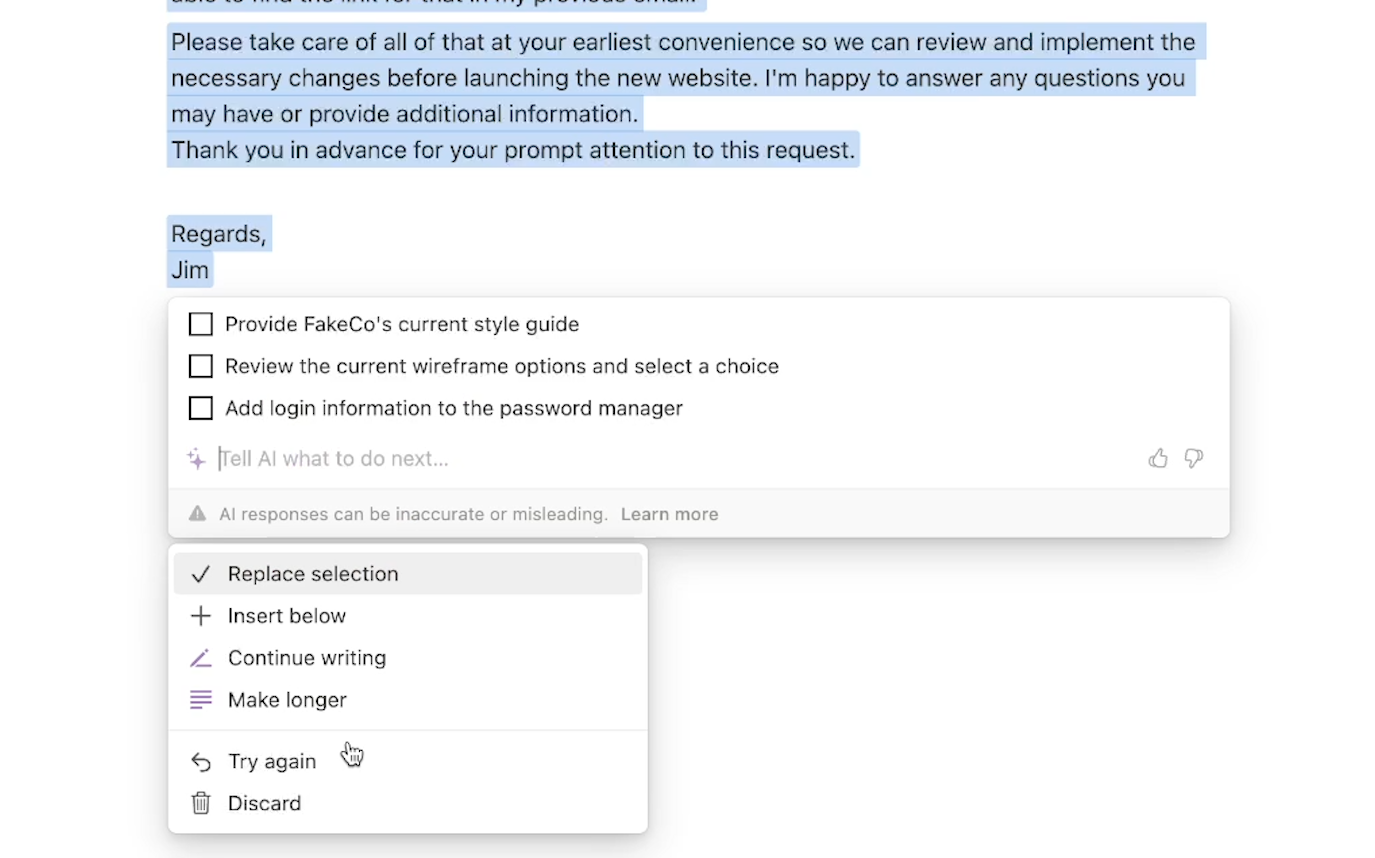
Translate Text to Any Language
“Translate” will translate the selected text into a language of your choice. Just like the “Find action items” option, just highlight the text you want to translate and choose the corresponding menu item.
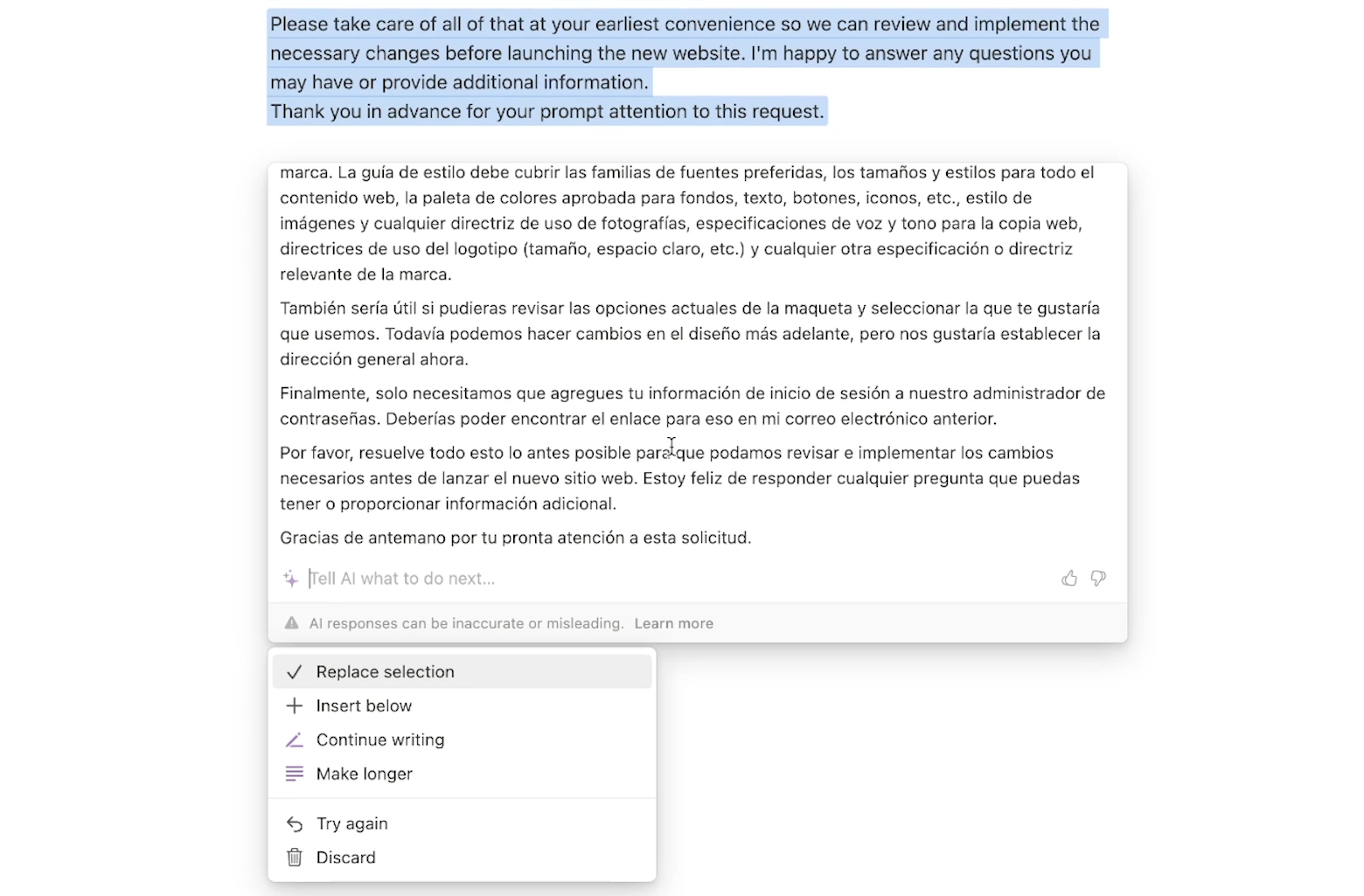
You’ll see Notion AI translate your text in a matter of seconds.
Bear in mind that AI translation may contain errors. If you don’t speak the language that you’re translating to, we’d always recommend including a note that the translation in question was AI-generated when you share or publish the text.
Explain This
The “Explain this” option will prompt the AI to offer a simple explanation of the highlighted text. For example, when we ask Notion AI to explain the text of Wikipedia’s article on machine learning, it returns a simplified paragraph that explains the basic concept of machine learning.

You can also use “Explain this” to define a word or term you’re unfamiliar with. If we ask Notion to explain “neuromorphic”, it offers the following definition: “Neuromorphic refers to the design and function of computer systems or devices that mimic the behavior of biological neural networks, such as those found in the brain.”

In this case, Notion AI’s definition lines up well with Wikipedia’s: “Neuromorphic computing is an approach to computing that is inspired by the structure and function of the human brain.”
Again, like other AI tools, AI is not always going to give an accurate response. It can be a very useful shortcut, but still isn’t a substitute for real research.
Improve Writing
The “Improve writing” prompt will attempt to polish the submitted text. It will typically correct spelling and grammar issues, but will also try to improve the flow and structure of your writing. For instance, when we enter a bit of text with a clunky, repetitive sentence, it simplifies with much cleaner phrasing.

If your copy is a bit dull or awkward, try running it through Notion AI for some quick revisions.
Spelling and Grammar
If you just want to fix any typos or grammatical mistakes in your writing, you can use the “Spelling and grammar” option instead. Notion has a built-in spell check feature, and you’ve probably seen the familiar red underline appear under your misspelled words in the past.
However, Notion’s automatic spell check often won’t always catch grammatical mistakes like “to” instead of “too”, or “their” instead of “there”.
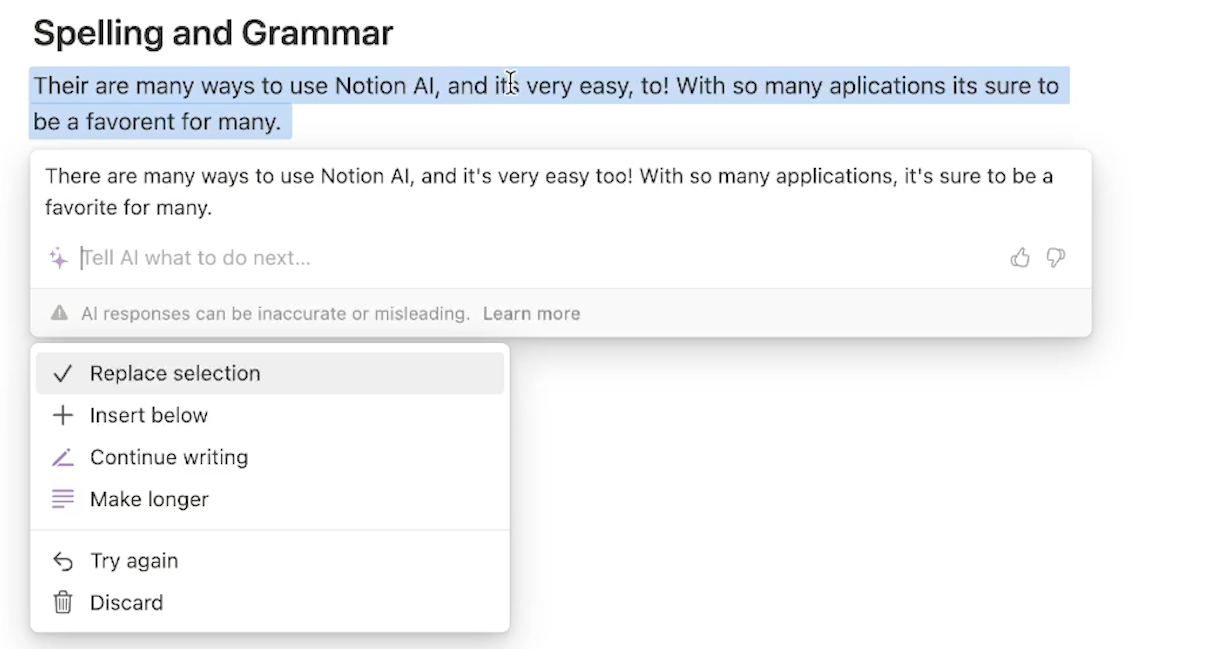
A quick spelling and grammar check with AI can help to ensure that you catch every mistake.
Make Shorter
“Make shorter” will reduce the length of the selected text. While Notion AI will make the text shorter, it won’t necessarily make it any simpler. If you’re looking to make a dense selection easier to understand, you may want to use “Explain this” or “Simplify language” instead.
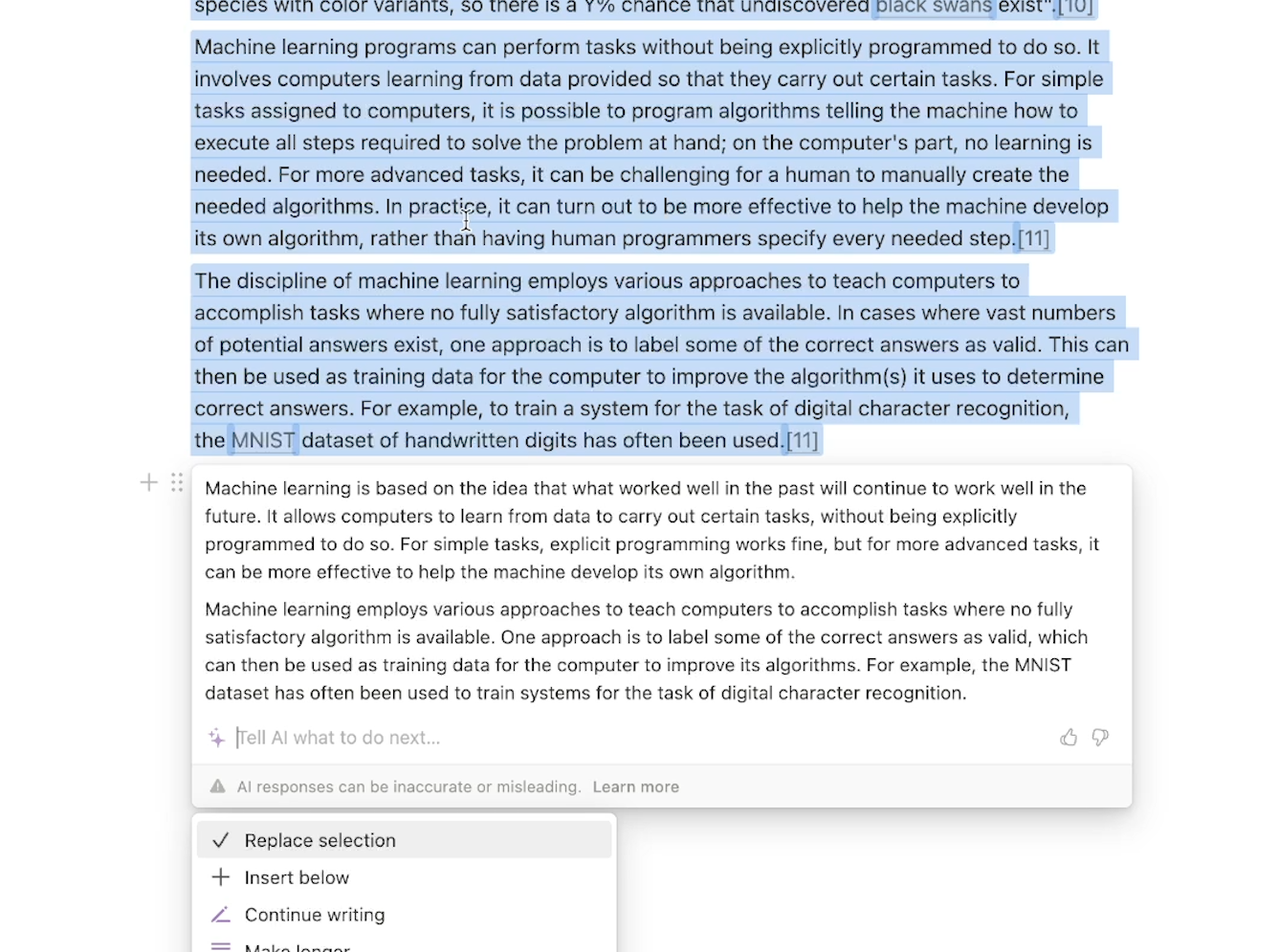
Make Longer
“Make longer” will add text to increase the length of your selection. It will try to add contextually relevant detail, but it’s quite likely to make your text redundant. If you’re not trying to reach a strict character minimum with your copy, “Make longer” probably won’t be that useful.
Change Tone
If you want to switch your writing to a more professional or confident tone without changing the meaning of what you’ve written, you can use “Change tone”.
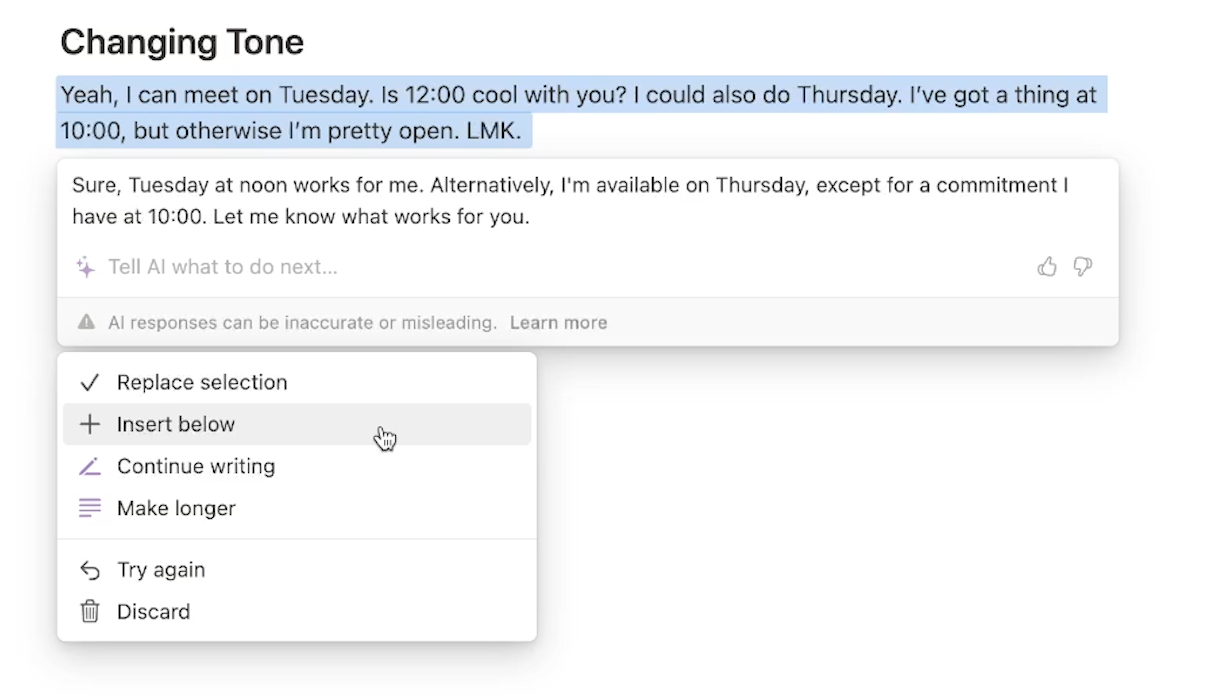
When we apply a “professional” tone to our casually written example, we can see that it removes abbreviations and generally employs more formal language.
Simplify Language
“Simplify language” will simplify your text to use more easily understood synonyms. It may also shorten verbose language to be a little more brief, or cut out unnecessary repetition. This is a useful function to try it out if you’re worried that your writing is getting a bit too dense for your audience.
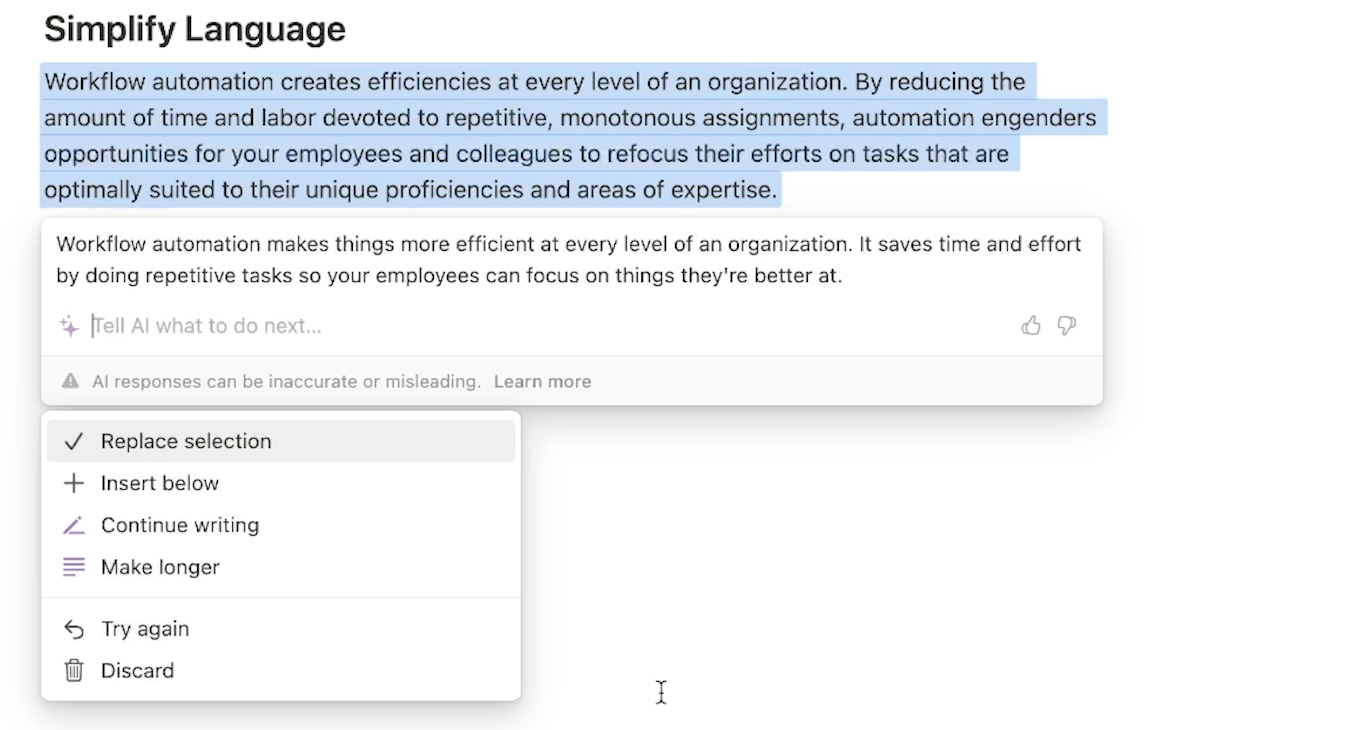
Custom Prompts
Under the “Draft with AI” section, you’ll see a long list of prompts, like “Brainstorm ideas…”, “Outline…”, “Press release…” and more.
All of these options will open up a window where you can enter a custom prompt, and will prefill a start to the prompt like “Brainstorm ideas about”.

You can also edit or delete the prefilled portion, so these options are essentially just a way to start a custom prompt.
You can enter any prompt that you’d like, but a greater level of detail in your prompt will usually result in a better output.
An Affordable AI Writing Assistant
Notion AI offers a helpful set of features for brainstorming, summarizing, or drafting content, and it puts all of these options right alongside your key notes and documents in Notion.
At a price of $10 per user each month, and coming in at a quarter of the price of OpenAI’s premium plan, it’s an affordable option for anyone looking to make AI a critical part of their workflows.
But even if Notion AI isn’t right for your tool belt or your budget, there are many more AI tools out there that you can explore - and we’ll be covering lots of them soon right here on the XRay blog.
If you’d like to learn more about AI and workflow automation, check out our blog or our YouTube channel. You can also follow XRay on Twitter, Facebook, or LinkedIn.