How to Build an AI Agent That Automatically Schedules Your To-Do List
Discover how to build an AI agent that automatically reviews your tasks and availability to organize and schedule your to-dos. Follow the step-by-step setup guide to get started.
August 18, 2025
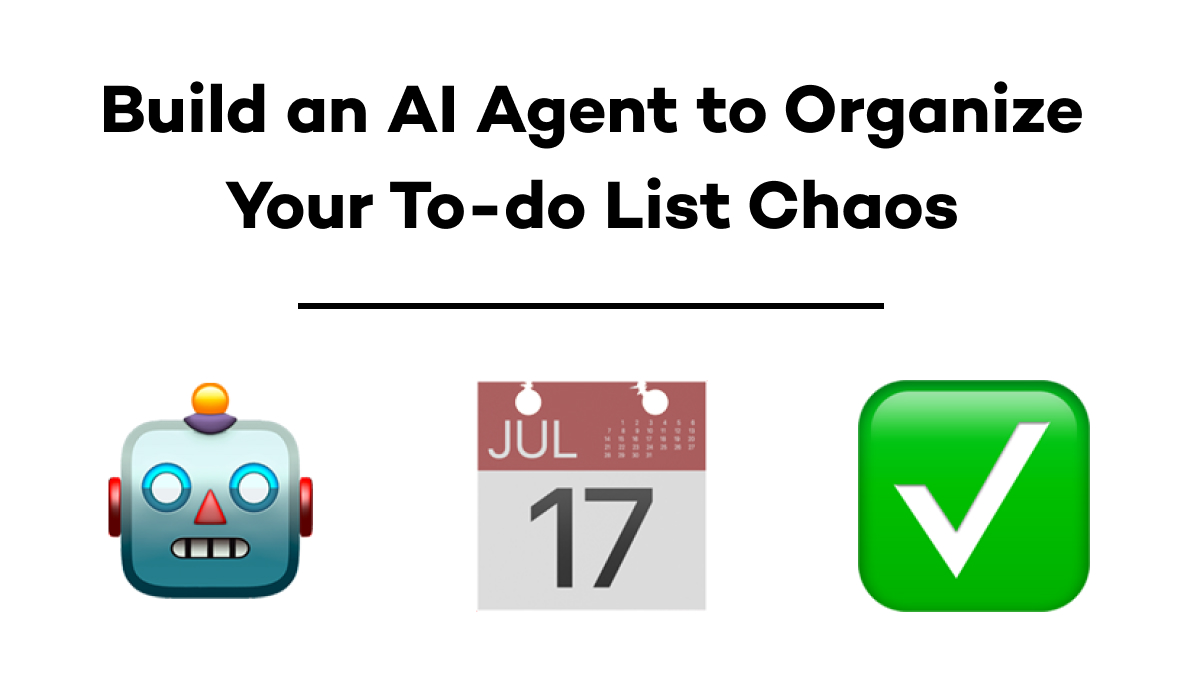
What if you could hand your entire to-do list to an AI assistant and have it automatically create a perfectly time-blocked calendar in under 60 seconds?
No more decision paralysis. No more manual scheduling. Just a clear, actionable plan that accounts for dependencies, priorities, and your existing meetings.
We've built exactly that using Claude and Zapier MCP – a simple AI agent that analyzes your tasks, estimates realistic completion times, and generates an optimized schedule. Here's how to build your own in just 10 minutes.
Setup Overview
The process involves 4 key steps:
1. Create a Zapier MCP server - Set up a new server at mcp.zapier.com
2. Add your tools - Connect your task manager (Notion, Asana, etc.) and calendar app
3. Connect Zapier MCP to Claude - Link your Zapier MCP server to Claude using the integration URL
4. Send your prompt in Claude- Write a prompt for Claude to analyze and schedule your tasks
The entire setup only takes a few minutes, and once configured, the agent can process dozens of tasks in seconds.
Read on to learn how to create your AI scheduling agent in more detail.
Prerequisites
Before starting, you'll need:
• A Claude account
• A Zapier account
• A task management tool connected to Zapier (we'll use Notion in this example)
• A calendar application connected to Zapier (we'll use Google Calendar)
Step 1: Create a Zapier MCP server
First, sign into your Zapier account and go to mcp.zapier.com. Create a new server.
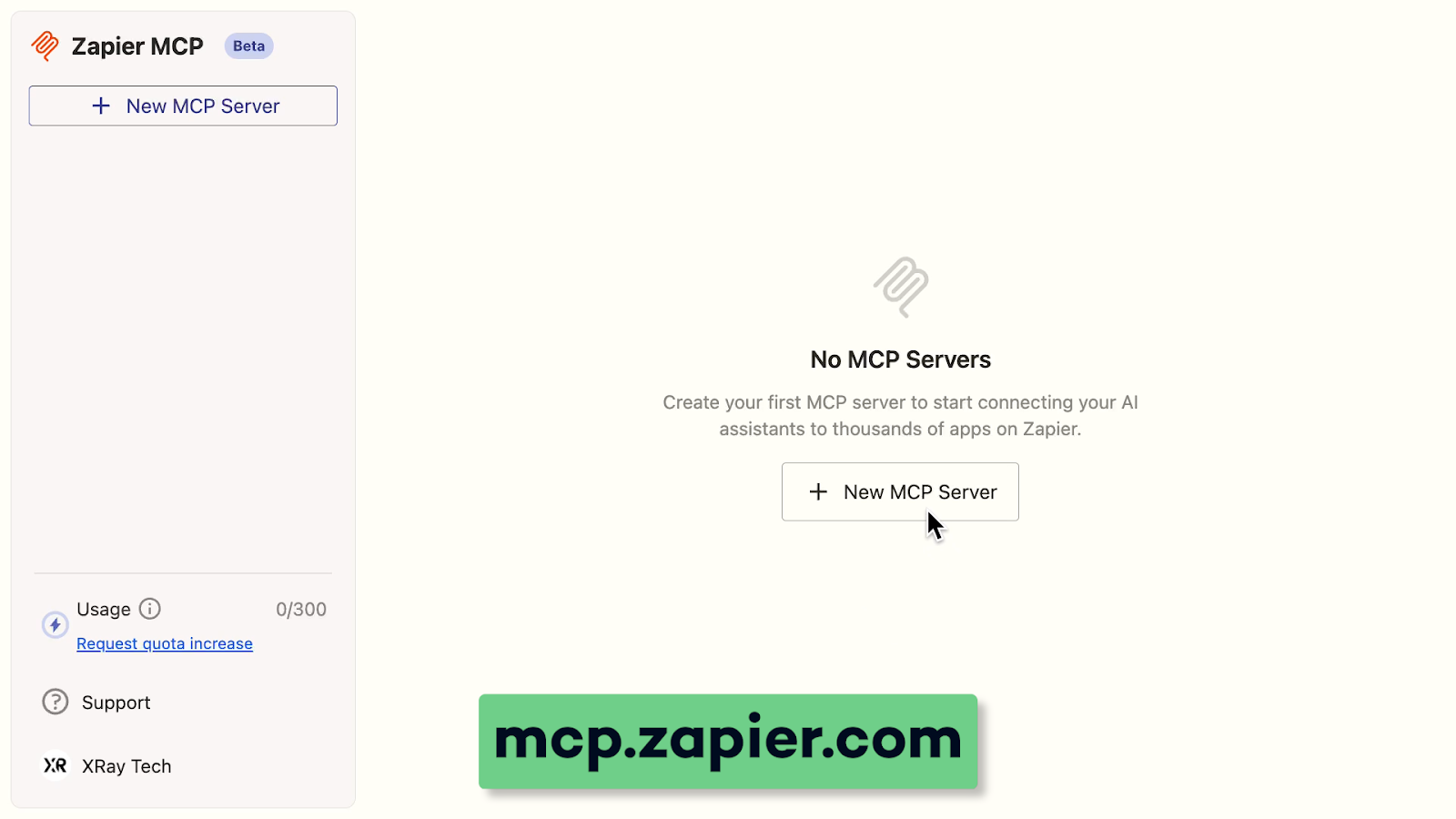
Choose Claude as the client and give the server a unique, descriptive name.
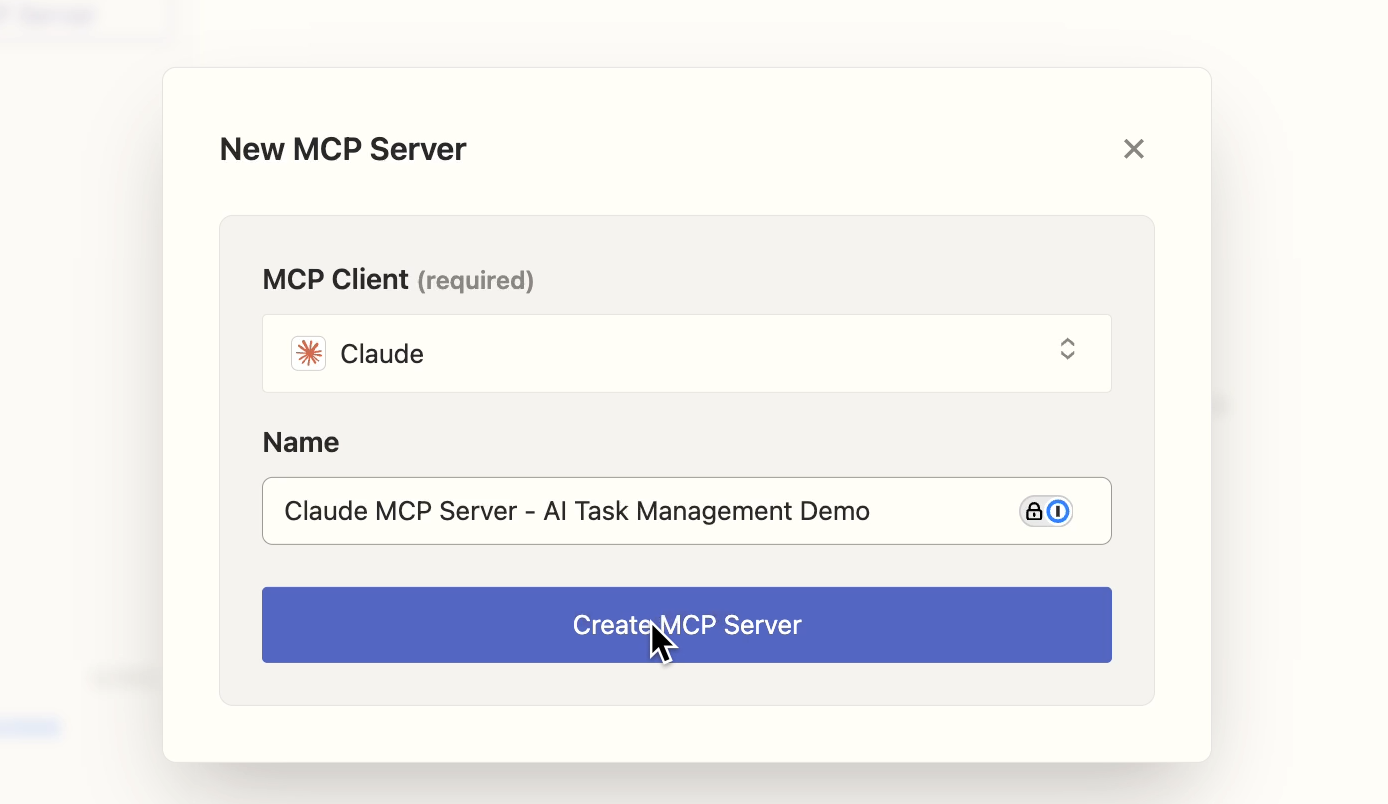
Step 2: Add tools to your MCP server
Next, you’ll need to add tools for each app that you want to connect to Claude. For this example, that would require adding tools for Notion and Google Calendar, but you can add whichever apps you want.
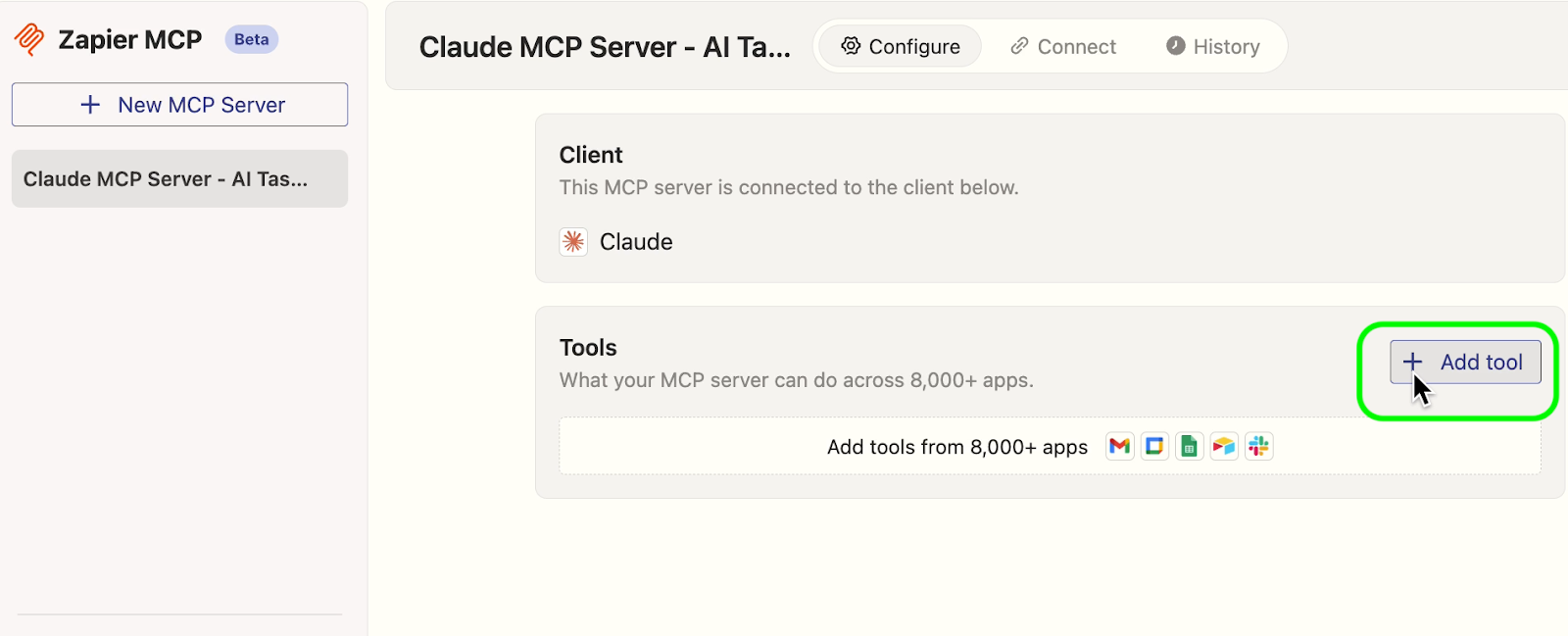
You can either choose each individual action you want to add, or add every action available for the app with a single click.
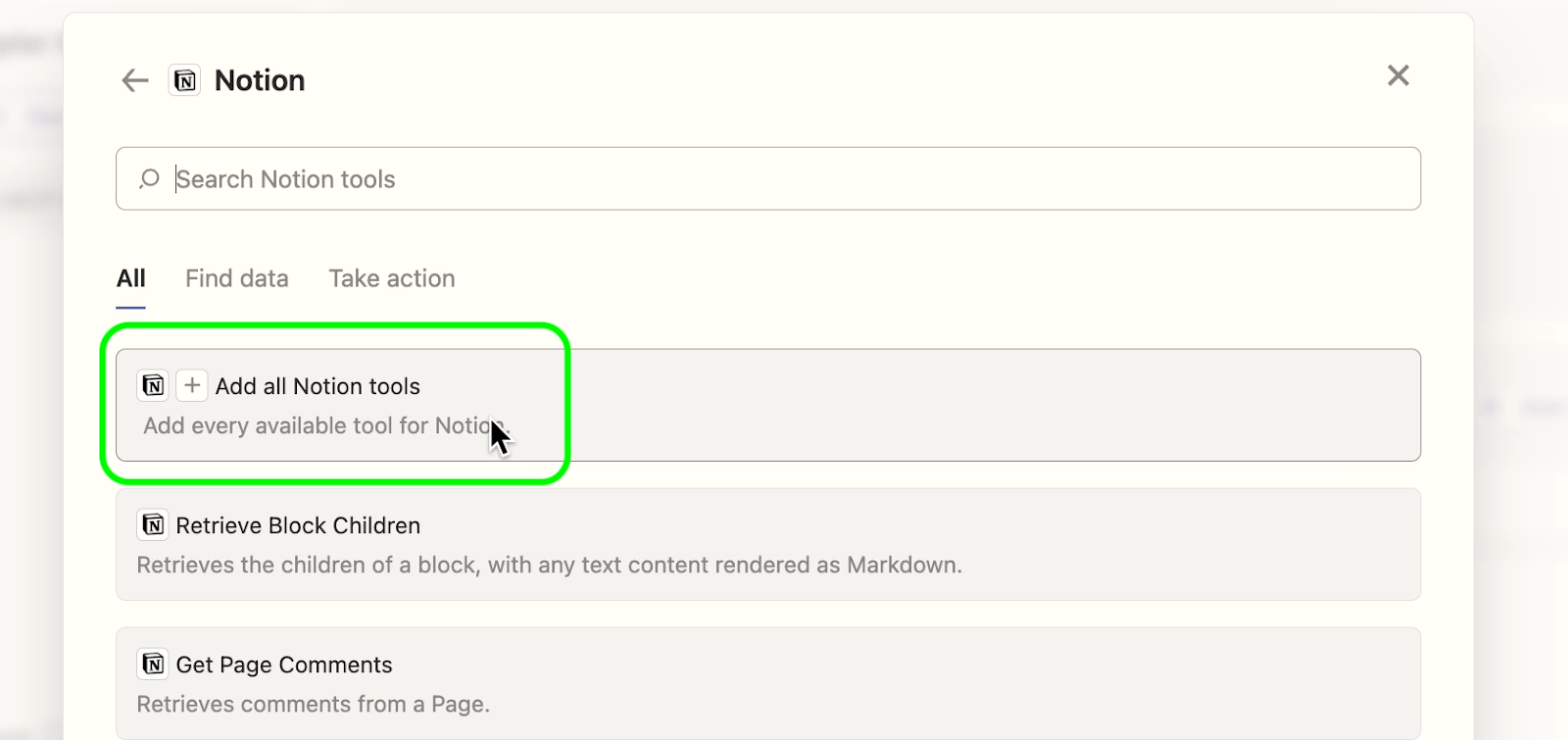
Step 3: Connect Claude to your Zapier server
Once you've added all of your tools, click on the "Connect" tab to connect Zapier MCP to Claude.
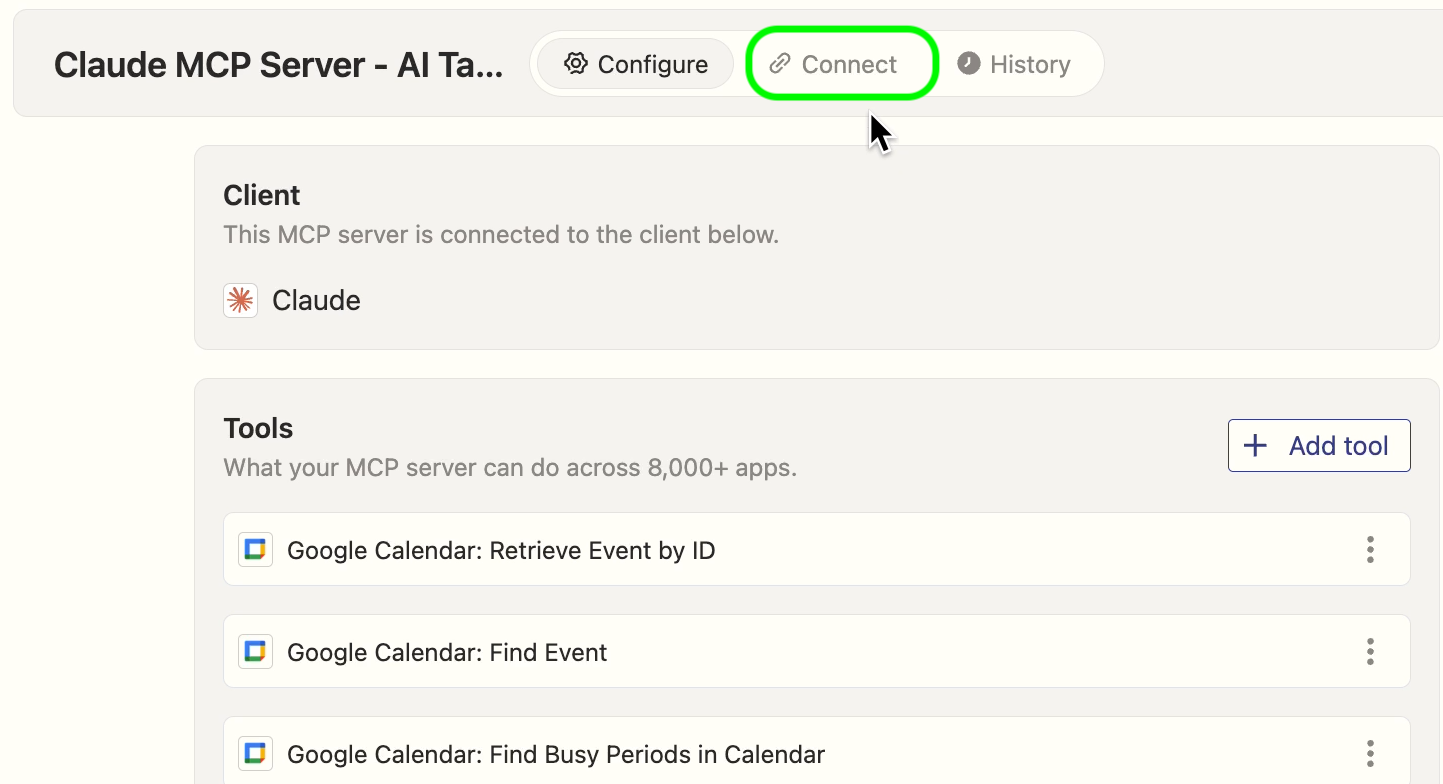
Copy the Integration URL (orange box pictured below) and open the provided Claude link (green).
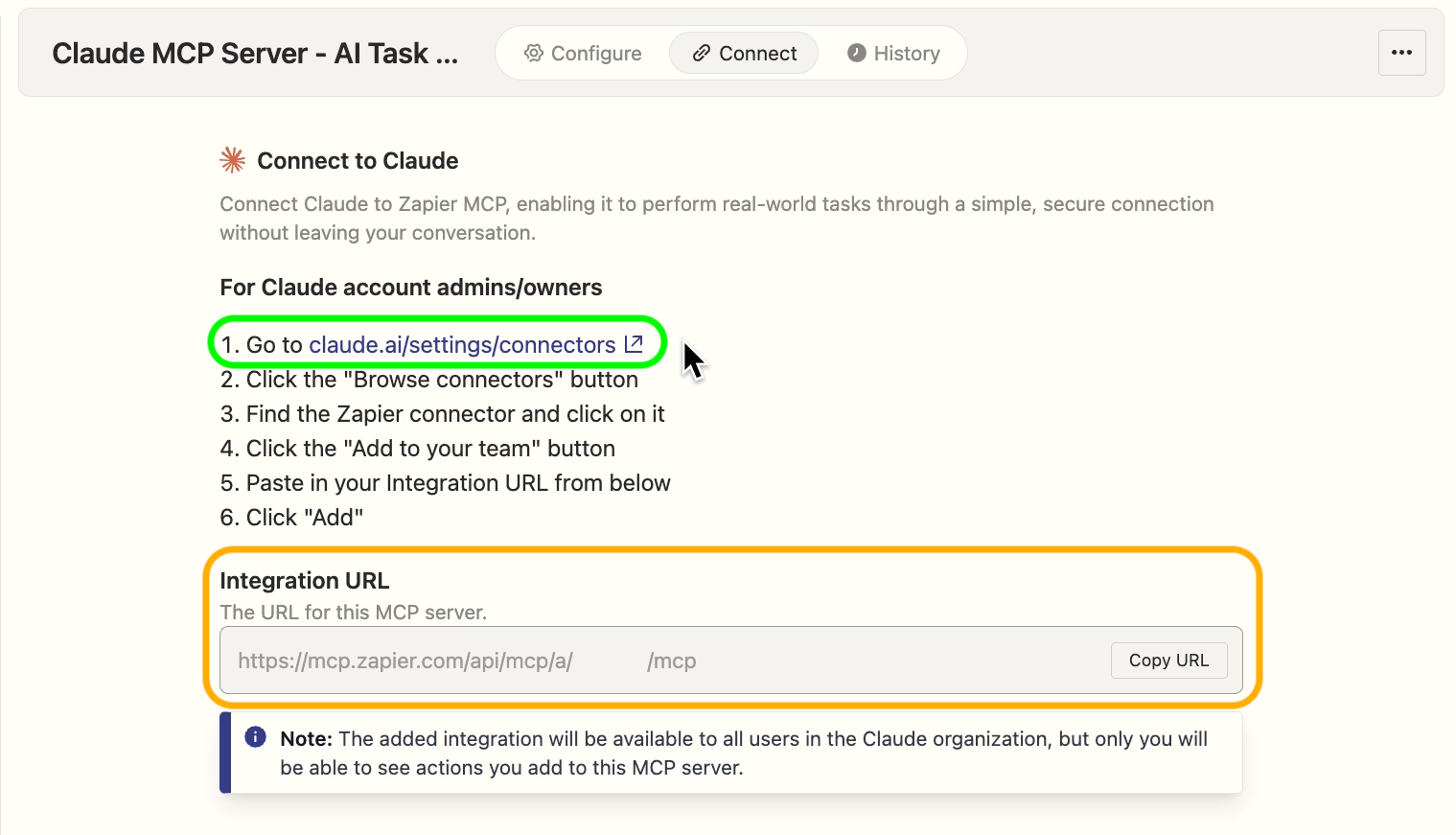
In Claude, click "browse connectors", and select Zapier all the way at the end of the alphabetical list.
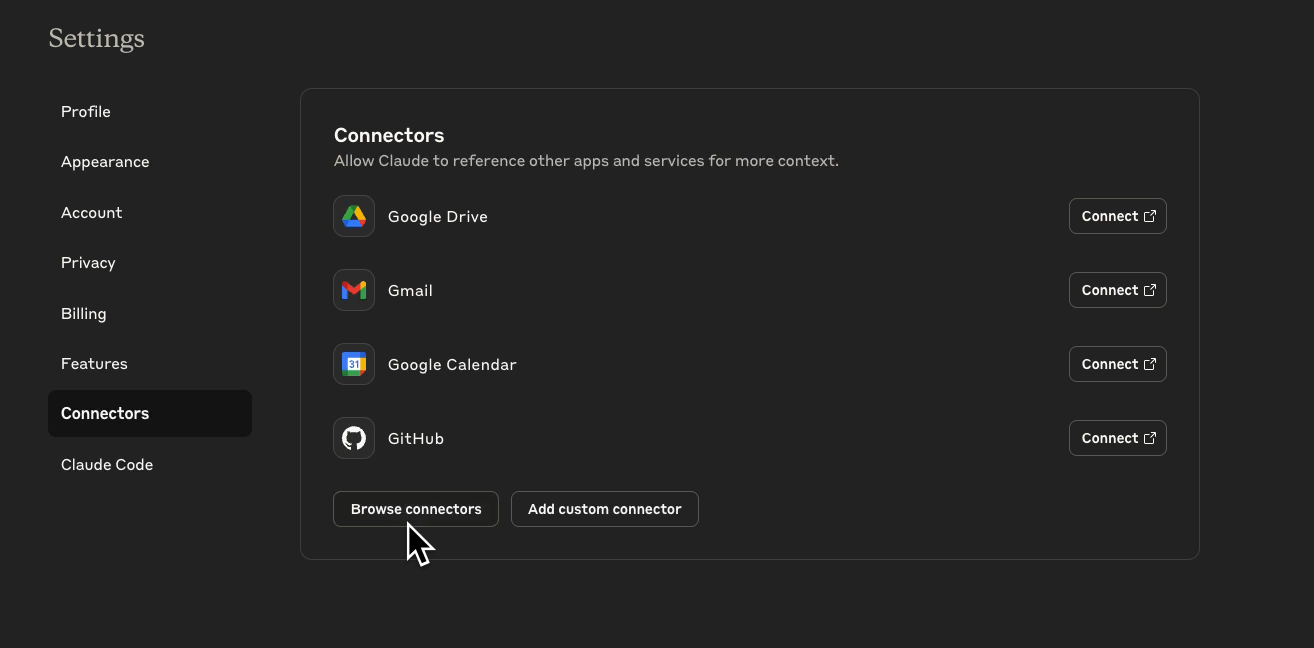
Select "Connect", and paste the Integration URL into the "Server URL" field.
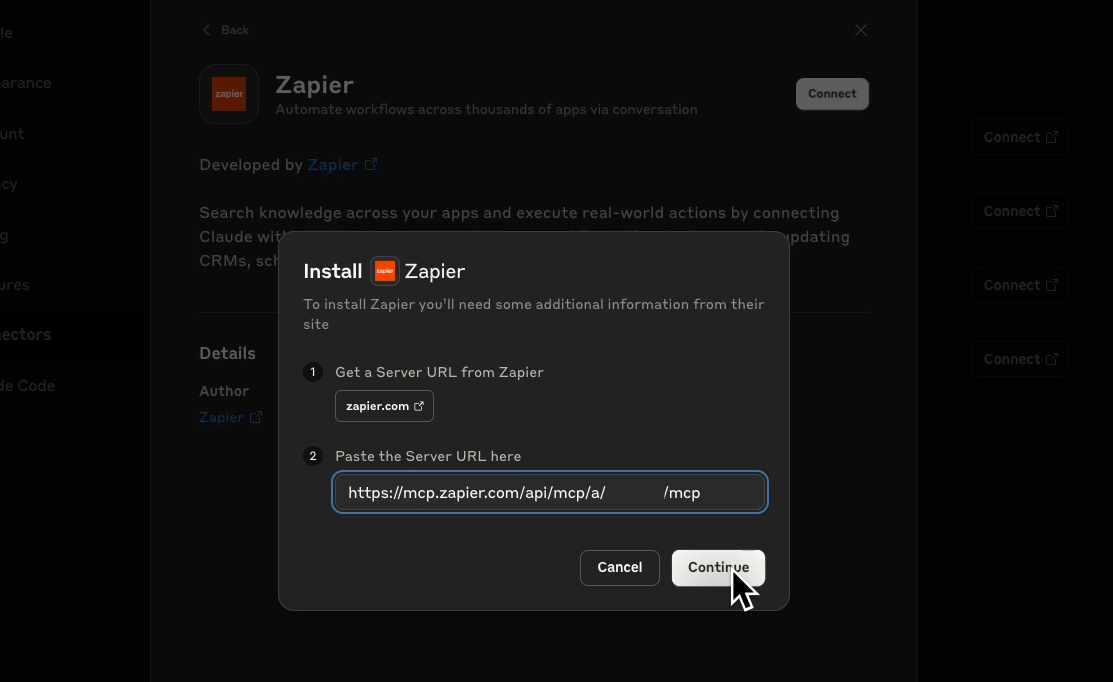
Click "Continue", and you'll be redirected to Zapier to authorize the connection.
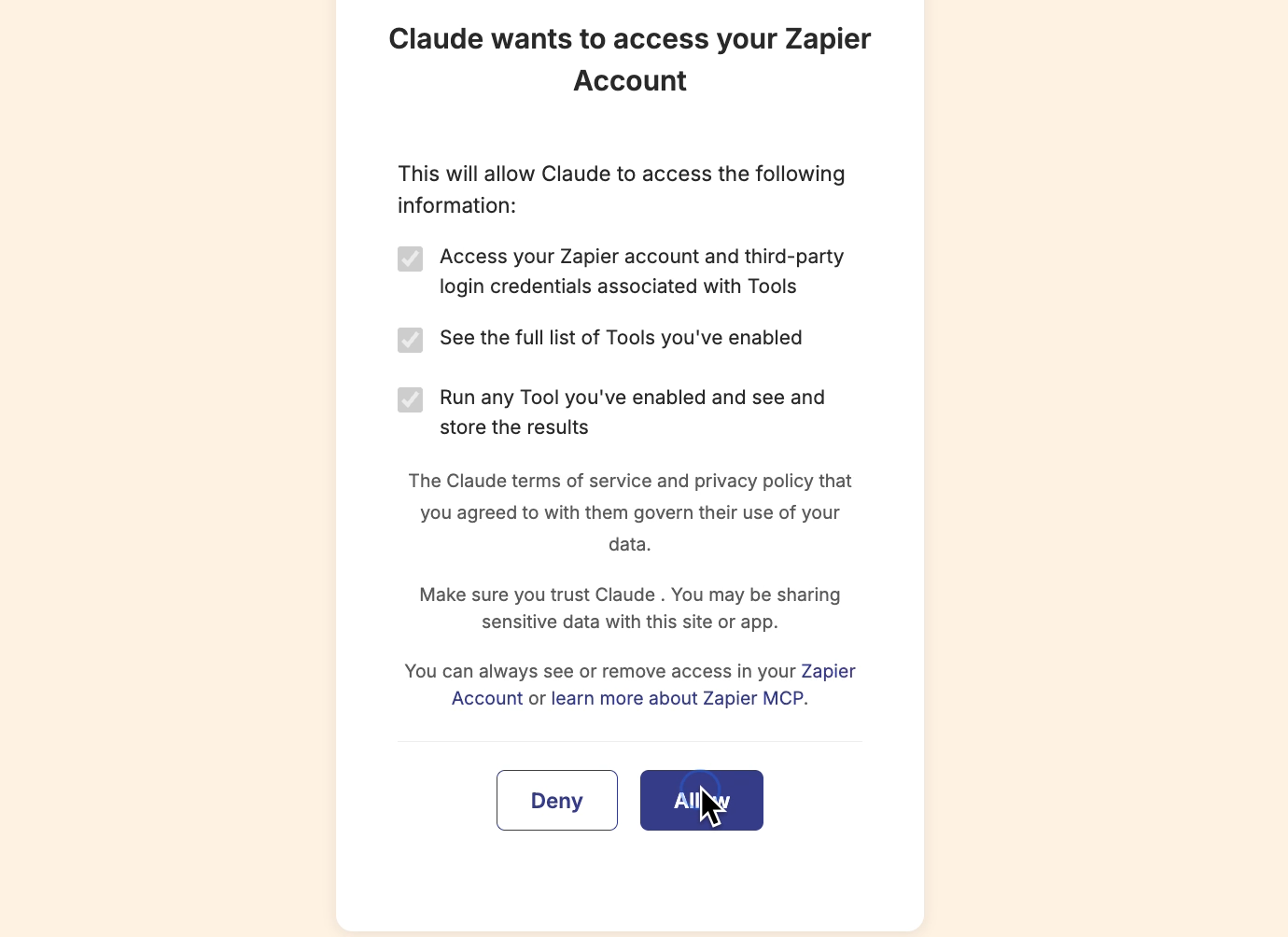
Now, you should be all set to use your Zapier MCP server in Claude to run tasks in Notion, Google Calendar, or any other app you've connected.
Step 4: Craft and send your scheduling prompt
Here's a basic prompt we used to instruct Claude to analyze and schedule tasks:
Prioritize my Notion to-do list and create Google Calendar events for each task.
• Find my tasks in the "Al To-do List Demo: Tasks" page in the "Marketing Tasks"
database
• Analyze due dates, urgency, priority, and which tasks are blocking others
• Estimate how long each task will take to complete
• Determine the best order to complete the tasks
• Create events on my Google Calendar for each task between 9:00am and 5:30 pm
Mon-Fri
• Do not schedule task events during events that are already on my calendar
• Do not create events earlier than the present date and time
• Be sure to leave time for lunch and breaks**
(**as you’ll see, we left this line out in our example – we’d recommend including it!)
You can copy this prompt and adjust the details to describe your own setup in Notion (or any other task management app).
When you run this prompt, Claude will take a few minutes to process the request, using Zapier actions and custom algorithms to:
1. Query your task database to retrieve all relevant tasks
2. Fetch your existing calendar events to identify available time slots
3. Apply its scheduling algorithm to determine optimal task order
3. Create individual calendar events for each task
As it works, it will show you what it’s doing every step of the way.
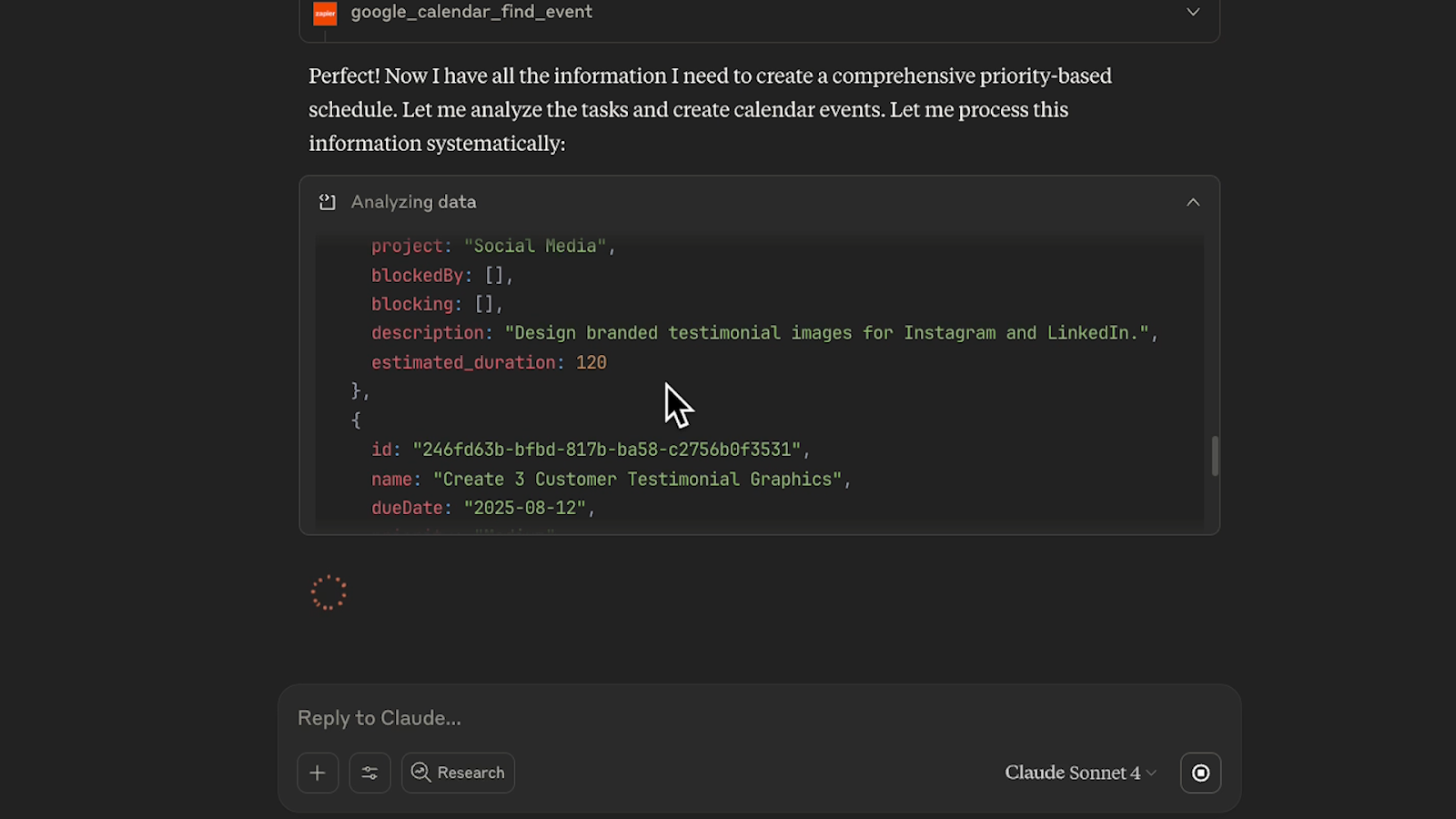
Once finished, Claude will likely give you a summary of everything it accomplished. In our example, it notes that it was able to schedule every task except for one, which it couldn’t cram into our busy schedule.
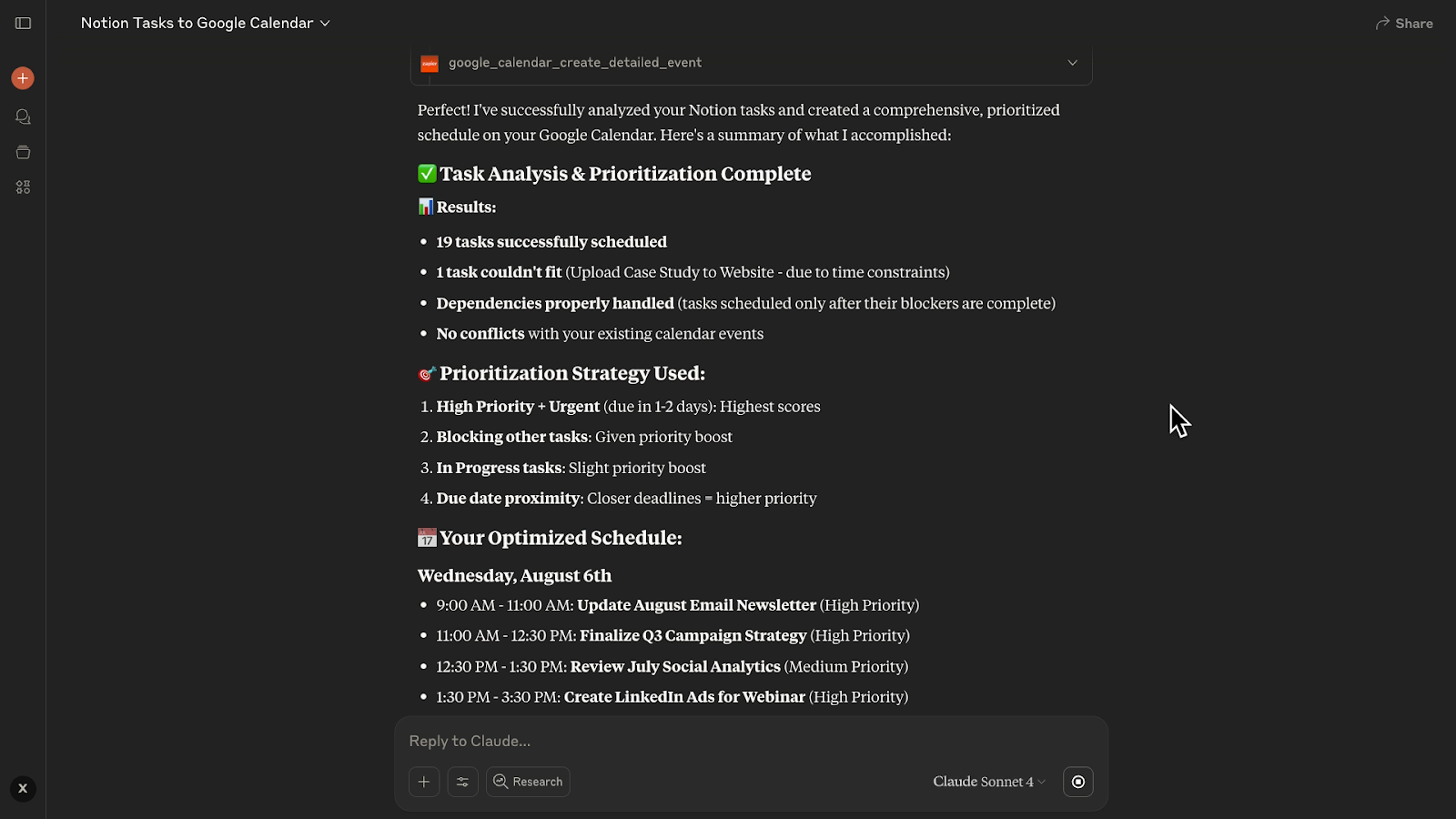
Check your Calendar to see the final output. Our calendar is now completely full of tasks – it’s clear that we should have instructed Claude to account for lunch and other quick breaks, but it’s otherwise done an excellent job.
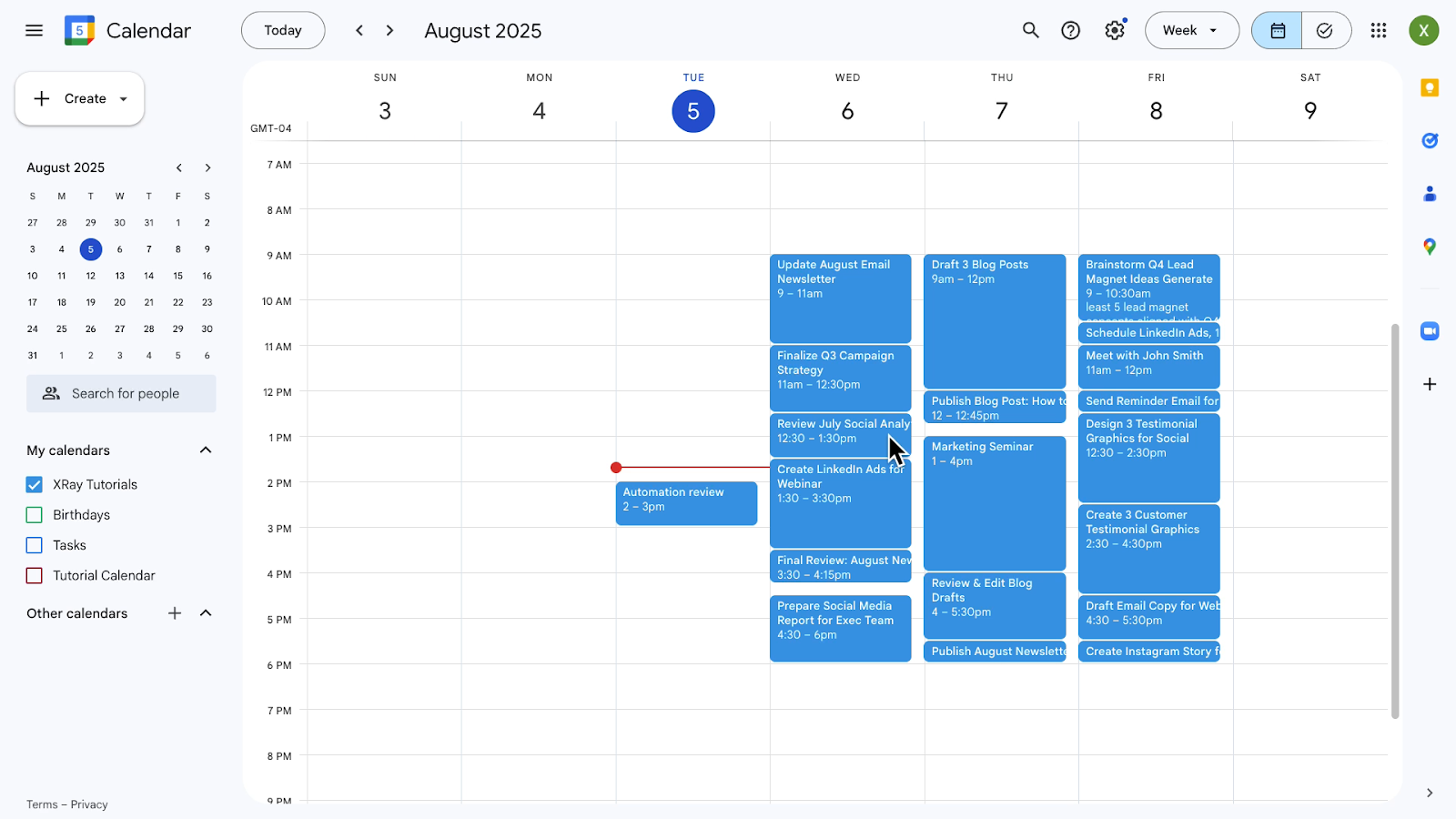
The tasks flow in a logical order, with each to-do only occurring after any dependent tasks. For instance, we can see in Notion that the “Prepare Social Media Report for Exec Team” task cannot be completed until the “Review July Social Analytics” task is finished.
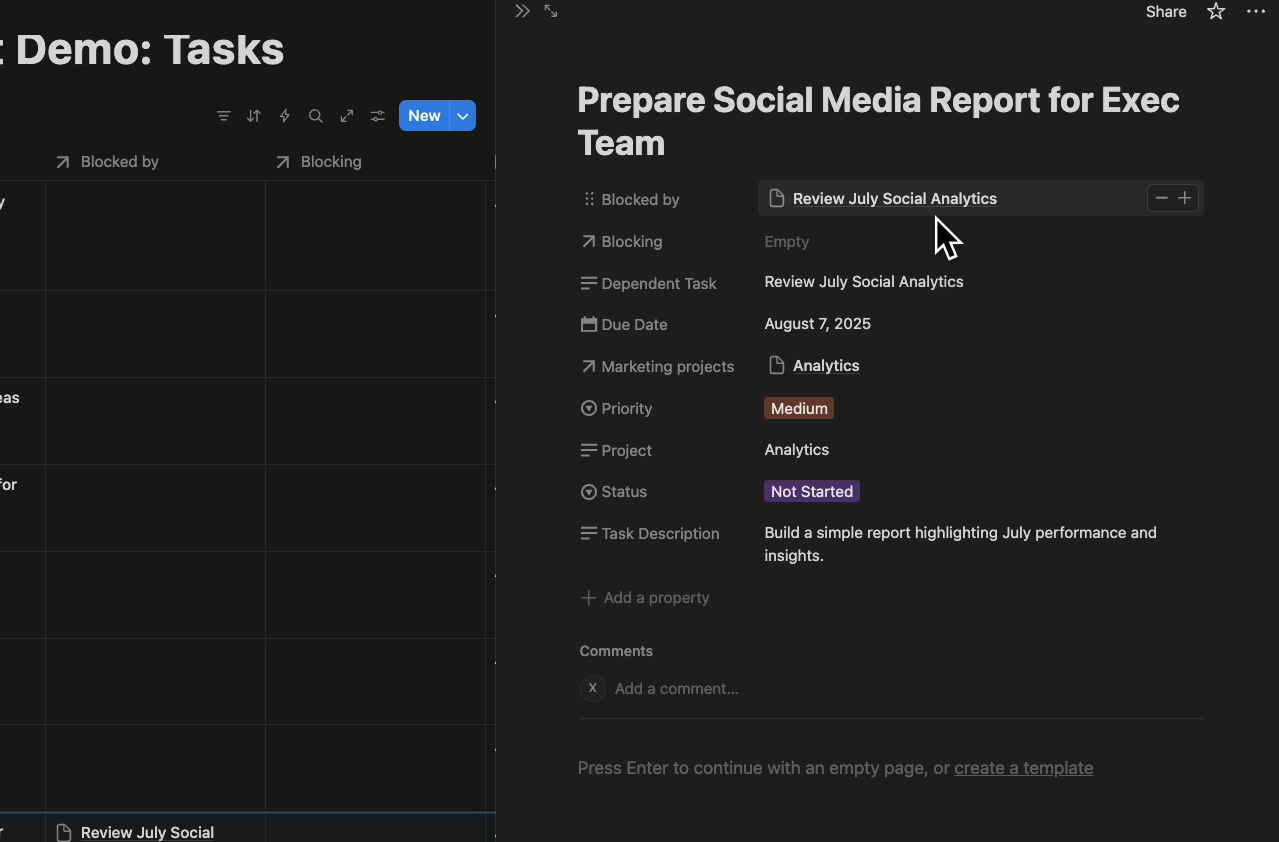
That dependency is reflected in Google calendar, with the “Review” task scheduled before the “Report” task.
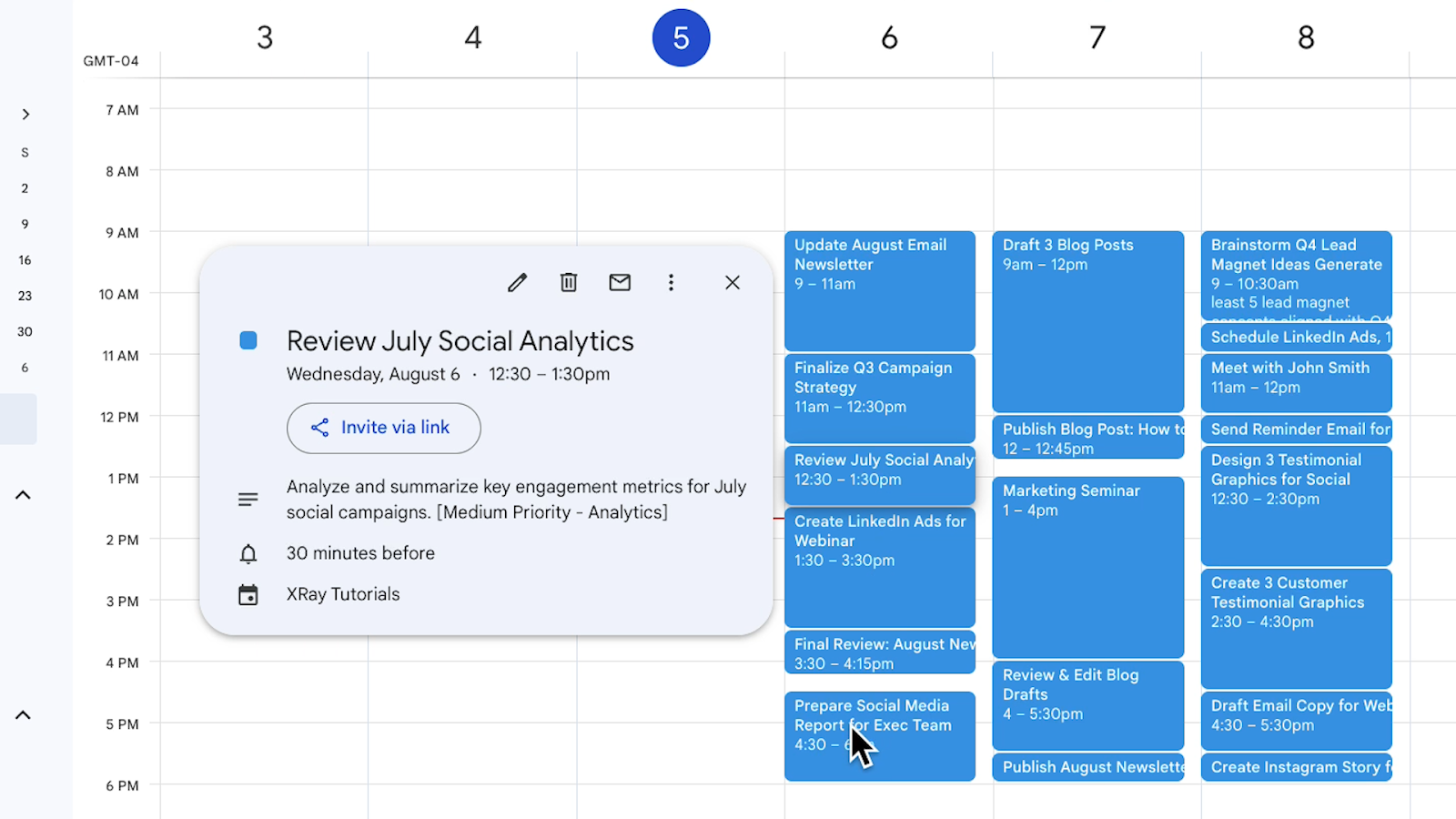
This is exactly the kind of intelligent logic that makes AI agents so useful.
The whole process took about 10 minutes, making it much faster than reviewing, prioritizing, and scheduling 20 tasks manually.
Even though many of Claude’s estimates are likely inaccurate, it’s still an extremely useful starting point.
The bottom line: getting a fast start with AI
This AI scheduling workflow eliminates the friction between task management and time management. Instead of spending 30+ minutes manually organizing your week, you can generate an optimized schedule in a fraction of the time with Claude, then adjust as needed based on your expertise and preferences.
The value isn't in perfect automation; it's in rapid iteration. Use AI to generate initial schedules quickly, then apply your human judgment to refine them. This hybrid approach combines the speed of automation with the nuance of human decision-making.
At XRay.Tech, we specialize in building intelligent automation workflows that enhance productivity without replacing human judgment. Contact us to explore custom AI solutions for your organization.





