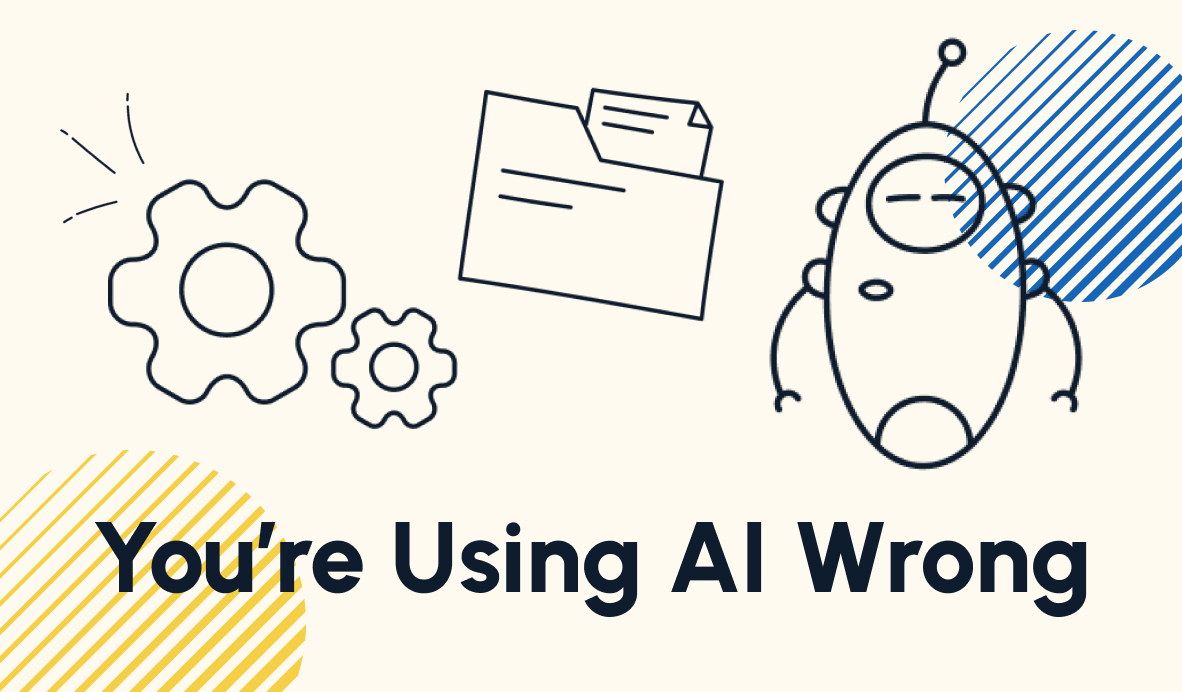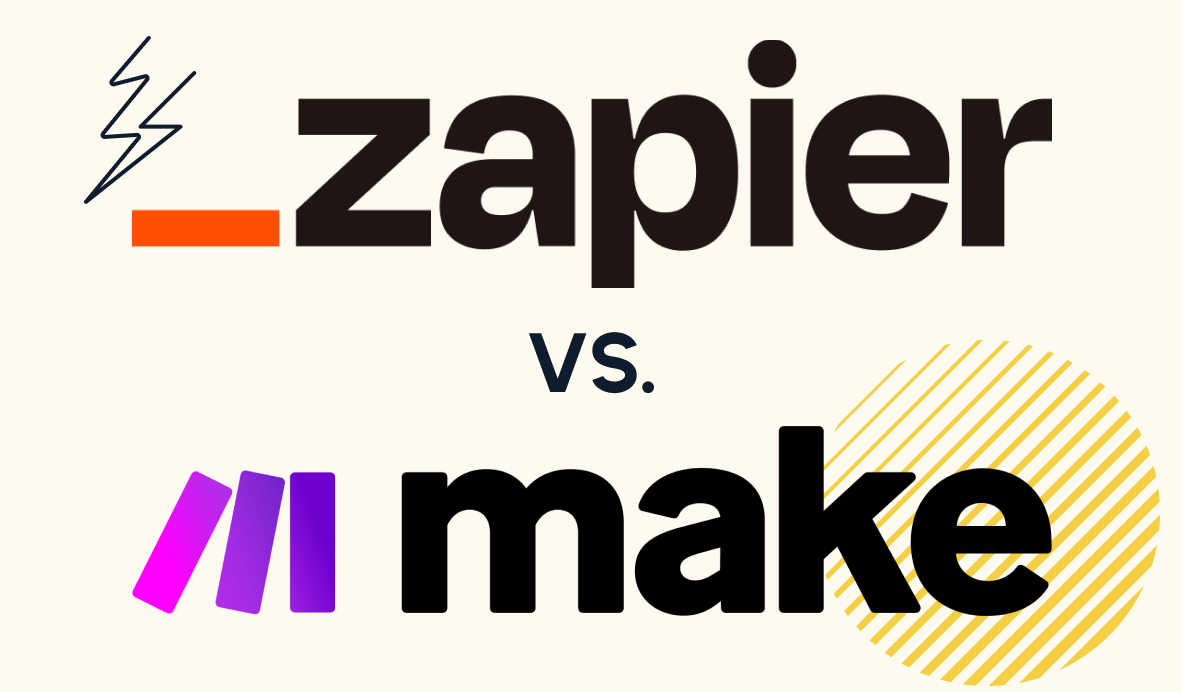Turn Claude into an Automated Assistant with Zapier MCP
A new feature from Zapier makes it easy to connect Claude to a library of thousands of popular apps. Turn your AI assistant into a powerful automation engine that actually does work for you.
July 14, 2025

You've probably used AI to write emails, but what if AI chatbots like Claude could actually send them for you? What if it could update your spreadsheets, create tasks in your project management app, or pull data from your CRM – all with a simple prompt?
There's a new tool that connects AI assistants to thousands of your everyday apps, transforming software like Claude into a powerful automation engine. It's called Zapier MCP, and it's the bridge that lets Claude actually do things in your business, not just talk about them.
What Is Zapier MCP?
MCP stands for Model Context Protocol – an open standard framework that allows AI tools like Claude to connect with other web apps. With Zapier MCP, you can have your AI assistant perform automated actions via Zapier, giving it access to the thousands of web apps already integrated with the world's largest automation provider.
Here are just a few of the actions Claude can run for you using Zapier MCP:
• Send emails or retrieve emails from your inbox
• Find or create contacts in a CRM like HubSpot
• Summarize tasks from apps like Jira
• Find, update, or create data in any of Zapier's 7,000+ integrated apps
The beauty of this framework is its flexibility. You can access Zapier MCP from Claude, OpenAI's API, Gemini command line interface, Cursor, and more platforms as they add support.
Current Availability and Pricing
As of this writing, Zapier MCP is still in beta and is included for free with every Zapier plan (even if you don’t have a paid subscription).
However, for now, every account is limited to just 300 MCP calls per month.

For more extensive usage, you can contact Zapier directly to discuss options.
It’s likely that Zapier will offer more accessible paid plans as the beta progresses.
Setting up Zapier MCP: a step-by-step guide
Step 1: Create your server
Go to mcp.zapier.com. You'll start with a blank page that says you don’t have any servers yet. Create a new server, and choose your preferred AI client from the list. For our example, we’ll select Claude.

Give your server a unique name to make it easy to identify.

Step 2: Add Your Tools
Once your server is created, you'll add "tools" to it – these are the apps and actions your server can access through Zapier.

To begin, click on “Add tool”. Search for the app you want to use or select it from the list. For example, we’ll use Gmail.

You can add actions one at a time, or select the first option to add all available actions for the app with a single click. In our example, we’ll add all of the available actions for Gmail.

Once you’ve chosen all of the tools you want from your chosen app, you’ll need to select the account you want to use.

Click ‘Add all Gmail tools’, or a similar option to save your tool selection.
You’ll be taken back to the main tools page, where you can add more tools from other apps by clicking on “Add tools”. For instance, we’ll also add all available tools for Airtable.

Pro tip: Start simple with one or two key apps like Gmail and your project management tool, then expand as you get comfortable with the system.
Step 3: Connect to your client (Claude)
Once you’ve added all the tools you want for now (you can always add more later), it’s time to connect your MCP server to your client.
The connection process will vary depending on the client you’re using, but Zapier will demonstrate the required steps.
For this tutorial, we’ll show you how to connect to Claude as a client.
The connection process for Claude and Zapier MCP is straightforward. To begin, click on the “Connect” tab in Zapier MCP.

Copy the provided URL for your server.

Open Claude's Integrations page via the provided link.

Add a new integration.

Paste the copied URL for your Zapier MCP server, and give the integration a name. Click “Add” once you’re all set.

To finish setting up the connection, start a new chat in Claude and click on the “Search and tools” icon, and select your Zapier MCP server from the list.

You’ll then see a pop-up from Zapier asking you to confirm that you want to let Claude access your Zapier account. Click “Allow”.

Now, Claude should be ready to use Zapier MCP.
Step 4: Test your setup
Create a new chat in Claude and check that your tools are available by clicking the Search and Tools icon, and selecting your Zapier MCP integration.
You should see all the actions you enabled in your server setup.

If your tools aren’t showing up, try refreshing Claude. It can take a few minutes after initial setup for the tools to appear correctly.
Putting Zapier MCP to Work
Here's where the magic happens. Instead of manually switching between apps, you can accomplish complex multi-step workflows with natural language prompts.
Example workflow - Find, summarize, and log emails
For example, you could send a prompt like this:
Check my Gmail inbox for emails from XRT Tutorials. Log each email in the "Emails - Zapier MCP Demo" base in the "Messages" table in Airtable. Fill in all fields in the table for each email. For the name field, use the format "Email from [sender] on [send date] at [send time]". Make sure to generate and include a summary of each email in the appropriate field.
When you send this prompt, Claude will:
• Search your Gmail for relevant emails
• Summarize key information from each message
• Create records in your CRM system in Airtable

The AI shows you each step as it happens, and after the initial permission grants, future actions run seamlessly in the background.

Check out our video on YouTube to see Claude in action.
Best practices for effective prompts
When working with Zapier MCP, your prompts should be:
Brief but specific: Give clear requirements upfront
Action-oriented: Focus on what you want accomplished
Context-rich: Include any important constraints or preferences
The AI is creative and can fill in reasonable gaps, but providing definitive requirements helps ensure accurate results.
What's next?
Zapier MCP is just the beginning of a broader trend toward AI-native workflow automation. As the beta progresses and more platforms add support, we'll see increasingly sophisticated integrations between AI assistants and business applications.
The key is starting now with simple use cases and gradually building more complex workflows as you become comfortable with the technology. Each successful automation builds confidence and reveals new possibilities for AI-assisted productivity.
–
Ready to explore AI-powered automation for your business? XRay specializes in creating custom solutions with Anthropic, OpenAI, Zapier, and dozens of other AI and no-code platforms. We've helped businesses save thousands of hours annually while reducing errors and creating reliable data systems.
Book a free 15-minute consultation with our solutions engineers to discuss your specific challenges and explore strategic workflow transformation opportunities.
Want more AI and automation insights? Follow @xrayautomation on social media for the latest updates and practical tips.
Similar blog posts