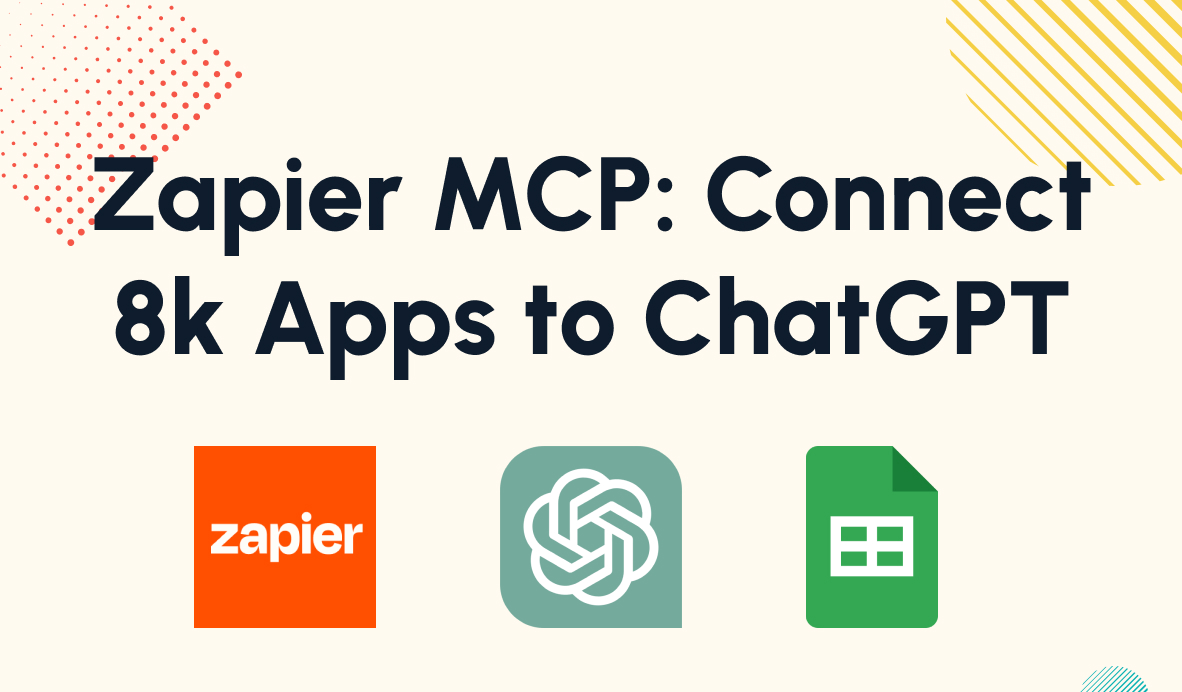Getting Started with “AI by Zapier”
Zapier's new AI module eliminates the need for API keys and offers free usage on select models. Learn how to set up AI-powered automations with structured output formatting, plus when to choose AI by Zapier vs. traditional OpenAI integration for your workflows.
July 7, 2025
.jpg)
Setting up AI in your automations used to mean wrestling with API keys, JSON formatting, and tracking monthly usage bills. But Zapier has changed the game with their new AI by Zapier module that eliminates these headaches entirely.
What makes AI by Zapier different?
• No API setup required
• Free usage on select models
• Easy output formatting without code
In this guide, we'll walk you through exactly how to use AI by Zapier, plus explain when you might still want to use the traditional OpenAI integration instead.
Setting up your first automation with AI by Zapier
Step 1: Create your base Zap
Start by creating a zap with at least a trigger. You can include other actions or search steps as needed – any apps and actions work fine. The key is to gather whatever data you want to feed into your AI prompt.

For our example, we'll create a zap that triggers when a label is added to an email in Gmail, then sends that email to AI for summarization. This is perfect for extracting quick action items from lengthy emails.
Step 2: Add an “AI by Zapier” step
Once you have your data source ready, add a new step and choose "AI by Zapier."

Important note: You'll see a “premium” label here, which means you need a Zapier Pro plan or higher to publish a Zap using this step. Free plan users can still add and test the step; you just can't publish it.
Step 3: Configure your AI prompt
The configuration window offers several options:
Build Mode: Choose between writing a custom prompt or selecting from templates for common actions like summarizing, transcribing, and translating.

Model Selection: Pick from options offered by OpenAI, Anthropic, Google, and Azure. Models with lightning bolt icons are completely free - Zapier covers the cost. Currently, only select OpenAI and Google models are available for free.

Input Fields (Optional): Add custom variables to augment your prompt, though this usually isn't necessary.

Your Prompt: Write detailed instructions for the AI. Be specific about formatting and style requirements. For our email example, we'll ask for a summary and categorization with specific formatting instructions.
Make sure to include variables retrieved from the trigger or other previous steps in your Zap. In our example, we’ve included the email’s body so that the AI can analyze and summarize it.

Step 4: The Game-changer - Output fields
Here's where AI by Zapier really shines. Instead of receiving one long, unstructured response, you can specify exactly how you want the output formatted and divided into separate variables.
For our email automation, we want:
• A text field for the summary
• A single select field for category (with predefined options)
To specify an output field, click on “Add field”. Give your field a name and set a data type. You can also set the field to “Required” if you want to ensure that the AI creates the output every time.

For single and multi select fields, you’ll also need to provide the options the AI can choose from. Note that in our example, we’ve identified the options in the prompt as well as providing them for the field.

This structured output is incredibly useful for automations like:
• Analyzing support tickets and routing them to the right department
• Extracting specific data points from documents
• Categorizing content for different workflows
Specifying a similar output with an OpenAI module would require a JSON schema. While creating a schema is not especially difficult, a no-code option is always going to be faster and easier to set up.
Step 5: Test and refine
Click "Generate Preview" to test your prompt. You should see the output broken up into your specified fields. For example, our preview includes a Summary and a Category, just like we asked for.

If you're not getting the results you want, try clicking "Improve Prompt" to let AI expand on your instructions.
Once your prompt is all set, click on the arrow in the top right to proceed to the next step.
Step 6: Send the AI’s output to your preferred app
The AI response won't do much good sitting in Zapier, so add another step to send the output somewhere useful. Options include:
• Slack for team notifications
• Microsoft Teams for collaboration
• HubSpot for customer data
• Airtable for organized storage
• MailChimp for email campaigns
• Any of Zapier's 8,000+ supported apps
In our example, we’ll send the email summary and category in a Slack channel message.
In text fields, like this “Message” field, you can easily insert the AI's structured outputs as variables, giving you clean, organized data exactly where you need it.

You can give your step a test to see what the final output looks like in your app of choice. Below, you can see the Slack message sent by our Zap.

Need help building your AI automations?
Building AI automations can get complex quickly, especially when you're connecting multiple systems or handling advanced logic. If you need expert guidance, check out LowCodeEngineers by XRay.Tech. You can get help from a hand-picked engineer in 48 hours or less.
Our team will help you get your automation built right and teach you how it all works through one-on-one collaborative sessions. There's no long-term commitment - just schedule as much time as you need on a flexible hourly basis. We guarantee you'll make progress in every session, getting one step closer to accomplishing your automation goals with tools like Zapier and OpenAI.
AI by Zapier vs. OpenAI integration: Which should you choose?
Both approaches have their place depending on your needs:
Choose AI by Zapier When:
Cost is a factor: Free models mean no additional API charges (though you'll still use a Zapier task)
Simplicity matters: No-code output formatting is much easier than setting up JSON schemas
You want quick results: Perfect for straightforward AI tasks without complex requirements
Choose OpenAI Integration When:
You need precise control: Adjust randomness and other advanced settings for specific business requirements
You're building at scale: Assistants let you create base prompts once and reference them across multiple automations
Consistency is critical: Lower randomness settings provide more predictable responses for business contexts
Easy, cost-effective AI automation
AI by Zapier makes it easier and cheaper than ever to add artificial intelligence to your automated workflows. With no API setup required and free usage on select models, there's never been a better time to experiment with AI automation.
Quick decision framework:
• New to AI automation? Start with AI by Zapier
• Building simple workflows? Use AI by Zapier
• Need advanced control? Consider OpenAI integration
• Want to save money? Stick with AI by Zapier's free models
The key is choosing the method that best suits your specific circumstances, budget, and goals. Either way, you'll be able to create powerful automations that leverage the creative abilities of generative AI.