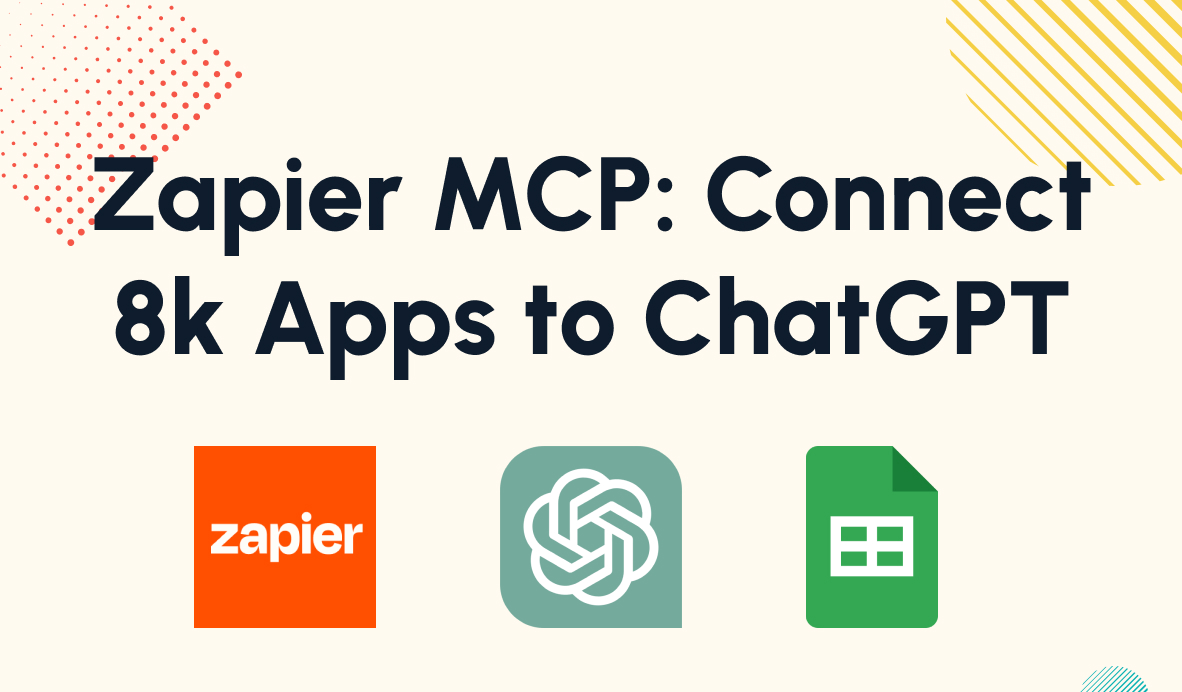Use Text Functions in Make to Reformat Strings
November 23, 2022
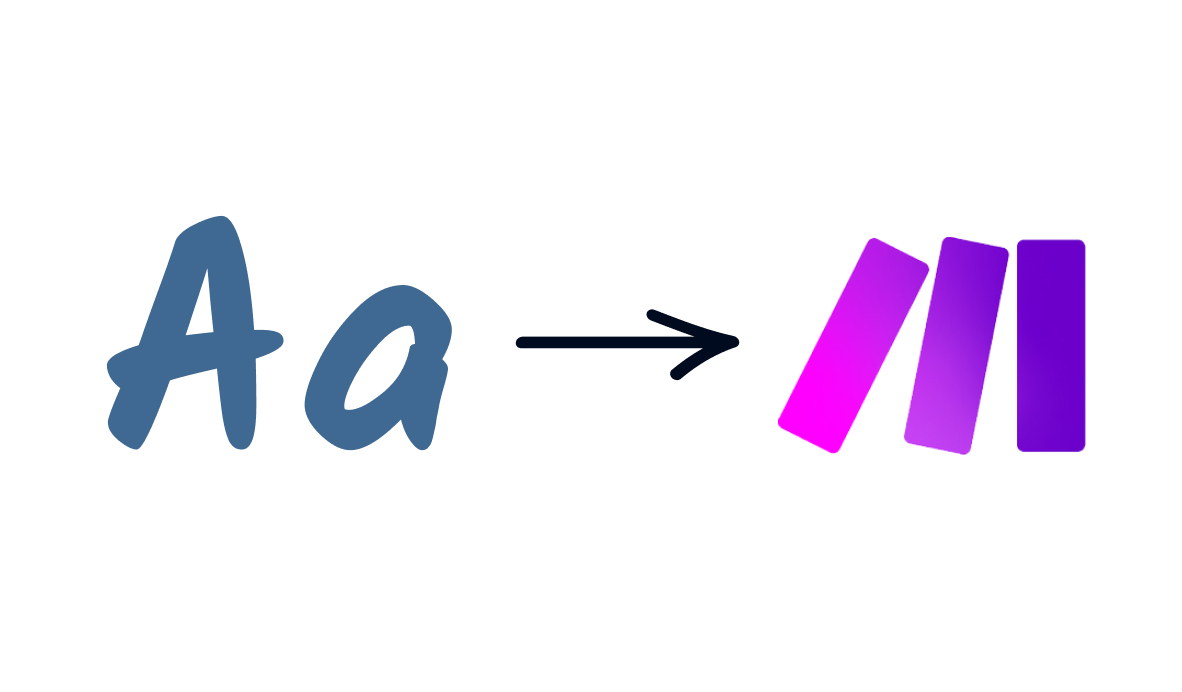
Make is a highly versatile low-code automation platform that gives you a wide range of tools to build automated workflows.
In a recent tutorial, we gave a brief overview of how you can use functions in Make to reformat your automation’s data or perform useful calculations with it.
In this post, we’ll take a look at a few specific text functions available in Make and share step-by-step walkthroughs for using them.
All of the functions in this article can be accessed by selecting a text field, and clicking on the “A” icon.

Capitalizing Text and Changing Case
Using consistent capitalization can ensure that your automation produces easily legible text, and will help your automated systems to find and use the correct data.
Make offers several options for changing the case or capitalization of a piece of text.
Capitalize capitalizes the first letter in a string of text. “hello world” would become “Hello world”.
Startcase capitalizes the first letter of every word in a string, so “hello world” would become “Hello World”.
Upper changes the entire string to uppercase letters, while lower converts every character to lowercase.
All of these capitalization functions work in essentially the same way, so you can follow the steps below to use any of them.
How to Use Capitalize, Startcase, and other Capitalization Functions
• Select a text field in any Make module
• Click on the “A” icon
• Click on the function you want to use, such as “capitalize”
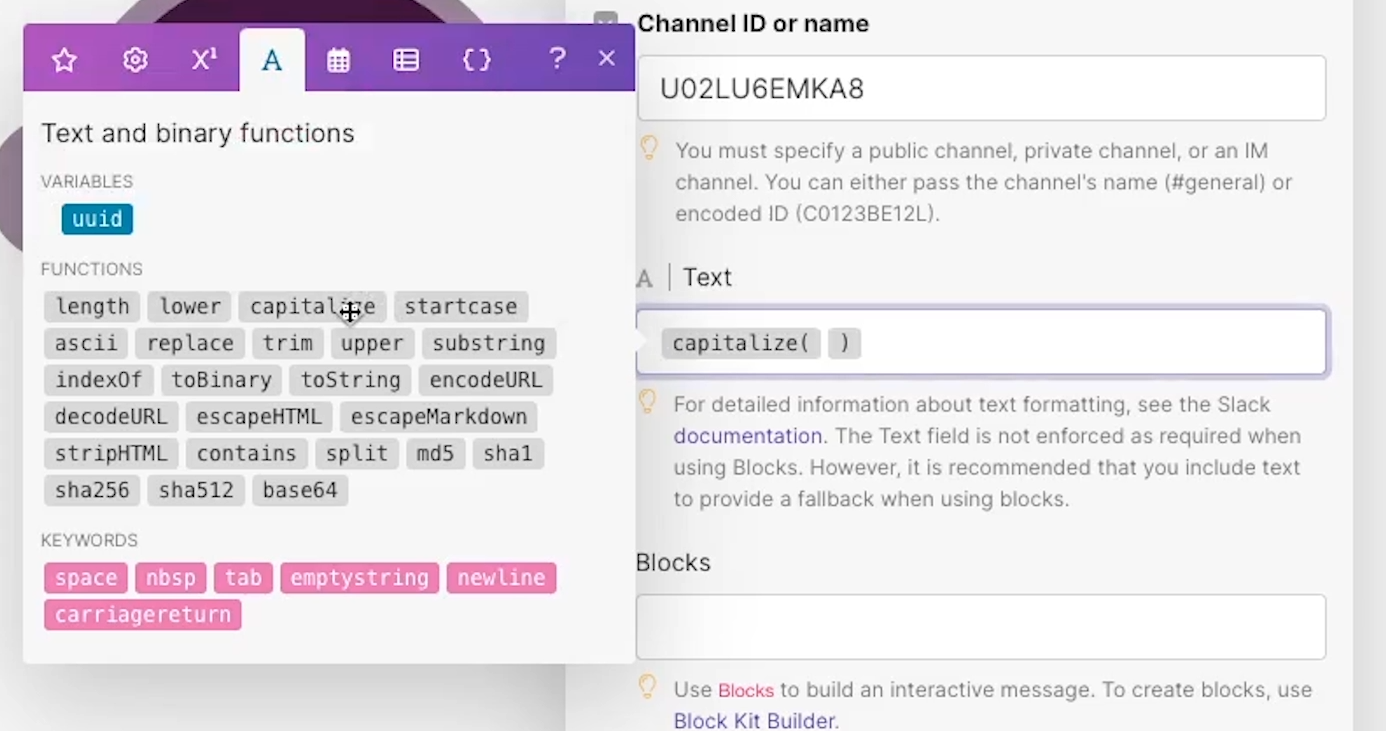
• Enter the text that you want to capitalize between the parentheses
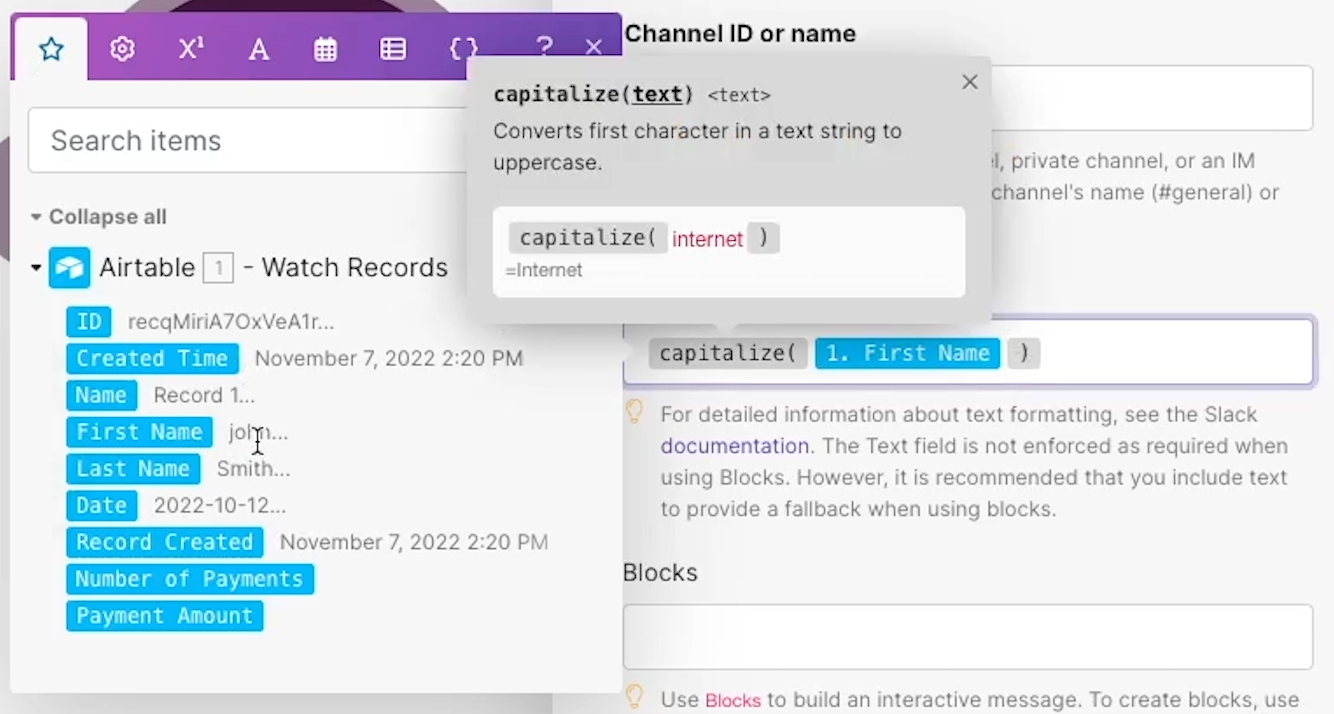
• When you test the scenario, you should see correctly capitalized text
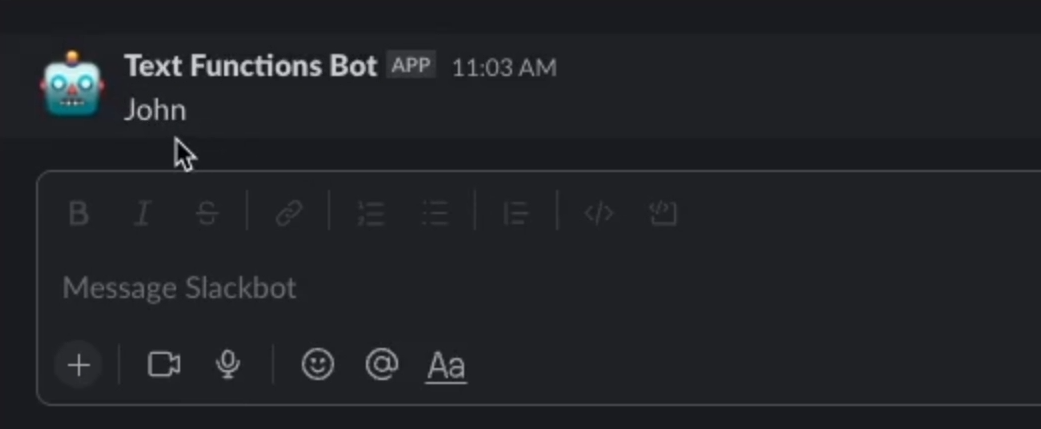
Replacing Text
Automatically replacing text can make your workflows more versatile and precise, or let you update a snippet of text without having to edit the original document.
How to Find and Replace Text in Make
• Select a text field in any Make module
• Click on the “A” icon
• Click on the “replace” function
• Before the first semicolon, enter the text that you want to edit
• Before the second semicolon, enter the text that you want to replace
• After the second semicolon, enter the text that you want to use as a replacement.
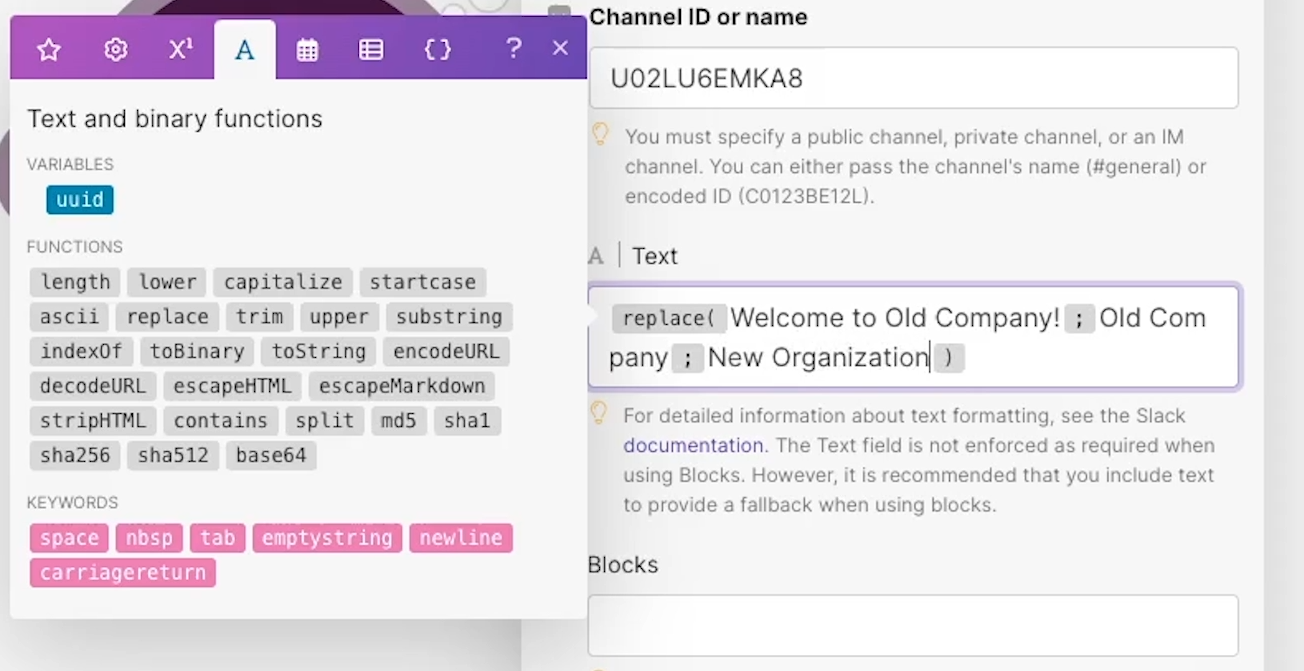
• Our example will replace “Old Company” with “New Organization”. Note: this function is case sensitive
• When you test the scenario, the output should contain correctly replaced text
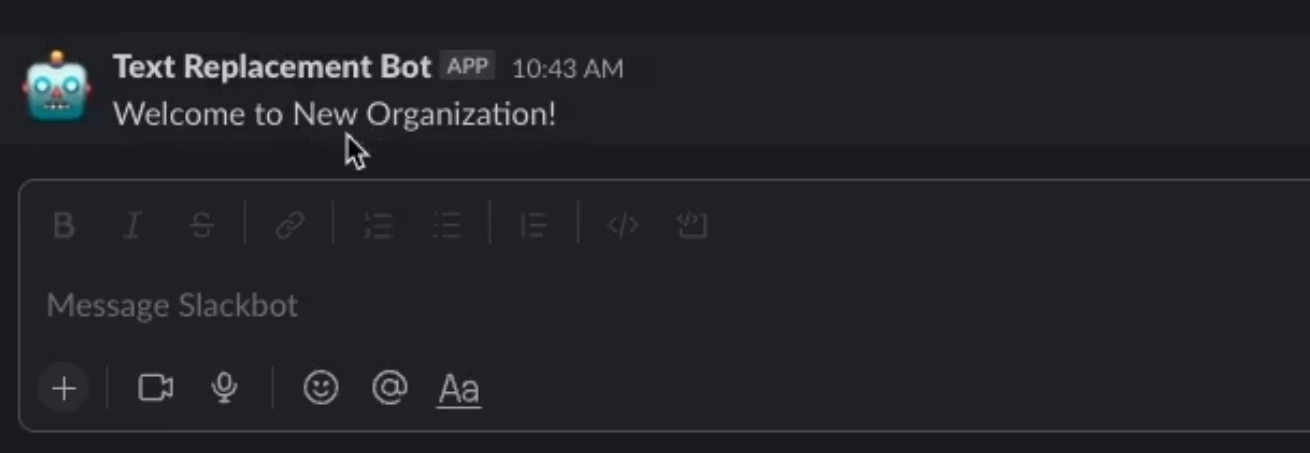
Finding the Length of a String
Finding the length of a string can help you to set a character limit, or warn users if they’ve exceeded one.
How to find the length of a string in Make
• Select a text field in any Make module
• Click on the “A” icon
• Click on the “length” function
• Enter the string that you want to find the length of between the parentheses
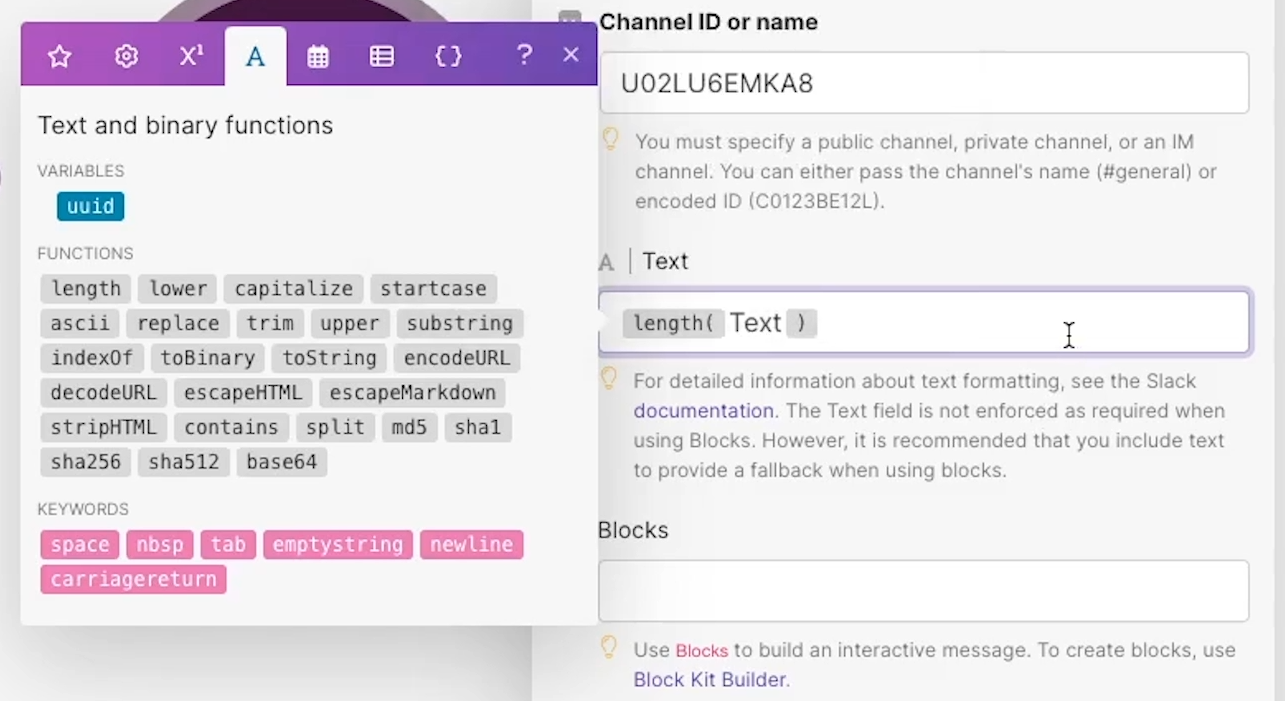
• When you test the scenario, the function will output the length of the string
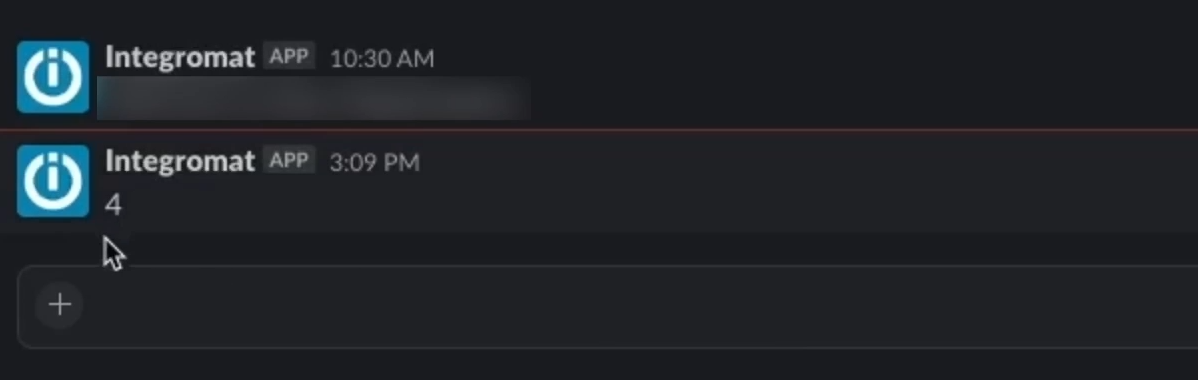
Build advanced automations with text functions
Using text functions in Make will enable you to build more precise and flexible automated workflows. If you’d like to learn more about functions in Make, stay tuned for our future posts about date/time functions and calculations.
If you’d like to learn more about no-code automated workflows, check out our blog or our YouTube channel. You can also follow XRay on Twitter, Facebook, or LinkedIn.