Quickly Make a Responsive Record of Your Calendar Data with Airtable
Your Google Calendar account has tons of useful information about how you spend your day at work. If you're looking to sync that data to a spreadsheet for analysis, you may want to try Airtable instead of Google Sheets. It's faster to set up, and gives you far more flexibility.
October 22, 2021
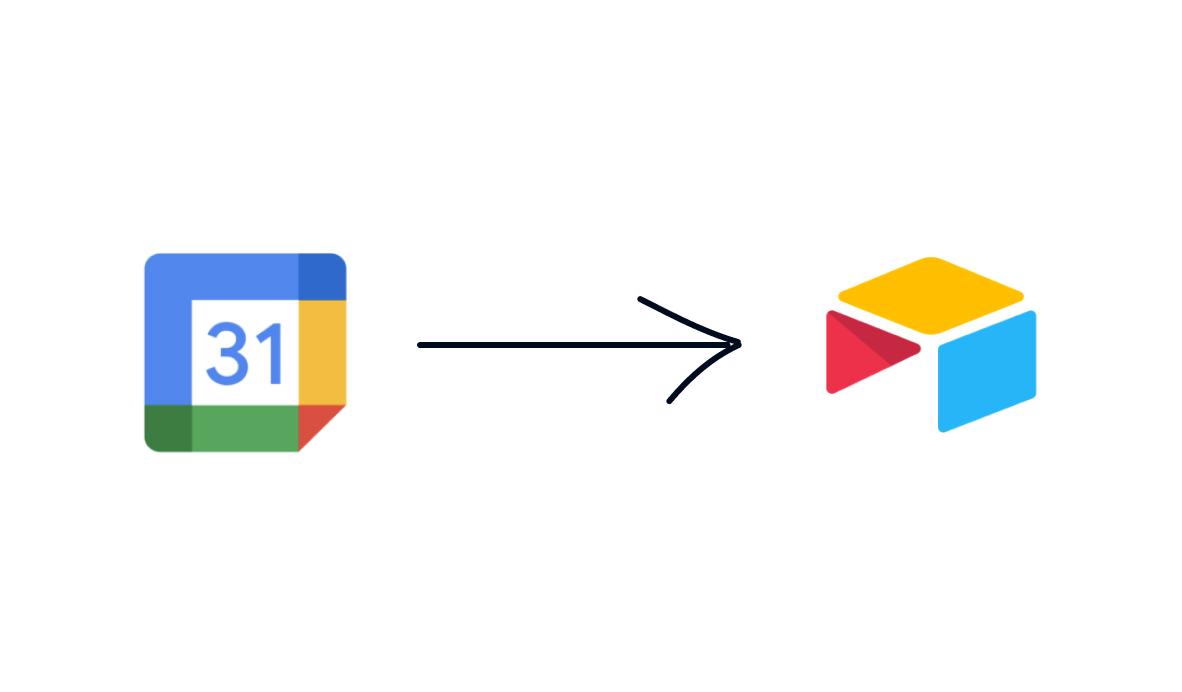
If you use Google Calendar for your meetings and events, your calendar holds a wealth of information about how you spend your day.
At XRay.Tech, we get a lot of questions about building automations to copy Google Calendar event information into Google Sheets so people can start working with their calendar data.
In this post, we’ll quickly show you how you could copy each new calendar event into Sheets with Zapier, but we’ll also show you a better way to get the job done.
Airtable may not be as well-known as Google and Microsoft’s suite of office apps, but it’s an extremely versatile and powerful tool for storing and processing data. It also has built-in integrations for Google Calendar that make it a breeze to compile information from all your calendar events.
Connecting Calendar to Sheets with Zapier
Low-code automation platform Zapier makes it easy to connect Calendar to Sheets in just a couple steps.
First, configure the spreadsheet you want to use with an appropriate column for each piece of data that you’ll be pulling from Google Sheets. You can see that we’ve just made a few columns for event name, start and end time, etc., but you can add as many as you want.
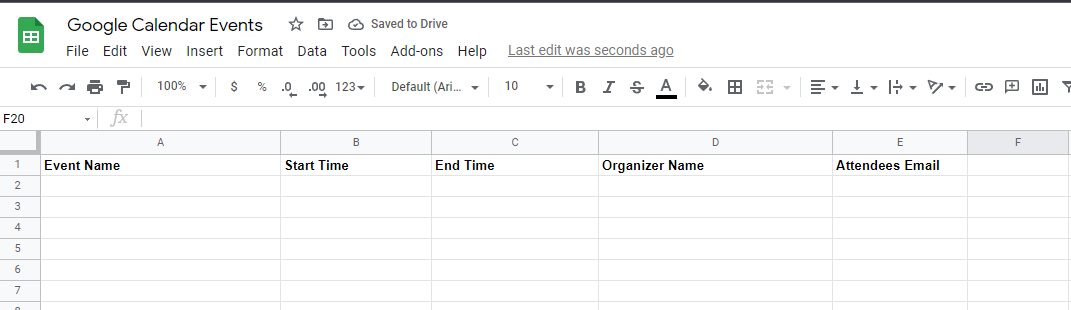
Then, go into Zapier and make a new Zap. Choose Google Calendar as the app, and “New Event in Calendar” as the trigger. Sign in to your calendar account and pick the exact calendar you want to use.
Test the trigger, and you should see a recent event from your calendar. Click on “continue” if everything looks right.
Add a Google Sheets action to your automation, and choose “Create a row”. To easily identify your sheet without having to go through several folders in Zapier, you can just copy the file’s ID - the string of characters between /d/ and /edit/ in the sheet’s URL.

Then fill each column with the appropriate data from the Calendar event, test the step, and you’re all set. Your Google sheet will now have an entry for your calendar event.
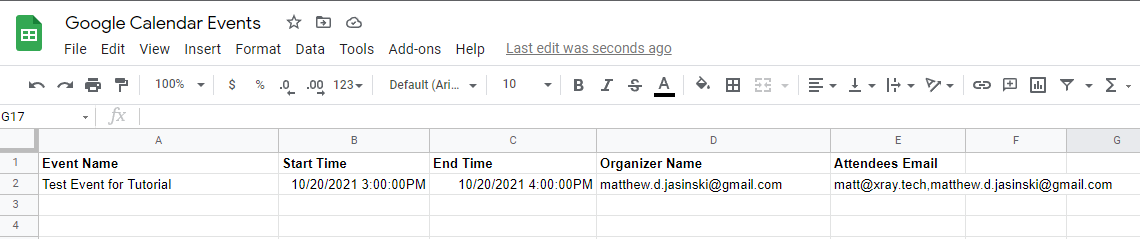
This isn’t bad, but it’s not great either. There’s no easy way to add historical data about past events, and you’d need to build additional automations to update records in Sheets.
So let’s take a look at an alternative approach.
Airtable: a Better Way to Sync Your Google Sheets Data
Airtable is a spreadsheet app with a robust suite of features for filtering, sorting, and syncing your data. It even includes a native integration for Google Calendar.
To start collecting data from your calendar, just make a new table in any base. Click on the “+” button, and scroll down to “More..”. Select Google Calendar, sign in to your account, and choose which calendar you want to sync.
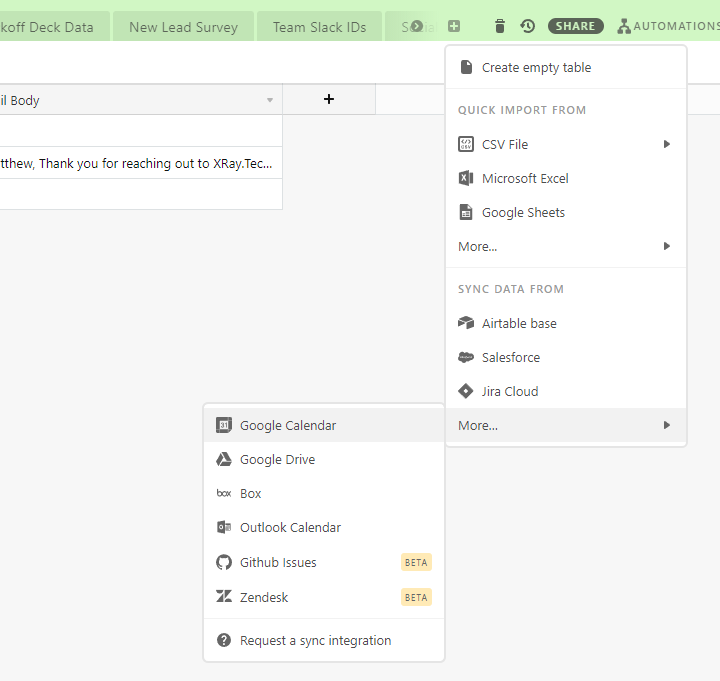
Then pick the date range that you want to sync, the fields that you want to include, and create the table.
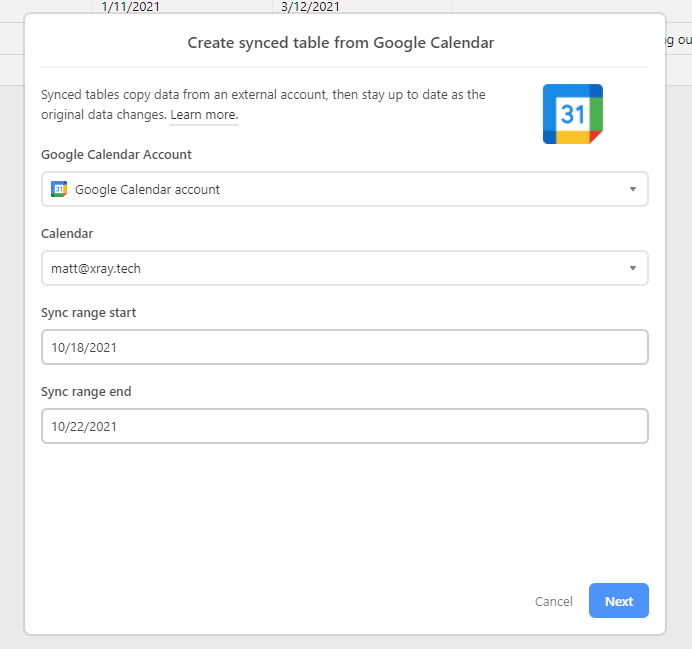
Airtable will instantly fill in your table with all of the events in the specified range. If you make any changes to the events on your calendar, those updates will be reflected in Airtable within about 10 minutes.
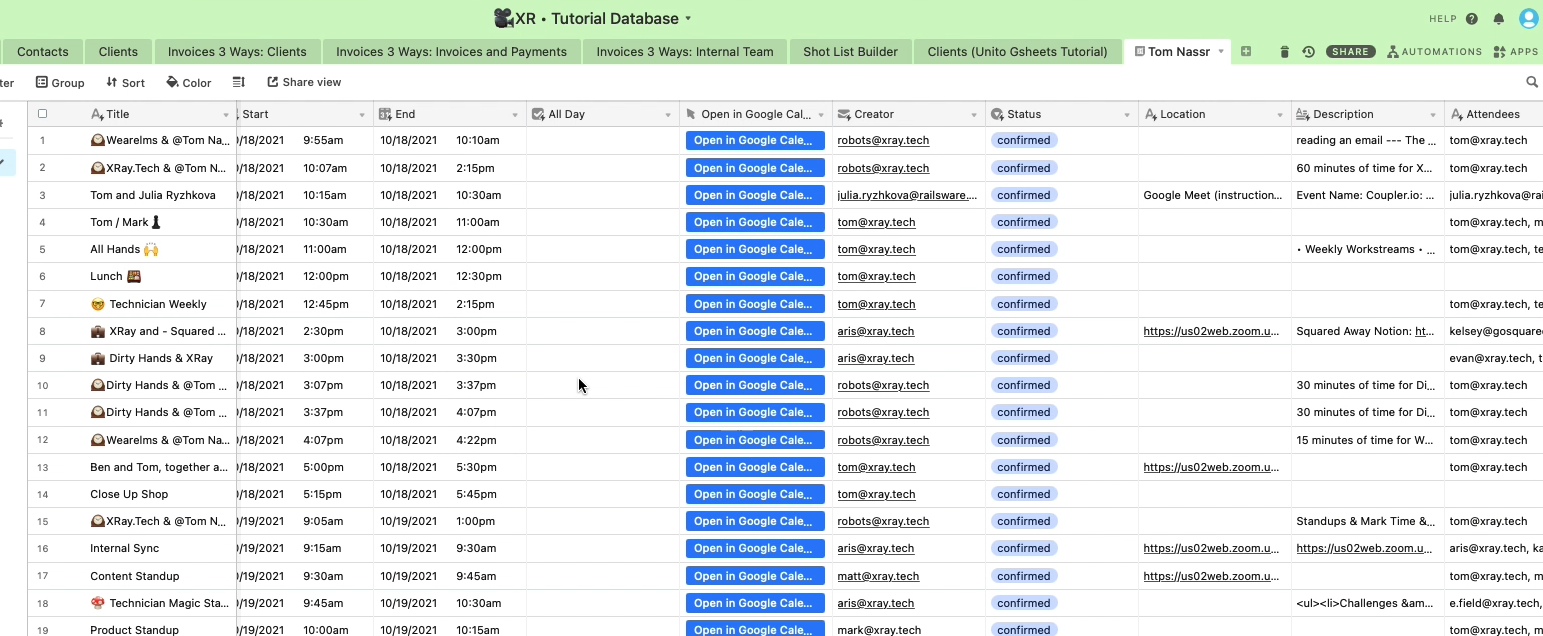
You can also click on “sync now” to see recent changes appear immediately, which can be useful while you’re testing things out.
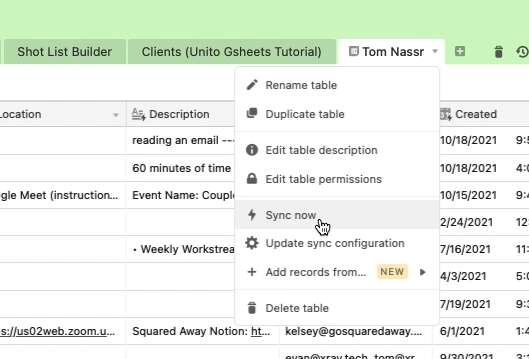
Now that all of your calendar data is in Airtable, you can easily add filters and new views to sort your information however you’d like, or add some functions to automatically calculate where you’re spending your time.
You could create a view to see all of your meetings with a certain client, or filter out your daily standup meetings, or only display meetings with certain coworkers. All of these choices would change how Airtable displays your data without altering the data itself, so you can always make additional views that include the data you’ve filtered out elsewhere.
You can even add multiple calendars to the same table if you’d like to see your coworkers’ entries alongside your own. Just click on the arrow next to your table’s name and select ‘update sync configuration’.
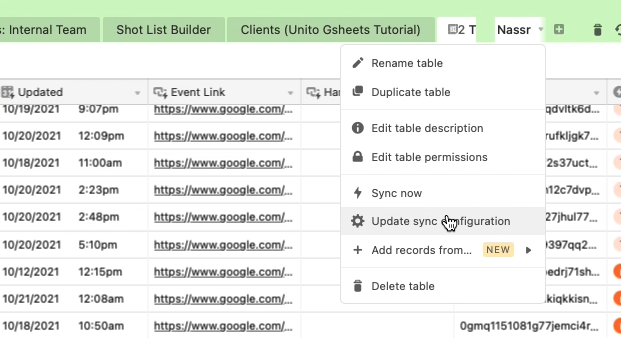
Click on “add new records”, select Google Calendar, and follow the same steps that you went through before to add other calendars from your account or organization.

The Right Tool for the Job
Google Sheets has many excellent uses in professional workflows, particularly for power users who know its formulas inside and out. Zapier is also a great tool for building no-code automations to speed up your processes and remove robotic tasks from your day-to-day work.
But if you’re looking to scrape key data from your Google Calendar meetings and events, Airtable is a much faster and more versatile solution. In just a few seconds, you’ll have a complete record of all your events ready to go.
With all the tools out there, adopting a new one can sometimes feel like a chore, but it can also unlock new possibilities and make your workflows much more efficient. If you’re looking to build some calendar-based automations, we strongly encourage you to check out Airtable to see what it can do.
If you’d like more tutorials and software recommendations, take a look at our blog or our YouTube channel. You can also follow XRay on Twitter, Facebook, or LinkedIn.





